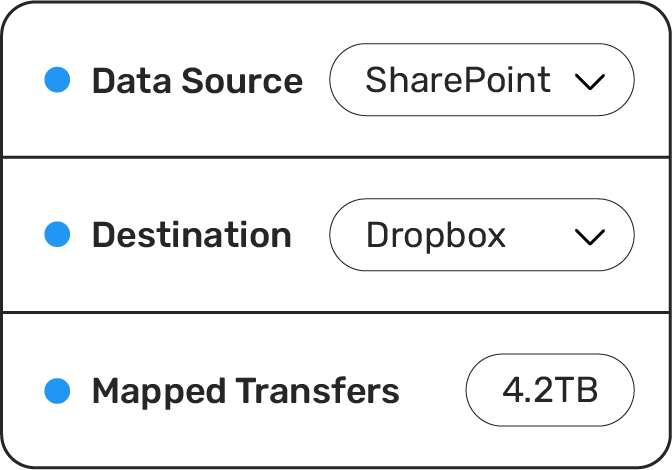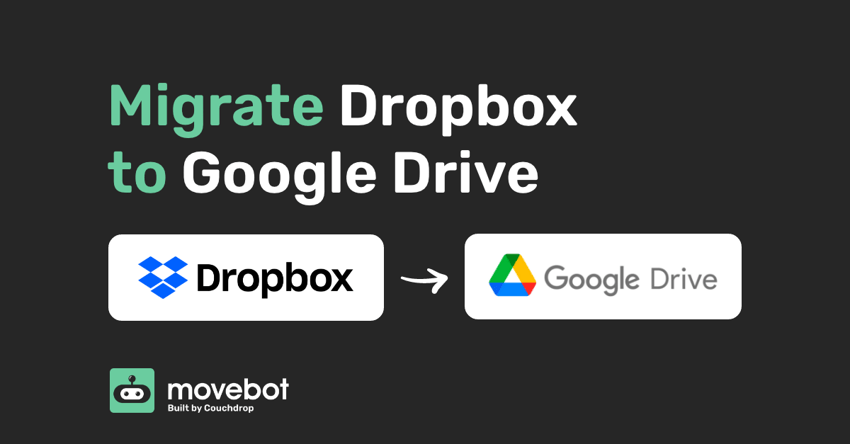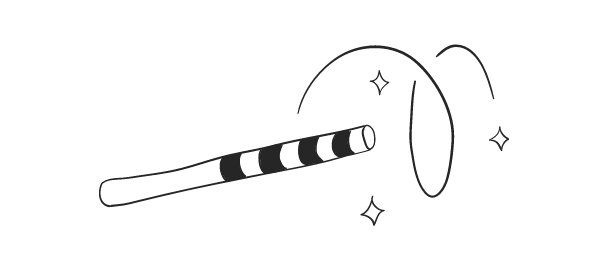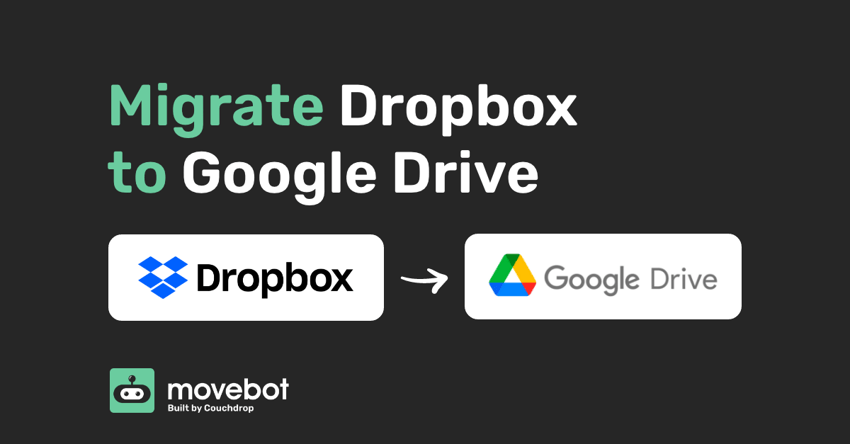
Moving from Dropbox to Google Drive can be frustrating, slow, and costly process — both time and money. Most applications and providers obviously don’t like people leaving, and make it incredibly infuriating when you try and simply get out, especially Dropbox.
Dropbox was the first and is fairly common with individuals and has some presence in workplaces. Last year Dropbox increased their prices and gave their individuals an extra TB of data. 2TB for most individuals is excessive which made the value of the prince increase invalid. Due to this, it is seen that a lot of users are moving off Dropbox and onto Google Drive who offers a more competitive package, G Suite, that resides in an ecosystem that most feel familiar with.
So you want to transfer your files and make the move from Dropbox to Google Drive? What is the best way to make the leap…
Option 1 — Movebot.io
Yes, Movebot is a third party, however compared to others out there it is affordable, easy and it just works. It’s responsive and keeps you updated during your migration. Some files didn’t make it across? Movebot will let you know what didn’t make the jump.
Take the leap now and move your files to Google Drive from Dropbox.
Option 2 — The Drag and Drop
The Drag and Drop method involves installing both the Google Drive application and the Dropbox application on your device. Once both are installed, sign into each application and bring up two instances of Windows Explorer. On one window open your Google Drive and in the other window open Dropbox. Now, copy (or select) all the files you wish to move and paste (or drag and drop) the files into your new cloud providers window.
This may seem easy and straightforward, however this option has its downsides. Once the files have finally copied across, you now need to wait… and wait… and wait while the client to syncs these files into its Google Drive, as right now they are only physically on your device. To monitor the sync process, check the task bar and hover over the apps icon. The sync for such a large amount of data can take a long time due to rate limiting, and other overhead you have at home — connection, wireless, computer. Additionally, sync can slow down your computer and eat resources, as well disrupt your home network.
Option 3 - An Expensive Third Party
Using a third party can seem like a great option, but which one do you choose? Some are expensive, slow, or simply don't work well, and tend to have similar issues:
-
They charge $1 per GB, which can quickly skyrocket to astronomical prices. $1000 per terabyte adds up quickly.
-
Some make you pay per user or per migration project. Need to collaborate with others in your organization? Another $20 per month for them to log in.
-
Others require you to talk to sales, jump through hoops and install software instead of letting you register and go.
In the end, they do the job but there are barriers and it can be costly — especially when they sting you with hidden costs. Movebot kept things simple. You can sign up and go, without hoops and without even a credit card required with a free trial that includes 250GB free. Start your trial by registering for an account today.