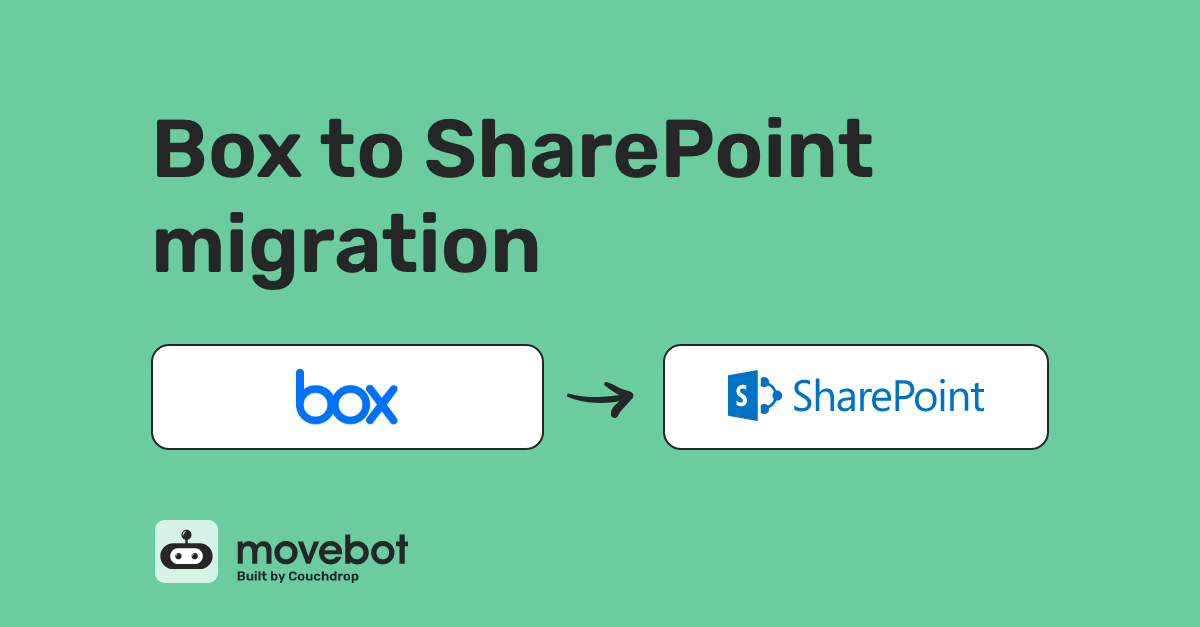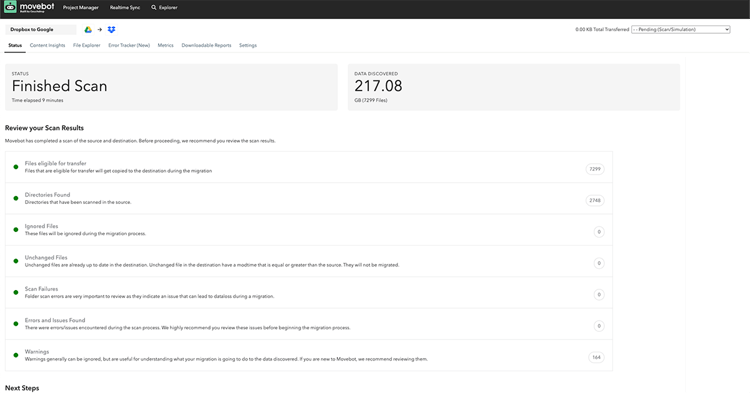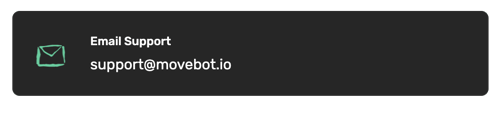A Box to SharePoint migration doesn't have to be difficult. Take the challenge out of your next data migration with Movebot, a data migration tool that just works. Movebot makes Box to SharePoint migrations simple thanks to several features that quickly and accurately work together to get your data into SharePoint.
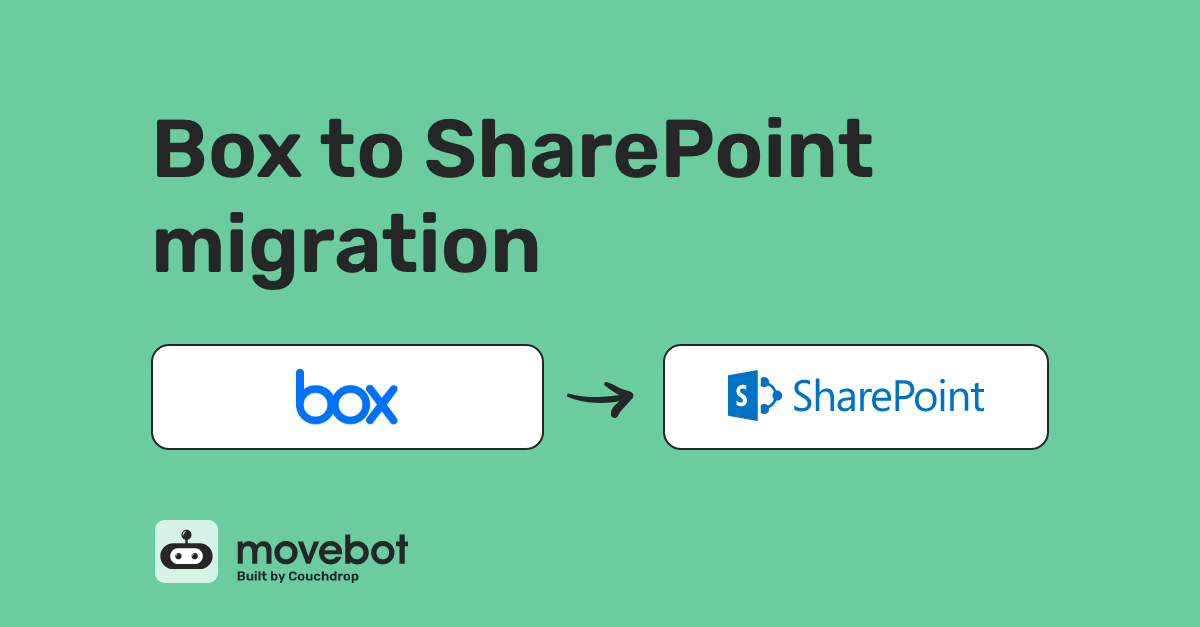
Box vs SharePoint - Preparing data for transfer
Box and SharePoint have some differences that are helpful to know about so you can prepare your data to transfer without issue. For instance, Box offers unlimited storage on any business tier, while SharePoint's standard plan is 1TB per site with an extra 10GB per license purchased. You can see full details on Microsoft's SharePoint limits article.
Working with a SharePoint Storage limit
Because Box and SharePoint have different storage limits, one possibility you might run into is having too much data for your Microsoft plan. While you can upgrade your SharePoint storage to fit how much data you have, we recommend using some kind of analytics or data insights tool to see how much data you actually need to move.
For instance, suppose that your organization has 20 terabytes in Box. That doesn't necessarily mean that you have 20 terabytes you need to migrate. First off, there's a chance the number isn't accurate and there's slightly less to move, due to the way Box and SharePoint calculate data. Second, some of that data may be duplicates, or old, unneeded files that will never be touched again.
Since SharePoint has limits and Box doesn't, taking the time to audit the data and find out what actually needs to be in SharePoint can save money as well as keep the data in SharePoint better organized. Movebot's free scan is one way to analyze the data you have in Box. The scan carefully checks the organization account, finding potential duplicates, old files, and other metrics that might be useful for you to know.
You can then filter data and only move what you actually want in SharePoint. Other files can be deleted with the help of Movebot's Manual Cleanup task, or you can isolate them and move them separately somewhere else, such as a cold storage or an archival platform. The potential for savings is massive over the long term, and you get the added benefit of having less cluttered SharePoint sites as well.
Other considerations for moving from Box to SharePoint
Fortunately for Box to SharePoint migrations, a lot of the naming conventions are the same, such as having the same character limit. SharePoint illegal characters are also the same as Box, which means you shouldn't have to worry about renaming files.
Where Microsoft and Box do differ is their file sharing strategies. Because of the way each platform manages permissions, sometimes it seems like some files go missing during a Box to SharePoint migration. In fact, this is enough of a concern that Microsoft has addressed this directly when using Migration Manager. Movebot's comprehensive reporting removes this concern.
Box Notes are another potential issue. These documents aren't compatible with Microsoft Office and won't open in Word, so you'll need to convert these into a compatible file type like .docx if you want those files to be useable in SharePoint.
Migrating from Box to SharePoint
For migrating from Box to SharePoint, generally, an organization will need to choose between the Migration Manager and a 3rd party data migration tool like Movebot. Microsoft's Migration Manager is free to use for moving data to SharePoint and works very well in specific scenarios, but for many larger migrations its lack of features, and the potential for additional costs, and headaches make it a less viable option.
Migration Manager tool and limitations
The Migration Manager is one option to move from Box to SharePoint. It's a first-party Microsoft tool designed specifically for moving data into SharePoint. With one function, that kind of focus should make it an ideal option for migrating to SharePoint, but it comes with a lot of limitations. Some limitations of the Migration Manager include how error handling works, reporting features, and lack of support for other clouds.
Using Movebot for your Box to SharePoint Migration
Movebot provides several benefits that will make your Box to SharePoint migration simple and straightforward. Some of these include scan functionality, affordable pricing, platform security, accessible support, and comprehensive error handling.
Using Movebot's Discovery Scan
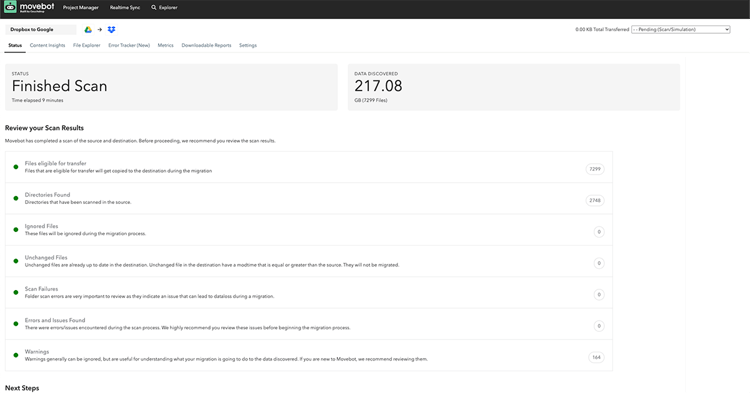
Scanning is key when looking to move any size or number of users and shared data. As mentioned above, SharePoint and Box use slightly different ways to calculate how much data you actually have. You might see something like one file that will be a tiny amount like 0.2KBs different. However compound that over thousands or even millions of files and it can quickly increase to terabytes of difference, which can lead to unexpected sticker shock.
Movebot's scan works by scanning both the source and destination and then checking your data to see if there are incompatibilities between the two. You'll then get a detailed report of any potential issues, along with files that won't be able to transfer in their current state for whatever reason. And, since you get an explanation for each of these files, you have the option to go and make adjustments and rerun the scan as much as you'd like until it shows that all files you need will make it across.
Pricing your Box to SharePoint migration
Pricing a migration is an interesting scenario, because there are a lot of factors that go into how much the project will cost. The most straightforward part is the tool price. Here, Migration manager is hard to beat, but it's the other costs that add up that can quickly make it a more expensive option despite having no transfer cost.
For example, Migration Manager doesn't have the same suite of features as Movebot has with regards to things like filename sanitization and doctype conversion, along with a less robust scanning functionality. Set up and migration management is also more complex, requiring more labor hours to manage that can add up quickly. Finally, there's Support, with problems that can eat into your time if you can't get the answer you need fast.
Movebot uses a simple pay-per-terabyte pricing model, with additional discounts for MSPs who join the no-commitment Partner Program. And because of the comprehensive scanning and option to break migrations down into as many smaller transfers as you need, you can split moves into different clouds or even delete files you don't need right in Movebot, meaning you need less storage in SharePoint and have a lower ongoing cost.
Security and Compliance
Data is important and sensitive, and definitely not something you want in the hands of the wrong person. Depending on what kind of data you're moving, you may also have compliance and geographic restrictions to keep in mind. When data needs to remain within a particular country, adhering to these data sovereignty requirements can be a headache.
Movebot takes care of these concerns by having security baked in, not added later as an afterthought. All data transfers are encrypted, and data is never stored at any point by Movebot, remaining in your connected platforms instead of using Movebot as an intermediary.
When setting up a project, you also have the option to specify a geographic location where data processing will take place. This, along with running a dedicated infrastructure for each migration means we have data security for your Box to SharePoint migration covered.
Setting up your Box to SharePoint Migration
Configuring your Box to SharePoint migration is quick and easy with Movebot. Thanks to our zero-infrastructure architecture, you don't have to worry about setting up or configuring VMs or anything like that. Simply log in, start a project, connect Box and SharePoint to Movebot, and choose your folders for transfer.
To connect to Box, simply choose Box as your connection type, and you'll be asked to authorize Movebot to connect to your Box account. When moving a full organization or multiple users, we recommend checking the As Team Admin option and connecting as an admin so you have complete visibility and permissions to move all needed files.
SharePoint follows a similar process. Choose SharePoint as your connection type, then put in your SharePoint Domain and connect. We include a sample of the domain syntax we require to connect when you're setting up the connection, so you can easily find the required information and make a successful connection.
You can connect to SharePoint either through Delegated Access or through App Registration, whichever works best for your project. We recommend Delgated Access if possible as you can enable SharePoint Ludicrous mode, which significantly speeds up data transfer rates into SharePoint and is sometimes multiple times faster.
Once both platforms are connected, simply choose your other customization settings such as if you want to move permissions, then map the folders you want to move and start the transfer. It's that simple.
Accessible Support Team
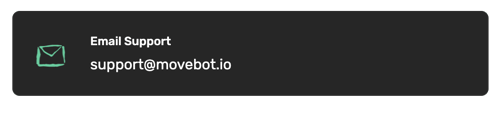
While most Movebot migrations run without issue, there's always the possibility that something unexpected comes up. But should that ever happen, the Movebot Support Team has you covered.
The support team is run by product experts who know the ins and outs of Movebot and will address your specific needs instead of giving generic advice. You can contact our support team for a call as well and they can work alongside you to address any issues as well as give tips on how to optimize your migration to give the best results.
You have multiple options to get in touch with support, including email, the Movebot Discord server, or by booking a call. Typically Support will get back to you within several hours, often faster, so you can get back to finishing your SharePoint migration.
Reporting and Error handling
Our Support team is world-class, but thanks to Movebot's detailed reporting and comprehensive error handling, there are a lot of things you can handle completely on your own.
Reports are generated at every stage of the transfer process; for the scan, stats through the Performance Advisor while the transfer is running, and a post-migration report. These reports let you know about any errors or failures (failures are automatically rerun and some are fixed automatically) so you're never left wondering if files arrived or not.
Delta Migrations
Another benefit of using Movebot is the extremely powerful delta migration capabilities. Unlike some data migration tools that only move brand new files (if they support deltas at all), Movebot checks for both new files and files with a more recent modification date. Movebot will then move only these files from Box to SharePoint instead of wasting time, effort, and incurring more costs by moving files that are already up to date.
Try Movebot for migrating from Box to SharePoint
With lightning-fast data moving capabilities, an intuitive interface, and affordable pricing, Movebot is an excellent choice for migrating from Box to SharePoint. Because of features like the discovery scan, multiple ways to connect to SharePoint, exclusive SharePoint Ludicrous mode, and content options like filename sanitization, Movebot makes Box to SharePoint migrations simple. If you're looking for details on other SharePoint migrations, see The Complete Guide to SharePoint Migrations with Movebot.
You can try Movebot for yourself with 250GB free and test moving between the two platforms for yourself, with no credit card required. Simply register an account and you'll automatically be given data to use how you like, with no sales or demo calls required. Start your free trial today.