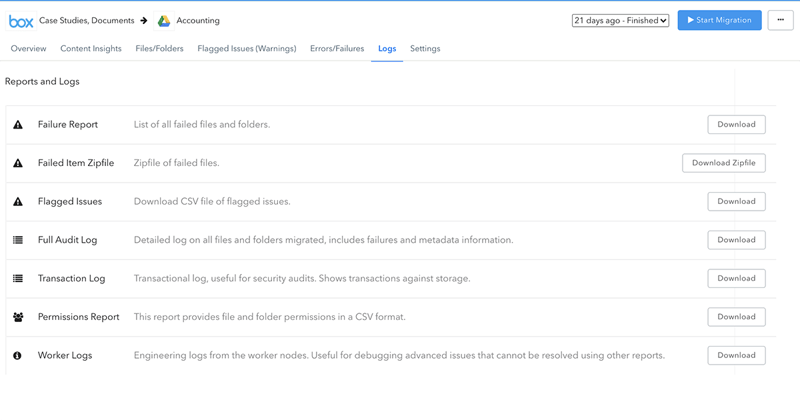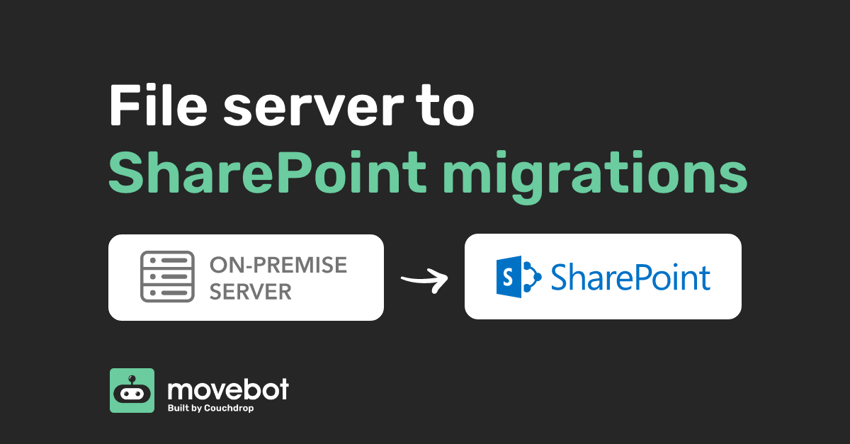
For many organizations, the consideration of moving their documents and files into enterprise cloud storage such as SharePoint and Dropbox is a priority. This priority has been driven not only for companies wishing to stay agile and flexible, but primarily due to the remote work phase that has taken place since COVID-19. Migrating from a file server into the likes of SharePoint needs to be treated with correct project management practices, as well organizational communication, education, and alignment is required to ensure a smooth transition, and Movebot can make sure it goes smoothly.
Why move from a file server to SharePoint?
Having a legacy file server sitting in a data center or a cabinet in an office has been seen to be unproductive and costly for organizations looking to enable their remote workforce. From a productivity view, the inability to easily collaborate with a file server hinders teams as VPNs and other barriers negatively impact a user experience. From a technology perspective, a file server does not have resilience or redundancy and is a large capital and continuous support expense.
Once you're ready to start your migration, it's important to understand your data, compare migration tools, and be aware of migration limitations that can happen due to SharePoint restrictions.
Understanding your data
Before considering a migration into SharePoint Online, it is important to understand your current data, its structure, and distribution. This exercise is key to understanding how your data will look in SharePoint for comparison, but will also make sure that SharePoint is the correct platform for you.
SharePoint has limitations with indexing and large data sets, but working through an exercise like this will help you mitigate these issues and assist with planning how you will structure your data in SharePoint or another platform. Understanding your data can be a timely exercise if looking to do it manually, however there are tools available that can run a simple discovery scan across your file server and network-attached storage.
One tool is Movebot's Discovery scan. This scan will provide you with the file and folder structure, sizes, amount of files, they will also provide insights on when the files were last modified and a breakdown on where your data resides within your current infrastructure. It's one of the best ways to understand your data.
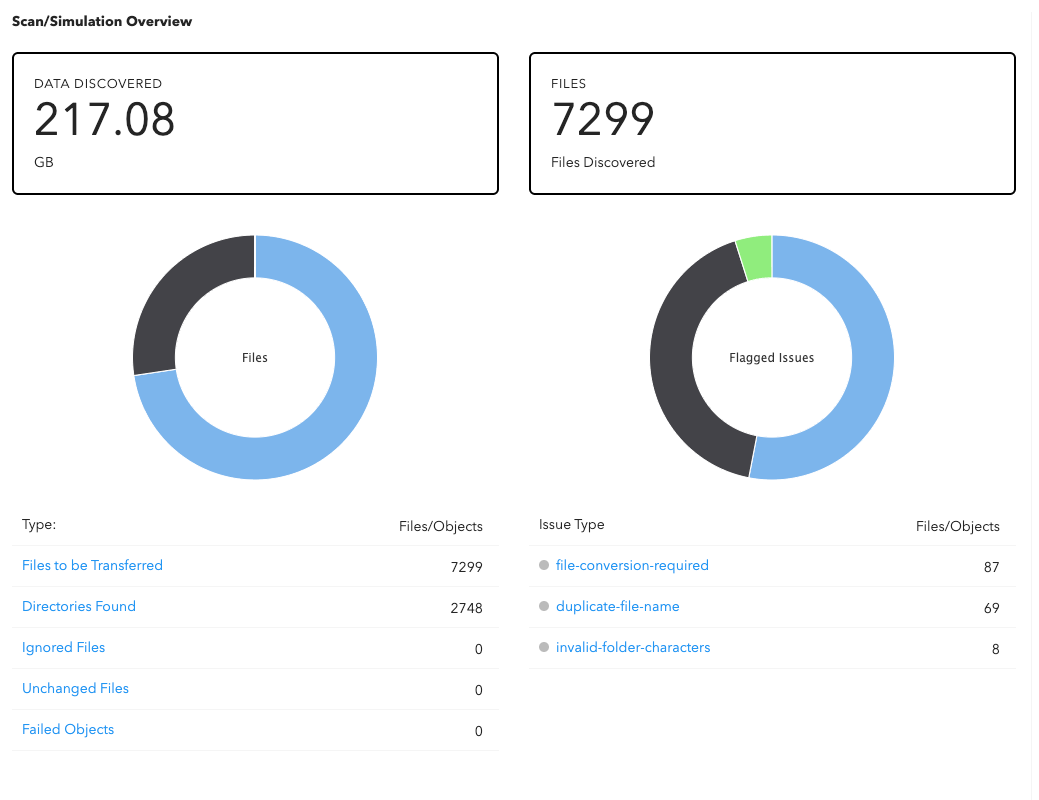
Compare migration tools
When comparing migration tools it is paramount to understand the requirements for each solution, whether you need to host it on your own infrastructure, how the licensing works, and whether support is included.
The majority of migration tools on the market require you to pay per user or drive/site and often this can quickly become expensive, especially when your data exceeds your user licensing. Additionally, these tools require you to host their software on your own cloud infrastructure which introduces further costs with regards to compute, data transfer, and engineering time.
Finally, due to you hosting this infrastructure support can be challenging and providers can often point blame at your infrastructure in contrast to the software or performance. If you are considering migrating terabytes of data into SharePoint it would also be wise to consider a solution that can scale with your migration to ensure adequate performance in contrast to a single-node solution.
Migration limitations
One of the biggest limiting factors of the migration will be your on-premises infrastructure and network upload. Often the physical upload link or file server resources are the areas that impact the migration the most; one thing to take into account is that a 100mbps uplink enables you to transmit 12.5MB/s and this does not take into account other network saturation, business as usual activities or protocol overhead such as the TCP bandwidth-delay product.
To ensure your infrastructure can stomach a migration it would be wise to work closely with your migration partner and tool to test throughput prior to going through with the vendor and to plan for an accurate timeframe for the migration.
Movebot is fast and transparent with how your migration is going. You can see realtime stats about your migration at any point to know if there are any slowdowns or to check that everything is going as expected. It can also overcome some SharePoint limitations like rate limiting, but some SharePoint eccentricities should be planned for ahead of time.
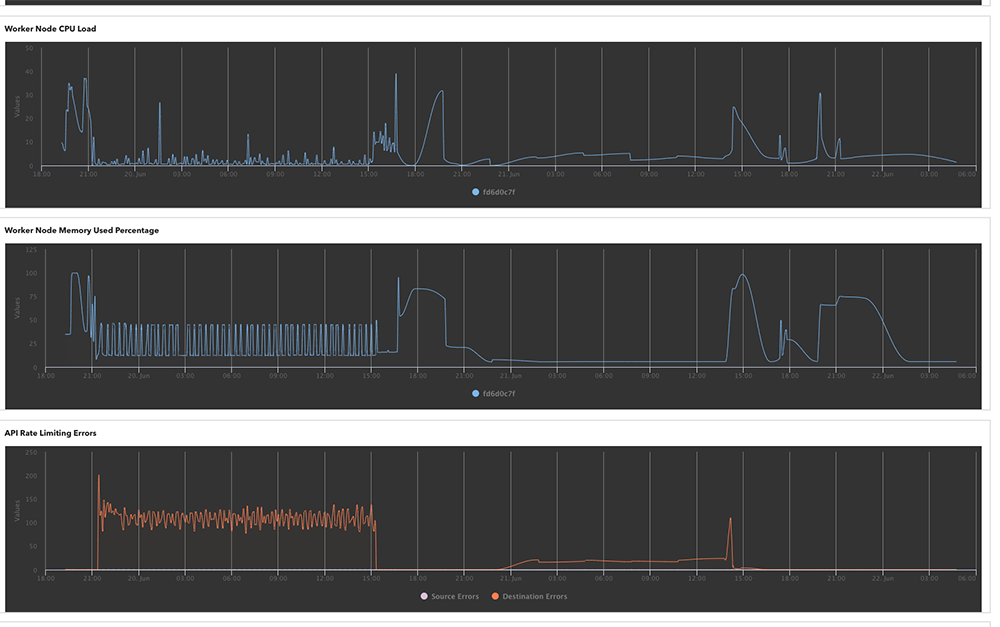
Aside from the indexing challenges that SharePoint has, there are other limitations and items that you should be aware of prior to migrating into SharePoint Online. SharePoint has the following limitations:
-
Filename length – where the filename and its path cannot be over 400 characters long
-
Filename characters – SharePoint has limitations around characters in file and folder names, some of these are “ * ? and leading or trailing spaces in names.
-
Max file upload – The maximum file you can upload into SharePoint is 250GB
-
Certain files are not allowed – For example, TMP, .ds_store, desktop.ini
The above does not take into account OneDrive sync with your Windows PC and the limitations with that. For further see here.
Resolving incompatibilities
When considering migration tools, it would be wise to identify what tools can automatically resolve the above issues, re-run failures or if unable to resolve at least provide adequate alerts, notifications, and audit logs on your migration. And Movebot can do it all.
An even better feature is part of the above-mentioned discovery scan, it will provide you warnings on what files may not be migrated. This ensures that you have an opportunity to resolve these issues prior to transferring a single file.
.png?width=857&height=822&name=Movebot%20Scan%20Results%20(condensed).png)
Migrating from a file server to SharePoint Online
When it comes to the migration itself, it should be done in phases or waves. First the discovery scan (mentioned above). After the scan, a proof of concept should be tested where it involves everything that you wish to migrate across this includes users and sites and their associated folder structure, permissions, versions. This way you get a feel of what to expect and ensure the migration is configured correctly and if not it enables you to amend and try again.
Mass migration
When it comes to migration there are usually three stages. The first is the scan. Once the scan is done, you move to mass migration where you migrate all the data. This can be done in sub-phases depending on how many users or sites you have.
With this migration users can continue to work as most migration software should be a ‘copy and paste’ rather than a ‘move’. It is better to run the mass migration as soon as you can to provide enough time to work through any platform limitations, rate limiting and to know that the majority of the data is there.
Delta Migration
Then once the data is on the destination you can begin the delta phase. This then keeps up the destination up to date with modified files, you’ll find that most deltas are less than 2-4% of your data. Because of the small size, these ‘update’ styled migrations are quick and the cadence should speed up closer to the go-live date.
For example, 3 weeks out run a single delta one day during the week, 2 weeks out – run two deltas one mid-week and another on the weekend then one week out it would pay to run two deltas during the week and a final one on the weekend when no one should be working.
Post-migration review
Post-migration should revolve around user acceptance testing and everything being where it should be. Movebot keeps detailed reports of your migration that you can review as needed. The post-migration report will also let you know about any files that did not make it across. You can try to move them again or they can be downloaded from the source manually uploaded.
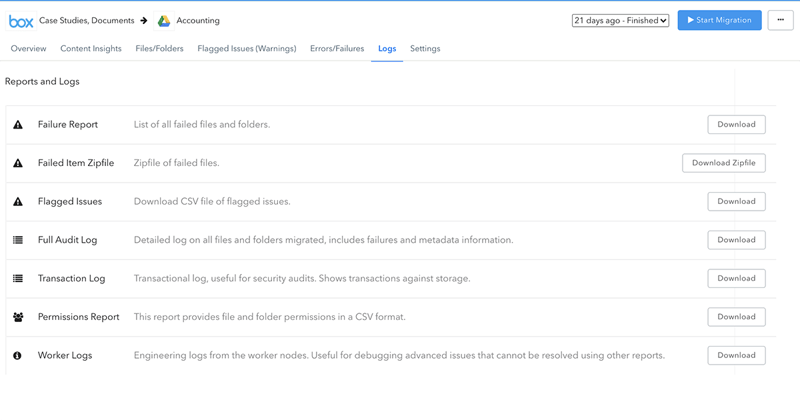
Movebot makes moving from a file server to SharePoint online easy
If you are looking to migrate from an on-premises file server or another storage system, be it cloud-based or local then your migration tool should work with you rather than against you. Everything that has been mentioned in this article should be covered by the tool in some way or another. Movebot is a leader in the enterprise and business data migration space when it comes to the likes of SharePoint, Google Drive, Dropbox, and more.
Movebot is simple to use and is fully hosted and web-based, ensuring you don’t need to install software or run your own infrastructure. Its pricing is competitive and often cheaper than its competitors, especially when you remove the self-hosted compute and data transfer overheads you need to pay. As the solution is cloud-hosted, it is fully scalable and caters for migrations in the 100s of GBs through to those in the 100s of TBs regardless how many sites or users you look to migrate.
Try Movebot yourself with 250GB free. There's no credit card required and you don't have to go through a sales call or demo if you don't want to. Start your free trial today by registering for a free account.

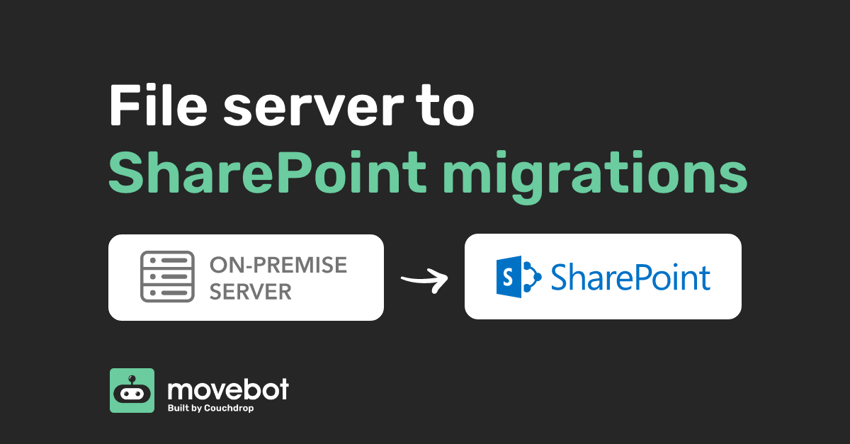
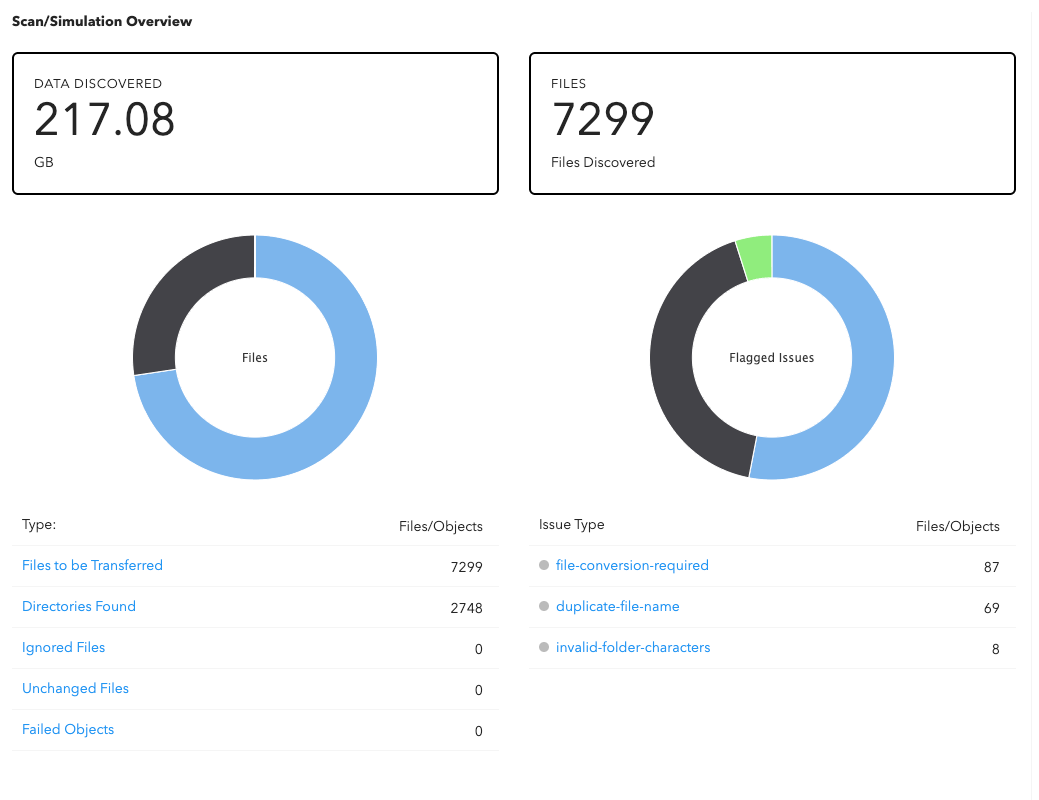
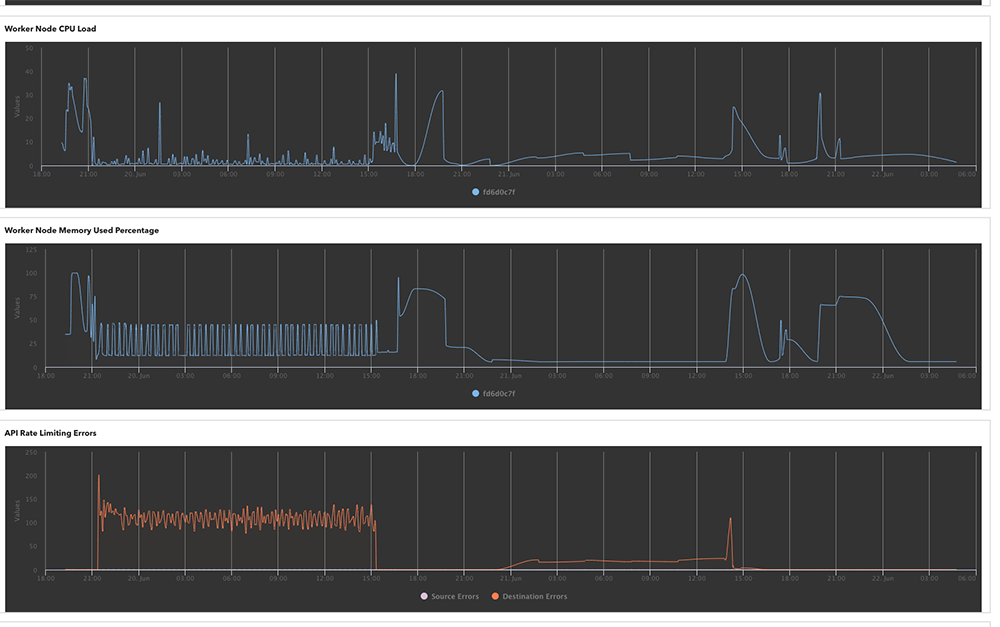
.png?width=857&height=822&name=Movebot%20Scan%20Results%20(condensed).png)