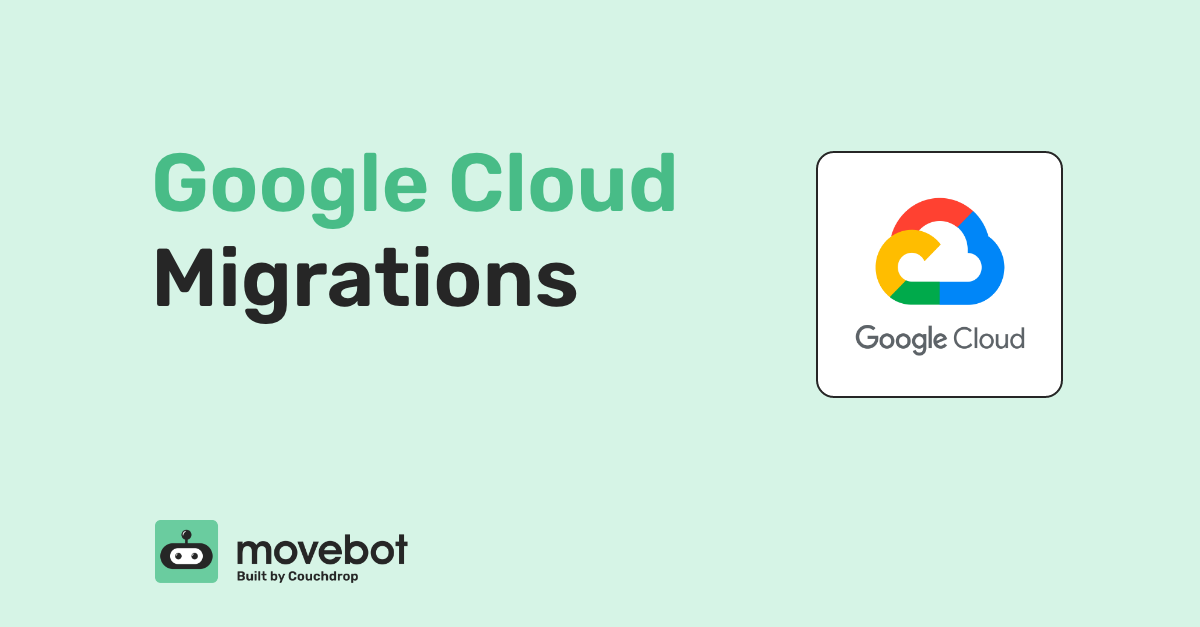Several migration tools support moving files into cloud file storage like SharePoint, Google Workspace, or Dropbox. But moving into object storage like Google Cloud Provider (GCP) buckets is much less common. Add in moving between object and file storage, and there are practically no migration tools around that can do the job.
But Movebot can.
Supporting over 30 storage platforms along with several of the most popular email platforms, Movebot can move files between any of them, including between different architecture types. This means when you're looking to do Google Cloud Migrations, whether moving to, from, or between, Movebot will make your migration fast, simple, and nearly effortless.
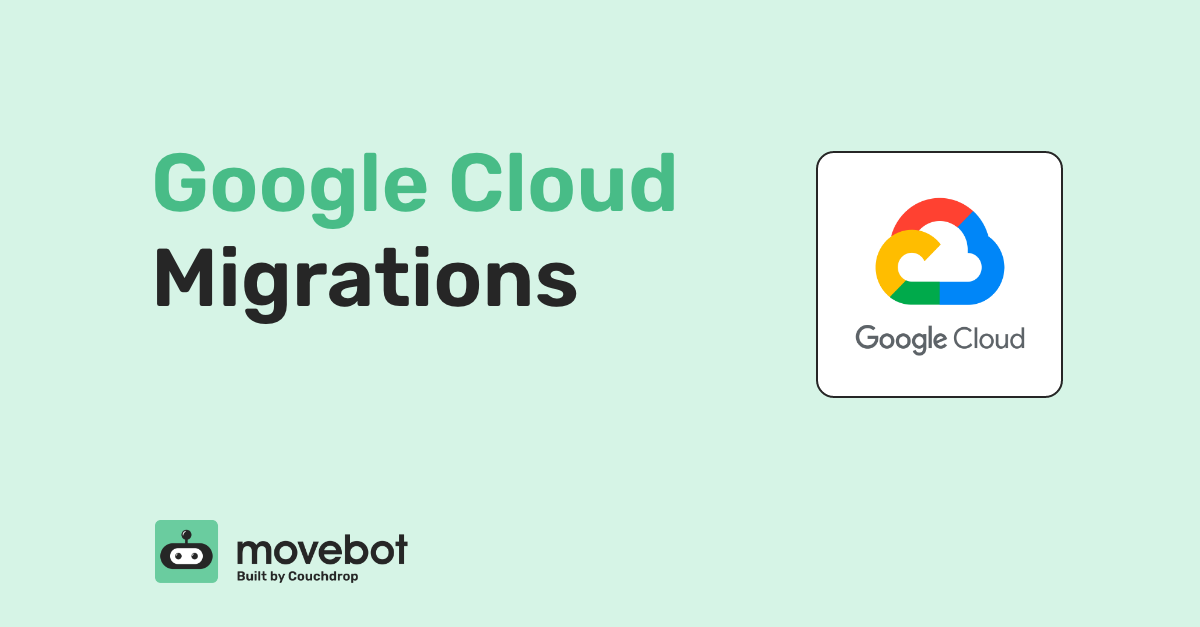
Working with Google Cloud Storage
Google Cloud Storage behaves a bit differently than other types of storage, so you might be wondering how that comes into play for your migration. Fortunately, with Movebot, most of these differences aren't a problem but it can still be helpful to be aware of a few things.
Google Cloud Storage limitations
As an object storage platform, Google Cloud storage has some pretty robust limits, and it's unlikely that most of them will be an issue when it comes to a migration. Some of these limits that could be relevant are bucket name limits, maximum size in a multipart upload, and maximum object size. For a full list, see Google's Quotas & Limits page.
GCP buckets also have some restrictions on naming, but this will typically only be a concern when trying to create a brand new bucket. Bucket names must be unique, and can contain only lowercase letters, numbers, dashes, underscores, and dots with a maximum of 63 characters (222 if using dots).
Why use Movebot for Google Cloud migrations?
When it comes to Google Cloud migrations, Movebot takes what used to be a complex project and simplifies it into a simple job that anyone can do. With a number of features to make sure your data is moved out of Google Cloud or arrives as expected, Google Cloud migrations with Movebot are simple, straightforward, and incredibly fast.
Google Cloud Partner
Couchdrop, Movebot's parent company, is part of the Google Cloud Partner Advantage Program as a Build Partner. Movebot uses the same architecture as Movebot, with an emphasis on ensuring that users have full control of their data at all points of the process.
Like with Couchdrop, Movebot never stores any user data, instead running the migration on temporary worker nodes and moving data between your existing storage with end-to-end encryption. Once the project is complete, the worker nodes are then destroyed, giving no chance of reusing them between different projects or organizations.
No infrastructure
With Movebot, you don't have to worry about setting up or managing any virtual machines. Instead, everything is handled through the simple web interface. Movebot automatically determines the resources needed for your project and scales to meet the needs of the project. These resources are evaluated throughout the project too, so if Movebot sees an opportunity to increase performance it will, all without you having to do a thing.
Lightning-fast speeds
When it comes to Migration speed, Movebot leaves other migration tools in the dust, and it's not uncommon for Movebot to finish a migration several times faster than other migration tools. And for moving files into Object storage, that speed is even more incredible.
Typically, Movebot can move several terabytes per day between clouds. But with Object storage, it can be much, much faster. With the right settings and configurations, it's possible to move dozens of terabytes per day, especially when moving between two Object storage clouds. At its best, Movebot has pushed through much more than this in a single day, with incredible speeds that you'll need to see to believe.
Break down migrations into smaller projects
A lot of organizations need to do full migrations, but that doesn't mean you have to move the entire source to the destination in one go. The larger and more complex the transfer, the more likely there is to be some kind of issue. So why not break it down into more manageable chunks?
In most migration tools, it's because this isn't possible.
But Movebot's goal has always been to simplify data migrations. One way we do this is by letting you move down to the folder level. By splitting up your Google Cloud migration into multiple smaller projects, you can make sure the most important data arrives first so there isn't any disruption to normal operations.
Combine this with Movebot's powerful delta migrations, and you can do entire migrations without workers in the system having to change their behavior at all. In fact, you don't even need to tell them about the migration until it's done--Movebot does the entire migration in the background and grabs over any updated files with delta migrations whether or not files are being actively worked on.
Running Google Cloud Migrations with Movebot
Movebot supports migrations to and from Google Cloud with any of the over 30 supported platforms. Setting up the migration is quick and simple and only takes a few minutes.
Connecting Google Cloud
To connect to your Google Cloud account, log in to Movebot and create a new connection. All you need to give Movebot is the name of your Google Cloud Bucket, and then upload your JSON service account file. We recommend that the service account have Storage Admin access if possible so that you have all the necessary permissions to migrate files.
Movebot supports multiple GCP buckets for migrations. One thing to be aware of when using multiple buckets is that you need to make a separate connection for each bucket. You can move data to buckets from other storage platforms or even between different GCP buckets.
Configure your project
When you've connected your GCP Buckets, you can use them for running migrations. To do this, set up a new project and choose your Google Cloud connection. The interface will then guide you through content options that you can adjust depending on what specifically you want to do with your project.
During configuration, you'll also have the option to set your data processing region. This is useful both for compliance to keep your data isolated to a particular region and for speed, as choosing a region closer to where your data resides can give your migration a speed boost.
Another unusual feature Movebot has is the option to use filters to exclude or include files that meet a specific criteria. This can help make sure that you only move files that you actually need, which will increase speeds, lower costs, and keep your destination cleaner.
From there, if you don't need specific files at all, you can delete them using something like Movebot's cleanup task. You could also isolate those files and move them into a different storage platform, such as one used specifically for archiving.
Run a Discovery Scan
The Discovery Scan is a comprehensive analysis of your source and destination that checks for incompatibilities between your connections and checks that your project configuration is valid. The scan will tell you if there are any errors like files that won't be able to transfer in their current state, or if something like file name sanitization will be required, which can come up when moving to a platform with more naming restrictions.
Start the migration
Once you've checked the scan results and are satisfied with your setup, you can start the migration. When the migration is ongoing, you'll have access to stats that give metrics about your migration as it's running. You can see the amount of data transferred and the number of files moved, along with other useful metrics.
When the migration is finished, Movebot will generate a post-migration report showing you how long the migration took and if any files failed to transfer, along with other notifications that might be relevant. Moevbot also keeps more detailed reports that you can access in the Downloadable Reports section. Here, you can download reports about failures, issues, permissions, and more, including a full audit log that shows a detailed log of all files and folders migrated and associated metadata.
After reviewing your reports, you may have files that failed to migrate or new files that need to be moved. Movebot can handle these too. Simply run delta migrations until all of your data is moved into or out of Google Cloud. You can run unlimited delta migrations, so run as many as you need to in order to make sure all data arrives as expected.
Try Movebot for your next Google Cloud Migration
Google Cloud Migrations don't have to be long, complex, and difficult. With Movebot, migrating with Google Cloud is easy, whether you're bringing data in or moving it out.
Want to see how simple Movebot can be by trying it yourself? Every new account that registers gets 250GB of data to move. There's no credit card required or no onboarding or sales calls if you don't want them. Getting started is as easy as signing up and connecting your platforms. Register for your account now to try it out.