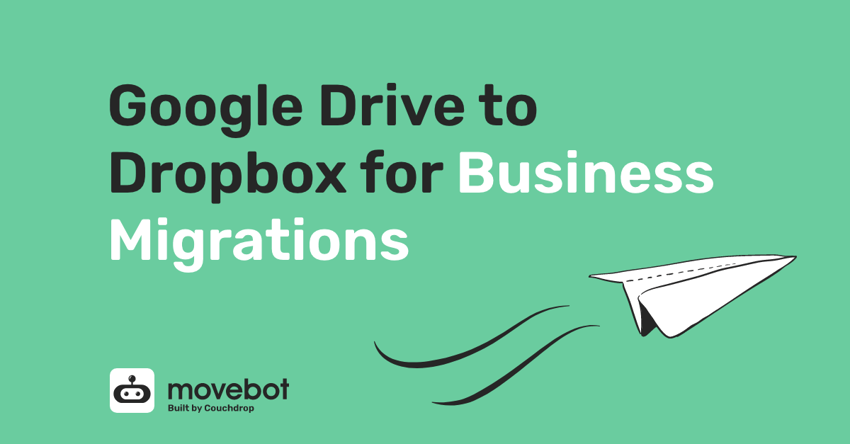Dropbox and Google are both two of the most common cloud storage providers out there. Dropbox had it first, and Google has managed to build a solid reputation for Google Drive in small businesses and education. However, Dropbox also has a powerful business options these days with the Dropbox for Business option, and as a result, many businesses are choosing to move to Dropbox. So what's the best way to handle migrating from Google Drive to Dropbox for Business?
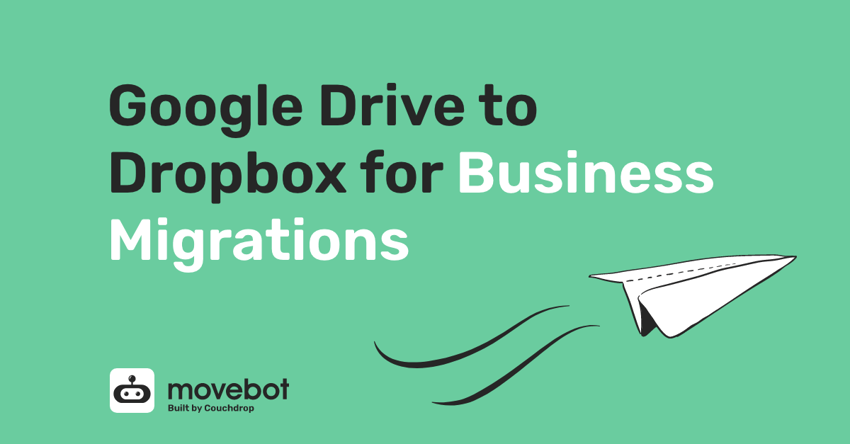
Differences between Google Drive and Dropbox for Business
Dropbox and Google have some similar characteristics when it comes to files and their storage, both have individual user drives, team (or shared) drives, and a shared file system ("shared with me in Google Drive). But they have some differences too.
When it comes to cloud storage, Dropbox is a lot more feature rich and actually offers a sync agent. Google previously offered File Stream as an agent but has now turned its agent into a desktop application.
Whenever you migrate away from Google Drive, there are some things to keep in mind. For instance, Google allows for any character in a filename, as well as duplicate folders and filenames. Dropbox does not. So how can you reconcile these differences?
Fortunately, some data moving tools were built with this in mind. Like Movebot, the next-generation data moving tool. Migrating from Google Drive to Dropbox for Business is simple, fast, and cost-effective with Movebot.
Migrating from Google Drive to Dropbox for Business
Moving from Google Drive to Dropbox for Business doesn't have to be a challenge. Movebot makes it simple with our 3-step PAC migration process. Follow this quick guide and you'll be done in no time!
Plan
The first step of a Movebot migration is Plan. This is where you plan what data you want to move and when you want to start moving it from Google Drive to Dropbox Business and connect the platforms. If you haven't done so already, you'll want to navigate to https://admin.movebot.io/register and create an account, it'll only take a minute. Once your account is created you will be taken into your Movebot dashboard.
Connecting Google Drive and Dropbox Business to Movebot
From the Movebot Dashboard, create a new project and connect your platforms. Google Drive connections are simple, all you have to do is click the button to Link to Google and authorize via OAuth. That's it.
Google Workspace is a bit more complicated and requires a few extra steps. But don't worry, Movebot will walk you through the process. One of the steps involves granting domain wide access, and if you aren't sure how to do that you can follow our guide on delegating domain wide authority.
Dropbox for Business is easy, all you need to do is enter your Dropbox Administrator email address and then login via OAuth into your Dropbox Administrator account.
Create a new project
In Movebot, A project encompasses multiple migrations or transfers. For example, if you were migrating your company in waves or stages then you could create a separate project for each wave, or if you manage multiple clients, each client could have their own project. The project wizard that Movebot pushes you through will create a base template for all of your individual migrations to use; these settings can also be amended at the individual migration level.
Click Create Project and provide the project with a meaningful name. From the dropdown, select Google Drive (Personal). Movebot also supports Google Workspace migrations for organization to organization moves. Remember that Movebot has a Google integration Built-in, so if you haven't set up the connection before making a project, Movebot will guide you here, and connecting to Google is as simple as selecting Google Drive and then opening a quick OAuth window and authorizing Movebot.
Then you'll need to add Dropbox Business as as the destination. From the dropdown select Dropbox Business. Make sure the connections are successful before moving on.
Project options
Movebot uses reasonable defaults that apply to most migration types active when setting up a new project. When migrating from Google Drive we recommend leaving all the default options enabled, as Google allows duplicate files and folders and also supports their own proprietary format.
Remember when we mentioned Moveobt can work with Google's quirks like allowing any character in file and folder names? It's true, and it's automatic. In some other migration tools, attempting to move these kinds of files would throw an error. Not with Movebot. Instead, Movebot will automatically fix these errors as they are migrated across, so your files will be ready to use in Dropbox right away.
Migrating permissions and versions
Movebot has the ability to migrate permissions, so part of the planning stage is deciding if you want to do this. Moving permissions isn't an option for personal Google Drives (since there aren't any permissions to migrate), but you can choose to move them if doing a Google Workspace to Dropbox Business migration. You can do the same with versions, though this isn't recommended as it can greatly increase the amount of data moved and decrease performance.
Finalizing setup
Movebot is fully customizable right down to the region the migration is run from. As part of finalization, you can choose to require a scan, review, and approval before initiating a job to minimize the chance for user error. You can also send email notification emails when a transfer finishes either to the account owner or to any other emails that you choose.
Advance
With the planning ready, it's time to start adding transfers and to start moving data. In Movebot, a transfer is just that: a transfer from the source to the destination (Google to Dropbox Business in this instance). This can be an entire drive, a user (if migrating from Google Workspace), or just a folder.
Once you've added users via your chosen method it's time to hit go on your transfers.
Running transfers
When a transfer is set up, you can hit Launch and choose what kind of migration to run, such as a scan/simulation, full migration, or delta migration. After choosing what kind of migration to run, choose to run it now or to schedule it for the future.
If you're planning to schedule in the future to minimize downtime, keep in mind that Movebot does migrations a bit differently compared to other data migration tools. Files aren't moved like a cut and paste, but rather copied from Google to Dropbox Business. This means the original files aren't ever touched and the migration can happen in the background.
You can run multiple transfers at once, so feel free to have several going at a time in whatever order works best for your plans and workflows.
Using the Performance Tracker
A personal Google Drive to Dropbox Business migration typically goes incredibly fast, especially when you break the migration down into multiple smaller transfers. However, if you're doing a larger transfer or moving Google Workspace to Dropbox, you might be interested in the Performance Tracker that becomes available while a transfer is in progress.
The Performance Tracker is a feature that gives live stats about your transfer that is progress. Here you can see how much data is moving, how many files have been transferred, and more. A few dips and rises are normal, but if you notice a significant, long-term drop in performance, feel free to reach out to Movebot support and someone will take a look and check in for you.
Cutover
The final stage of the migration is Cutover. Once transfers have successfully run, there may be files that failed to move (Movebot will let you know about these in a post-transfer report), or if users were working in the Google account there might be new or updated files you want to pull across. Movebot's delta migration capabilities will handle issues like these for you. Deltas scan the source and destination and only copy new or newly-updated files to the destination.
Run as many delta migrations as you want until all files are moved across. And you're done! Migrations from Google to Dropbox are as easy as P-A-C when you use Movebot.
Google Drive to Dropbox for Business made easy
Take the complexity out of your Google Drive to Dropbox for Business migration with Movebot. Movebot is easy to use, easy to set up, and easy to fit to your needs. It scales automatically to maximize your data transfer speed, converts file types automatically, and much more, all without you having to worry about infrastructure or virtual machine management.
Want to try out Movebot for yourself? That's easy too. You can sign up for a free trial with 250GB free without having to enter your credit card or talk to a sales team. Simply sign up and go, and you can start moving data between any of the 30+ supported platforms in minutes. Register for your free trial today and see how easy migrating from Google Drive to Dropbox for Business can be.