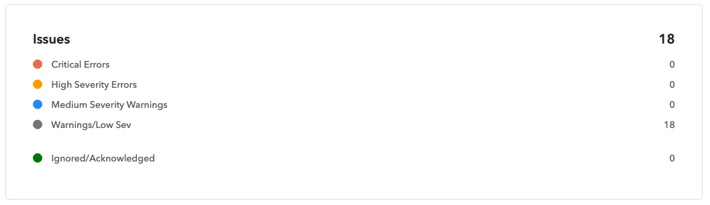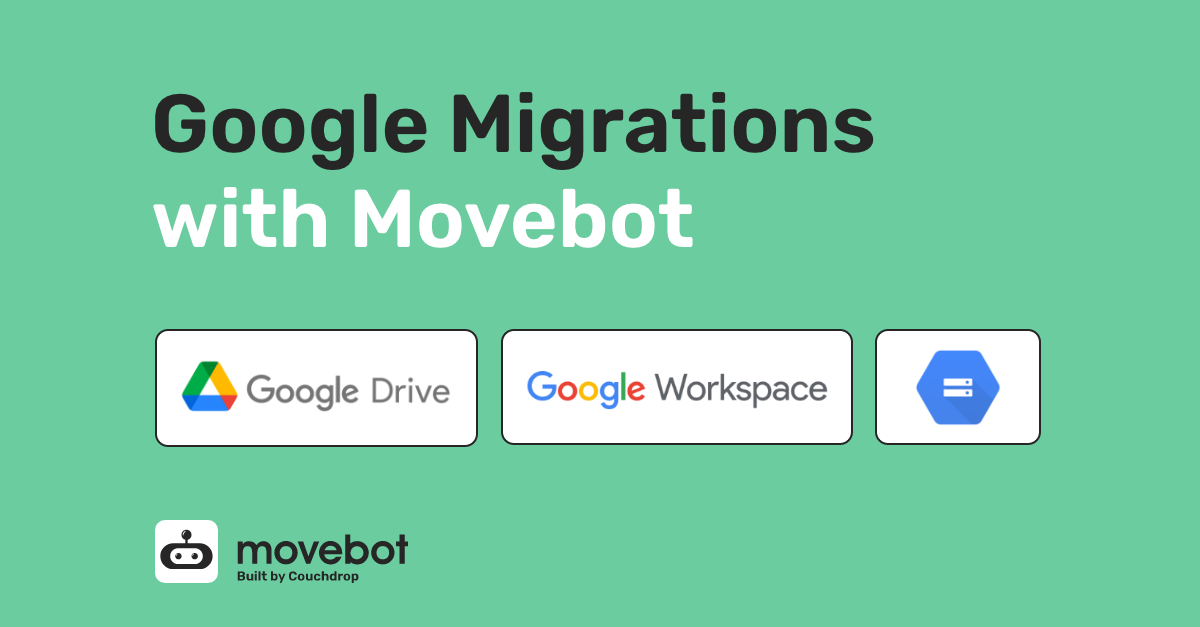
As one of the most popular Cloud Storage Providers, Google is a top choice due to its ease of use and integration with Gmail accounts. Being the most popular email provider–as well as the most used search engine by far–everyone’s familiar with Google in some form, making it a natural option to consider when looking into cloud storage.
Movebot makes Google migrations simple. Supporting both moving to Google and migrating away from Google, Movebot will make sure your data ends up where it needs to be.
Overview of Google Storage options
There are two main Google Drive options: Google Drive for individuals, and Google Workspace for organizations. Both of these use a file storage structure similar to standard operating systems (with some unique distinctions) with folders and files.
Google also has Google Cloud Storage (GCS) as a storage option that uses object storage instead of file storage. Movebot is also compatible with GCS.
Google Drive
Individual Google accounts come with a Google Drive account by default, which includes 15GB of cloud storage for free. This limit can be expanded with a monthly subscription depending on how much data is needed.
Google Drive lets you see a breakdown of your usage in the Storage tab when signed in, which defaults to showing all folders in the Drive by size. This helps when looking to delete files to save space so you don’t exceed your tier limit. No files are lost if you exceed the limit, but you won’t be able to add new files and might not be able to receive emails at the related email address.
Previously known as Paid Google Drive, Google has rebranded its paid individual storage plans as Google One. Google One is a monthly subscription of a single drive that can be shared with up to 5 users. It adds additional storage of up to 2TB (which can be expanded to 30TB after signup) and also adds more photo editing options and access to Google Experts.
Google Workspace
Formerly known as G Suite, Google Workspace is an all-in-one suite of applications designed for workspace collaboration. While there is Google Workspace Individual that can be tied to a personal Gmail account, generally Google Workspace is used by businesses for collaborative content creation, meeting tools like Chat and Google Meet, and managing business emails and websites.
For file storage, the main difference between Google Workspace and Google Drive is the addition of shared drives, which Movebot also supports. Shared drives can be accessed by multiple people in the organization, and users with access can add or download files from shared drives.
Google Workspace accounts require a few additional steps to connect to Movebot. You’ll need to configure options for the migration, create/link a service account, and link with your Google Domain.
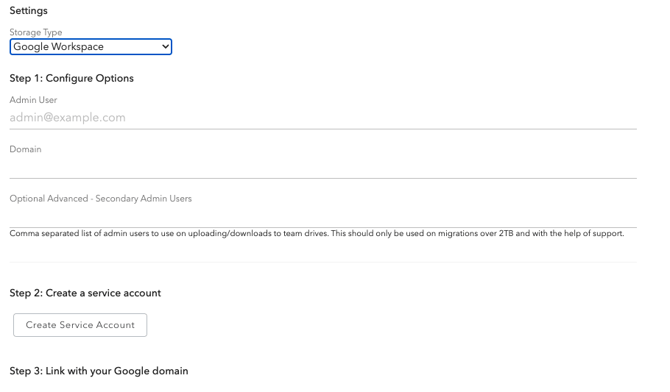
Google Cloud Storage
Google Cloud Storage (GCS) is an object storage platform that offers retrieval of storage of any amount of unstructured data. Like with Google Drive, permissions and access levels can be defined on a user basis.
GCS has four access tiers depending on how often the data needs to be accessed. Standard is the most expensive but has the highest availability, while Archive is for data that needs to be accessed on a yearly basis or less and is the most affordable. Because of these different tiers, GCS is typically used for backups, recovery, and archiving, while drives are used for day-to-day collaboration and file sharing.
Movebot is able to migrate files into GCS, including file storage architecture like a Google Workspace account. Proprietary doctypes like Gdoc can also be moved and will be converted into standard Microsoft Office format for GCS if you choose to have Movebot convert these types of documents.
To connect to Google Cloud Storage in Movebot, you’ll need the name of the specific bucket you want to migrate as well as upload your JSON Service Account file as part of the setup before moving files.
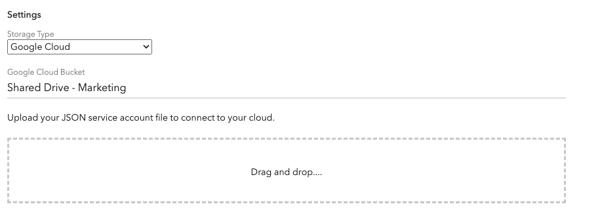
Migrating to Google
Be ready to move from another platform like OneDrive, Box, or even an on-premise server to Google with just a few steps in Movebot. Movebot supports migrating into Google from any supported storage platform and can move all drive types without issue. You can also move from one type of Google storage to another, or data from one account into another.
There are a few things to keep in mind when migrating to Google. Google has some limitations that other cloud platforms don’t have, and it’s helpful to understand how Google handles moving Team Drives and Private Folders from other providers.
Google Drive and Workspace Provider Limitations
One of the main issues when migrating into Google are provider limits. While Google has generous architecture and naming conventions, they have limitations elsewhere that are stricter than some other cloud storage platforms.
Object limitations are one of these. Shared drives have a maximum object limit of 400k objects, shared between both files and folders. You can also only have a maximum of 20 nested folders. If you have over 400k objects or 20 nested folders in your migration, Movebot will pick up on this and let you know during the scan. You can then readjust your data on the source to fit such as by splitting a large share drive into multiple smaller drives.
Another limitation is that Google only allows 750GB of incoming data per day in a single connection. Fortunately, Movebot has a workaround for this for shared drives and has a method in place to have multiple connectors at once. This allows for several terabytes of data to be moved into Google in a single day instead of being stuck at the 750GB limit. Note that this only works for shared drives and not individual drives due to Google’s limitations.
Team Drives, Shared Drives, and Private Folders Included
Different cloud storage platforms have different ways of handling collaborative drives and how to control access to files. So can Movebot still move these different drive types into Google in a workable format?
Yes, Movebot can move any drive type. Individual Drives, Shared Drives, Private folders, and any other type of drive can be migrated over to Google, though how it shows in the destination will depend on the settings you choose and compatibility.
You can choose to migrate the data alone, or the data and related permissions. Of course, not migrating the permissions and having previously private data in a public folder would result in everyone with access to that folder having access to the data, so make sure to plan your migration accordingly.
For more information on migrating drive types, see our article Moving personal, private, and shared drives with Movebot.
Google to Google
With different types of Drive storage, it’s not uncommon for an organization to need a Google to Google migration. This can happen for a number of reasons, such as company restructuring or as a result of a merger or acquisition. Most commonly, it’s consolidating shared drives or moving relevant files into a shared Google Workspace account for easier collaboration.
What about other types of migrations, like moving between different account types like Google Workspace to Google Drive or Google One to GCS? Movebot can handle any kind of Google to Google migration.
- Google Drive and Google One Migrations. Google Drive and Google One use individual drives belonging to a single user, so migrating data is simple. The full drive can be mapped to a new user in another account, or data can be copied into an existing user’s account.
- Google Workspace Migrations. Since Google Workspace has shared drives, the migrations tend to be a little more complex. Files in shared drives can be moved to a new shared drive, or to a user’s private drive on any other Google storage type.
- Google Cloud Storage Migrations. Although Google Cloud Storage uses object storage instead of file storage, you can still migrate to and from Google Cloud Storage to Google Drive or another file storage platform. If you want to move multiple buckets you’ll need to configure each bucket separately.
Migrating away from Google
Google structures its file storage in a unique way. It breaks the rules, which is fine when you’re using Google. But once you plan to move away, those convenient options can be a problem. For instance, in Google, you can have duplicate folder and file names, even if they’re at the same location, which isn’t allowed in other file storage architecture.
Movebot also has other features and options to make your migration easy, whether it’s going from Google to Dropbox, Google to Egnyte, or any of the over 30 platforms that Movebot supports.
Filename Sanitization
Google allows any character in folder names–including slashes. This is in contrast to a platform like SharePoint, which doesn’t allow quotes or slashes. Having different restrictions can make moving from Google to Microsoft or other platforms a challenge.
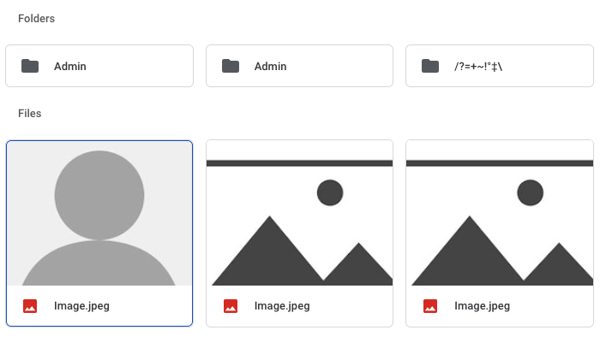
Without anything in place to handle these situations, your new destination could end up messy, or missing data. Fortunately, Movebot fixes these discrepancies automatically.
Google Drive Options in Movebot
Because Google has different rules about handling content, Movebot has specific options that appear when choosing Google as your source. These Google Drive Options help make sure the files you want are migrated properly while ensuring you don’t end up with a bunch of duplicates.
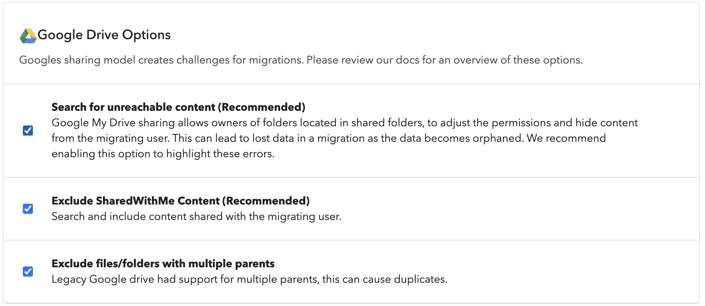
Recommended Google Drive Options are checked by default, but depending on your migration plan, you may want to change these settings.
Here’s what each of these options means in more detail:
- Search for unreachable content. This recommended option searches for content that has become “orphaned”. One way this can happen is if User A uploads a folder into their own drive and then shares it with User B with Edit access. Then User B makes a subfolder, and removes User A’s access to it. This leaves only User B with access to the subfolder, but it’s in the drive of User A. This option searches for situations like this and highlights them so you can decide if you want to include them.
- Exclude SharedWithMe Content. Another recommended option, this lets you determine how to handle files shared with a user. If User A were to share a file with User B, the file would then show up in the “Shared with me” section in the Drive of User B. Unchecking this option will migrate all of these files. Resulting in separate copies for both User A and User B in the destination. If the file was shared with 50 users, all 50 would have their own copy–instead of one file shared with 50 users.
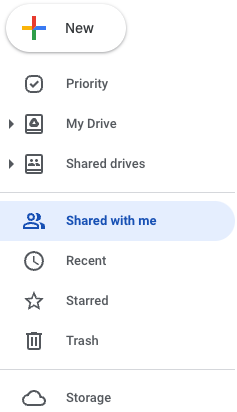
- Exclude files/folders with multiple parents. Up until October 2020, Google Drive allowed a file to have multiple parent structures. This would allow a file to sit at 2 locations without having 2 copies of the file. Google replaced this feature with shortcuts, but there is still the possibility that Drives created before October 2020 have this setup.
Test complex Google migrations with Movebto's pre-migration scan
With all the unique ways Google handles files, you might be worried that you missed an important element when planning your migration. Fortunately, you don’t need to worry because Movebot’s comprehensive pre-migration scan has you covered.
.png?width=600&height=575&name=Movebot%20Scan%20Results%20(condensed).png)
The scan shows you how many files and directories you have, as well as any errors and warnings found. Each of these can be broken down into more detail.
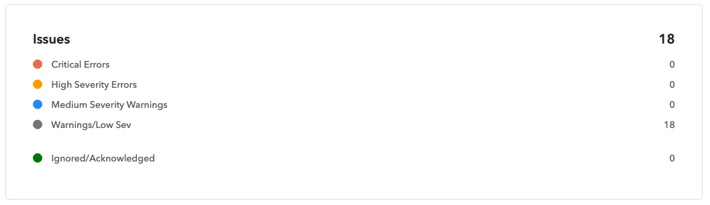
There are many other features of the scan including content insights to see more about different file types, a simulation view to see how files will show in the destination (such as with the removal of illegal characters in filenames), a file explorer, an error tracker, and more. Each of these features will help make sure that your Google migration goes smoothly.
Choose Movebot for Google Migrations
With support for over 30 different storage providers including several Google storage platforms, Movebot can help make your Google Migration a success. With lightning-fast migration speeds, affordable transfer rates, and a simple interface, Movebot is a self-service migration tool that just works.
Want to see if Movebot will work for your Google migration? You can connect your storage and run a pre-migration scan for free by registering for a free trial today.

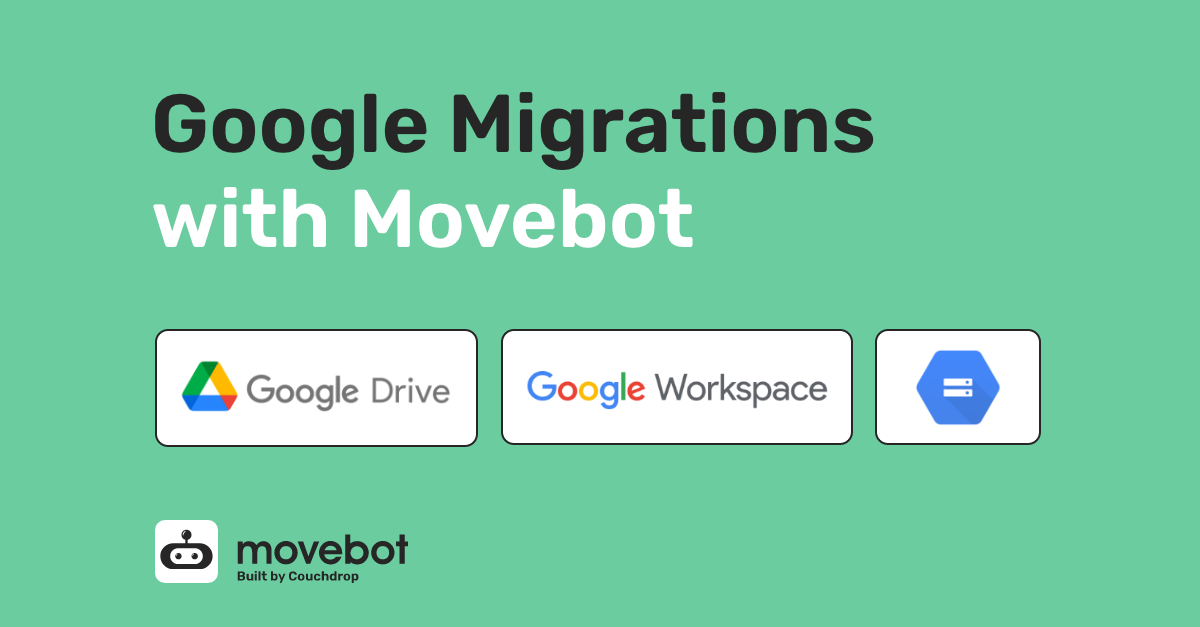
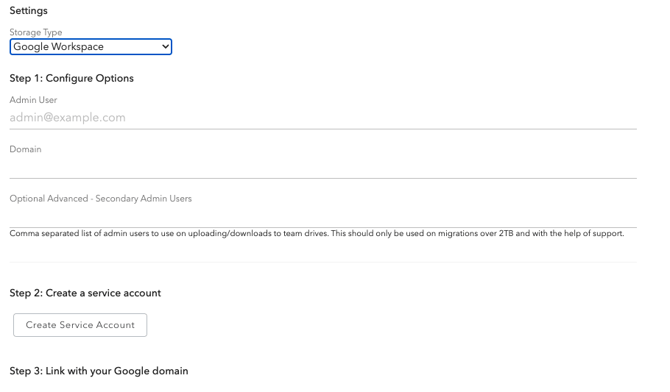
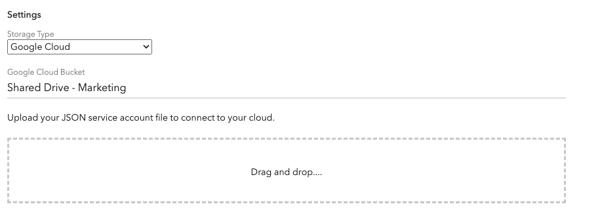
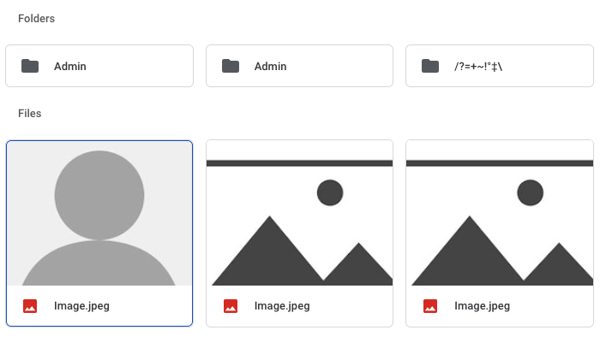
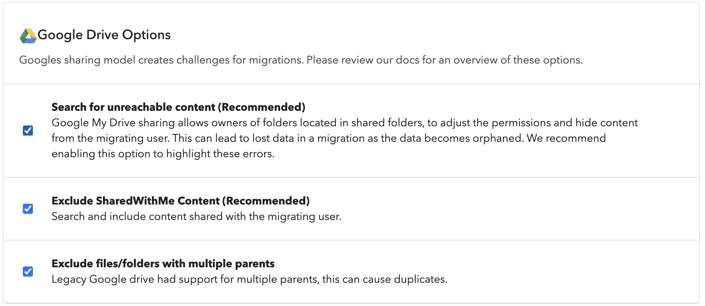
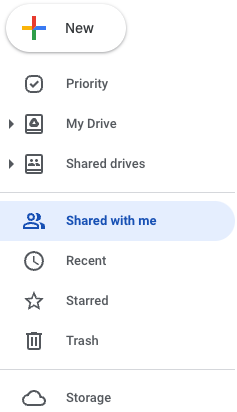
.png?width=600&height=575&name=Movebot%20Scan%20Results%20(condensed).png)