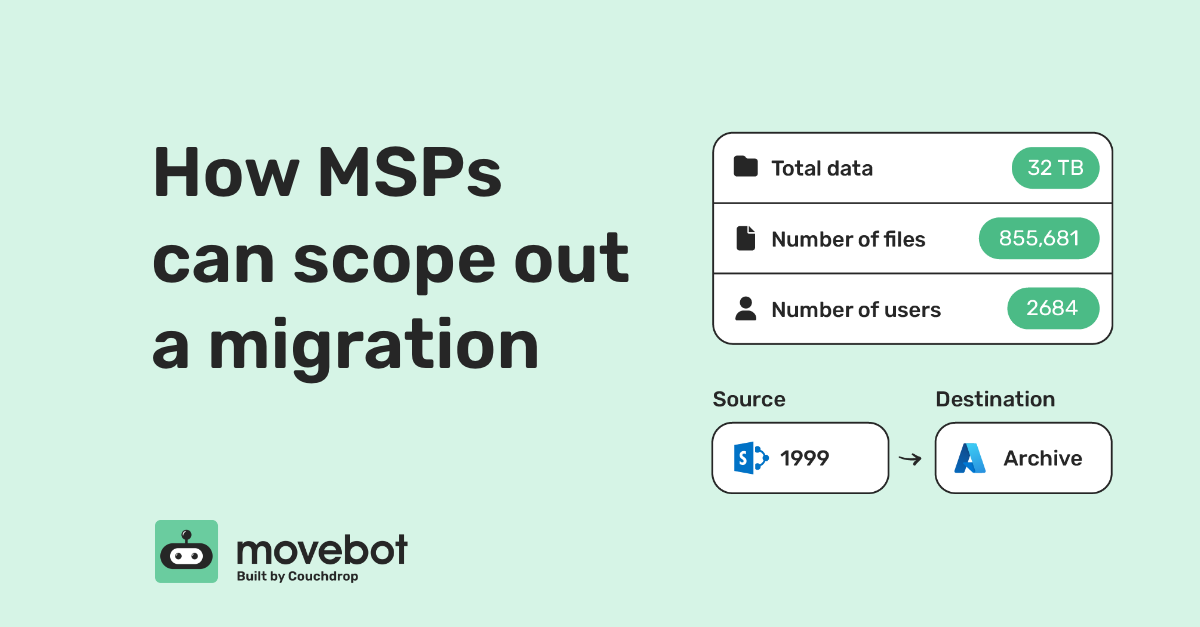As an MSP, there are a number of reasons why you might need to move data. You may be integrating data for a merger and acquisition where the acquiring party wants a common platform across the companies. You could be moving data from on-premise servers to the cloud or consolidating all that data that a company owns into one storage platform. Or maybe you’ve found that reorganizing data between platforms would allow for a better, more streamlined experience for a client.
Whatever the reason, when your client wants to migrate from one platform to another like Google Workspace to Office 365/SharePoint and they have a few terabytes of data to move, they want the move to be as smooth as possible with minimal impact on users. And they might have an imminent deadline.
The client will want to know as much information as you can give them, like how quickly the migration can be carried out and how much it will cost. How do you scope out such a project? We have a few tips that can help you plan out your migration and let your clients know what to expect.
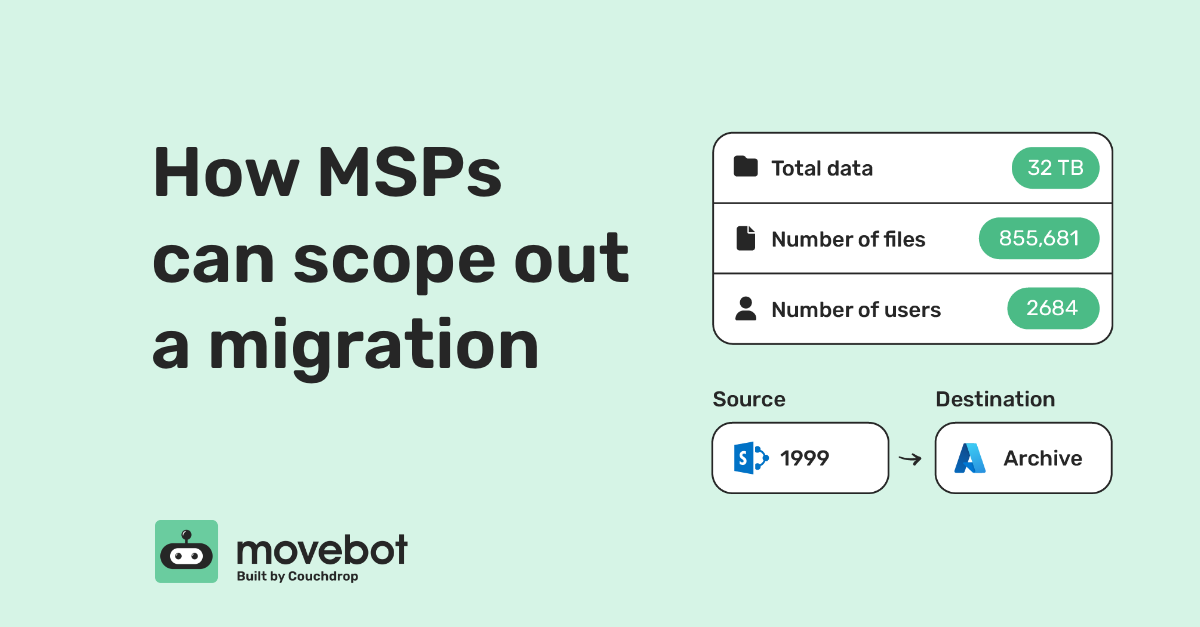
Choosing a destination platform
Before doing any concrete planning for the migration, an important question to ask is if the destination is fit for purpose. If the client hasn’t already decided on a specific platform, it’s worth having a conversation about the suitability of different storage platforms for their data. Each platform has its pros and cons. Some handle large files very well and allow for easy collaboration. Others have more stringent compliance standards and security safeguards. There’s no single best-in-class cloud storage platform, and a negative for one organization might be a positive for another.
Having this discussion with the client about their needs and what features are important to them is useful to help find the best fit for them. Ideally, you want to provide a win-win scenario that also minimizes switching costs. It might even be a combination of different platforms, like migrating old data to blob storage while newer data goes into another cloud with more collaboration features.
If you have time and the client is open to suggestions, it’s worth spending some time researching some of the most popular storage platforms like Google Workspace, SharePoint, Dropbox, and Box. There are also several other smaller players that might be an even better fit like Egnyte, or a block storage option like Wasabi or Backblaze. These platforms each have a different emphasis, and if you know what’s most important to your client, you can help them find what will be the best fit for them and their use case.
Planning out the migration
Once the client is happy with the destination choice or choices, there are a few important things to find out so you can scope out the migration.
- How much data do they have? Volume is one of the biggest factors in speed, and more data takes longer to move.
- What does the data look like? What’s the breakdown of the files? Are there several large files and folders or many smaller ones? Larger files take longer to move individually but many smaller files require more API calls which also contributes to transfer rates.
- What data needs to be moved and to where? When using a tool like Movebot, you don’t have to move an entire organization. You can filter data to isolate and move only what you need, and can also break down transfers with different criteria and migrate different files to different destinations.
- What are the source and destination requirements? Different platforms have different requirements for data, like a separate set of illegal characters. Knowing these ahead of time can help you pre-empt potential issues and make adjustments before the migration.
How much data do you actually have?
This might seem like a simple question but it can be more complicated than it sounds. You have an idea from the source about the volume of data, but that isn’t always a true representation of the data. File servers are pretty accurate on data volume but some cloud platforms include data that has been shared with other parties or data that has been shared into the platform as part of the dashboard total. See our article on how to find out how much data you have in your cloud for more information on how this works with some of the popular cloud platforms.
Also, you might not want to move all of the data so what the platform says you have and what you actually move could be very different. Some files that are several years old and don’t need to be accessed frequently if at all could be moved to an archival or cold storage tier. Once you remove these files from the total, how do you know much data you need to move?
One of the best ways to establish the scope of the data volume you’ll need to transfer is to run a scan on the source. A scan will tell you the volume of the data you have, what type of data there is, when files were created, and when they were last modified. Crucially, the scan will highlight any potential issues between the source and destination platforms. Movebot’s Discovery scan goes beyond a simple scan by identifying obstacles before they become issues so the migration can run smoothly.
Dealing with common migration issues
For many platforms, there are a few common differences that are helpful to know ahead of time. A few of these common things are illegal characters, duplication, and file & path name limits
Illegal characters in the source
Some platforms have a long set of illegal characters, while others like Google have none at all. In other cases, the destination platform’s API doesn’t allow the use of some special characters, even though the platform itself natively supports them. Situations like these can be corrected manually, or you can use a tool to automatically sanitize the data as it is moved.
Movebot’s scan automatically recognizes when characters would be illegal in the destination and lets you know this as part of the scan report. From there, you can make changes yourself or use the sanitization feature to let Movebot handle this for you. You can also add your own rules for data sanitization for specific character mappings if the automatic settings are not suitable.
Duplicate file and folder names
Some platforms like Google allow users (mostly by mistake) to create multiple files and folders with the same name. Since other platforms don’t support this, you can easily end up with duplicates where they aren’t supported. You can also run into this when reorganizing data instead of doing a straight migration where files or folders could end up with the same name.
Automatic deduplication in Movebot can help solve this. Simply turn on the setting to let Movebot handle deduplication for you, or you can fix this manually by using data from the report to identify problem files.
File and path name limits
Some platforms and file servers have long path names, which can be an issue when migrating into platforms like SharePoint which has a filename max length of 256 characters. Simply truncating at this limit is risky and can lead to issues like duplicate names. Identifying filenames at the source that would be a problem, and developing a renaming process or letting Movebot automatically do this for you, can stop this from ever becoming an issue.
Running pre-migration scans
Once you’ve decided on a platform, running a scan of the source can give you insights about how to approach the migration. A scan of the source will show where the data is and when it was last modified, letting you decide what data to prioritize first or what to leave out.
Moving the data that users have accessed most recently helps them integrate more quickly into the new platform. Once the active data is moved, you can then move the old data to an archive destination to ensure minimal disruption in the migration process.
So if files are actively being used, is it safe to move them when they might be updated during the migration? When using a tool like Movebot with delta migrations, then it’s no trouble at all. Delta migrations move only files that are new or that were modified since the last migration, and you can run unlimited deltas until all the files are moved over and up to date.
Estimating speed
Two questions that inevitably come up are how long will the migration take, and how much is it going to cost. Movebot scans will help you estimate speed by providing metrics on file size and file distribution. These have an effect on the speed of the migration; lots of small files will take longer than fewer large files due to additional API calls.
For on-premise to the cloud, another factor for speed is the available bandwidth and condition of the server. Files can’t transfer faster than the speed uplink, and typically you’ll see speeds at about half the theoretical maximum.
Here’s a quick overview of speeds you can expect for some common migrations:
|
Destination
|
Example speeds
|
Notes
|
|
On-Prem to SharePoint
|
2M Files/day or 2-4TB/day
|
1GB uplink and agent utilized
|
|
Cloud to SharePoint
|
2M Files/day or 2-4TB/day
|
|
|
(SharePoint to SharePoint)
|
3-500 GB/Day
|
Rate limiting from Microsoft
|
|
Google Workspace
|
Up to 15TB/Day
|
|
|
Dropbox
|
Up to 15TB/Day
|
|
|
Egnyte
|
Up to 15TB/Day
|
|
Of course, there are several variables that can change the speed but in the majority of cases, they will fall in these ranges.
Cost is much simpler to calculate. Movebot uses a simple per TB rate of $390/TB, with no per-user or other costs.
Go into your next migration prepared
Migrations aren’t difficult, long, complex processes anymore. Movebot has significantly simplified migrations with a lot of helpful features to automatically handle issues that used to be time-consuming and challenging. By knowing how to scope out migrations ahead of time, you can be better prepared and give your clients the answers to important questions.
You can try Movebot with a free trial. You’ll get 250GB when you register which you can use to move data however you like, without needing to add a credit card. See how Movebot can make migrations easy and register for your free trial now.