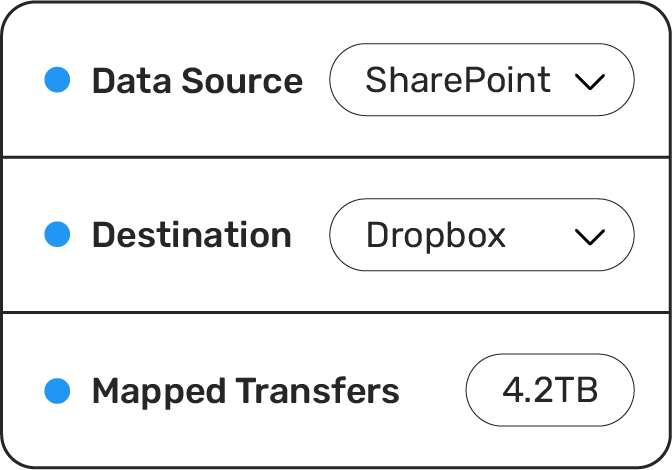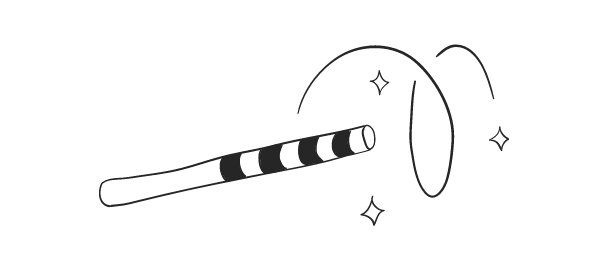Due to some of the differences between Dropbox and Egnyte, making the move between the two platforms can be a real pain if you use the wrong migration tool and don't know what to expect. Fortunately for anyone planning this migration, Movebot simplifies the process by handling most of these differences for you automatically. Read on to find out how to migrate Dropbox to Engyte and see how easy it can be with Movebot.

Egnyte vs Dropbox
Egnyte and Dropbox are both cloud storage platforms designed around fast and simple collaboration no matter where users physically reside. So what makes them different?
Dropbox is one of the early cloud storage platforms and has grown more advanced with more features over the years. Now, Dropbox has a bunch of collaboration tools, including live document editing from multiple users at once using Dropbox's unique Dropbox Paper files. Dropbox has private folders belonging to individual users and shared folders that belong to the organization. Once a collaborator is added to a private folder, it transforms into a shared folder automatically.
Egnyte is more like a traditional file server but in a virtual environment. All users have a private folder where they can store personal documents and files, while anything that belongs to the organization falls within the Shared folder. Organizations can also share documents with external parties to give them access with limited permissions, such as view-only.
So in the fight of Egnyte vs Dropbox, who's getting knocked out? That depends on your needs and use case. If you want more help making the decision between the two, check out our article Which cloud storage platform is right for you?
For this article, we're assuming you've made the call already and want to know how to migrate Dropbox to Egnyte.
How to migrate Dropbox to Engyte with Movebot
Since the two platforms have a similar structure, migrating Dropbox to Egnyte is relatively simple. However, there are still a few things to keep in mind, because even the simplest tasks can end in failure if you're completely careless.
Thanks to Movebot's revolutionary 3-step migration process of Plan, Advance, Cutover, (which is the same for all sources and destinations) data migrations are easy. All you have to do to make the move is PAC.
Plan
The first step for migrating Dropbox to Egnyte is to Plan. Unlike with other data migration tools, this stage is a bit different--and simpler--than you might expect.
With many other migration tools, running the migration is one of those moments where everything has to be perfect; no users logged in, no network issues, ideally a long weekend, perfect alignment of the planets, that sort of thing. Movebot doesn't care about planetary positions, or any of the rest of it. In fact, you can even run the migration in secret if you want, because it doesn't matter if users are logged in or even actively using the source platform while the migration is going.
See, Movebot doesn't exactly move files like the name implies. Moving files erases them from the source and shifts them to the destination, and if anything goes wrong it could be a Bermuda Triangle situation where they go poof and no one can tell you where your data went or how to get it back. Instead, Movebot works as an advanced copy-and-paste operation, copying the files, the structure, and other things you choose to include like permissions, and then sending that copy over to the destination. In a Dropbox to Egnyte migration, that means when you're done you'll have a copy of each file at both the Dropbox and Egnyte instance.
So sure, the original files aren't altered, but shouldn't users still take an extended vacation so they don't mess anything up? Not necessary, thanks to the way that Movebot handles delta migrations. Delta stands for change, and Movebot's delta migrations change the migration game for the better. These mini migrations analyze the source Dropbox and the Egnyte account and move files that don't exist in Egnyte or that have been updated more recently in Dropbox. Everything else stays behind. This means people can keep on working, and Movebot will keep on pulling just these updates until you're ready for users to move for good.
Leave some things behind
Abandoning people is a bad thing, but abandoning files you don't need is perfectly fine. If there are files you don't need in Egnyte, you don't have to spend time and money adding those to the migration.
If you already know there are folders you don't want to migrate--like multiple Archive folders spread throughout the organization--you can manually exclude those or choose not to map them as transfers. Movebot doesn't force you into doing "Big Bang" full-org migrations, because no one should have that sort of power thrust upon them. You can still choose to simply move everything at once, but you can also create as many transfers as you want down the folder level. Move the Accounting folder except for the Archive and _trash directory, and the same across your other Dropbox Team Folders.
And Movebot can help you find any stragglers automatically. When configuring a project, you can set up filtering rules to grab files you don't need and prepare to toss them overboard. Combine filters like extension, name, and modified date to leave behind Thisisatest.test files modified 9 years ago, and mix and match to isolate exactly what you need, and only move the files you actually want.
Connecting Dropbox to Movebot
It only takes about a minute to connect Dropbox to Movebot. Log in to Movebot and choose to create a new connection, then choose your Dropbox type (likely Dropbox Business). Then connect via OAuth. We recommend doing this as an admin to make sure you can see and move all the files in the organization.
And that's it!
Connecting Egnyte to Movebot
If you thought the Dropbox connection was easy, connecting Egnyte to Movebot is... Just as easy. Log in and choose Egnyte as the connection type. Then put in your Egnyte domain (yourdomain.egnyte.com) and connect via OAuth, as an admin if you can for the same reasons as above.
Now you're ready to get moving.
Advance
Setting up transfers is simple in Movebot too, and important settings are pre-selected for you so you can basically review the steps and get started. One option that's chosen by default in Dropbox to Egnyte migrations is filetype conversion, which will automatically convert proprietary Dropbox file types like .paper files. Other features like automatic deduplication and filename sanitization are also turned on, though you can adjust those if you have an unusual case where these features would get in the way.
Once the project is set up, the next step is to map your transfers. Choose which Dropbox users, drives, and folders to move and map each where you want them to be in Egnyte. You can run multiple transfers at once, so feel free to break the migration into more digestible pieces.
While a transfer is running, you'll get access to the Performance Tracker, which lets you see stats about the transfer as it's happening. It's a cool way to stay updated and to get an idea of how your migration is going, as well as a way to get a heads up if something goes wrong so you can make adjustments or get in touch with Support.
Cutover
After a transfer finishes, Movebot will make you a nifty post-transfer report that shows you how the migration went. Here's where you can see how many files moved, how much data went from Dropbox to Egnyte, and if any files failed to move and why. A few failures are normal, and you can rerun them straight from here, or wait until later and do them as part of a delta migration.
When the bulk of the data is moved over and you're happy with how it is in Egnyte, run delta migrations until you have everything you need. As mentioned above, feel free to have users work in the Dropbox account for as long as they want; Movebot can migrate Dropbox to Egnyte even while the account is actively being used, so there's no need to put business operations at a standstill.
Projects are stored by default for 90 days, so feel free to continue running delta migrations for as long as you need to until everything is moved across.
Migrate Dropbox to Egnyte a better way with Movebot
Movebot's all about being simple, fast, and reliable. Whether you're migrating Dropbox to Egnyte or moving files between any of the 30+ supported platforms, you won't find a better data migration tool out there. With no VMs to configure or manage, no downloads, and a support team of product experts standing by, Movebot is sure to be the easiest migration tool you've ever used.
But don't take our word for it. Try out Movebot for yourself before running your Dropbox migration by signing up for a free trial. Every new account gets 250GB free data so new users can try running small transfers and see how easy it is. And you don't need to set up a product demo, go through onboarding, or even add a credit card--simply sign up and try it immediately. Register for your account now to get started.