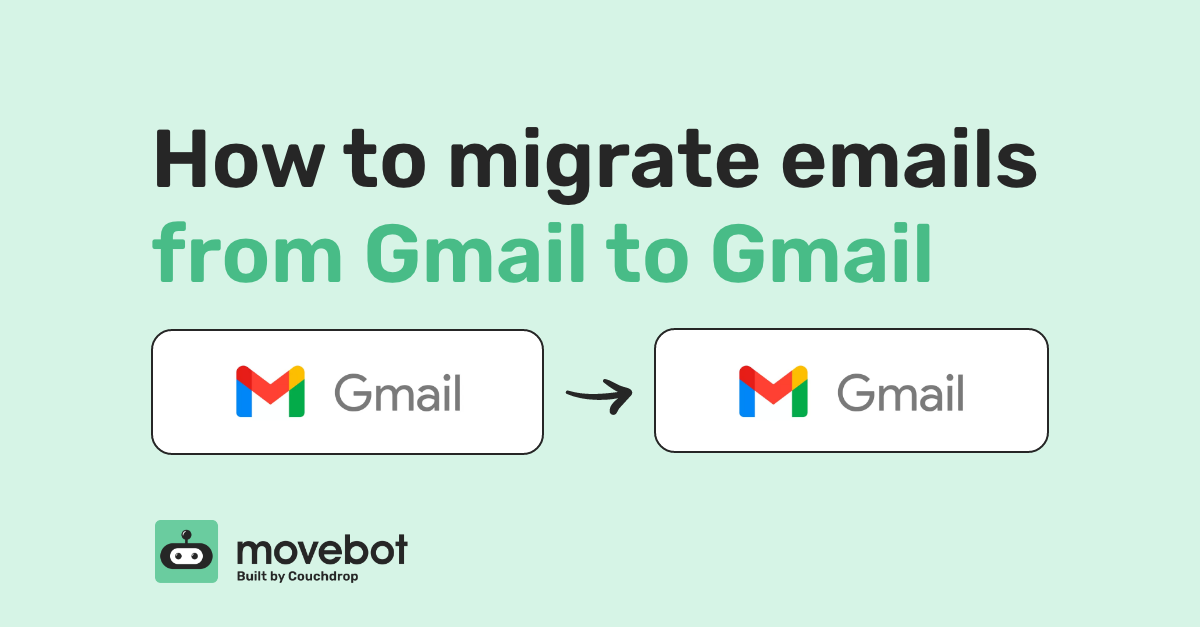Migrating from Gmail to Gmail is something that sounds easy but has historically been more complicated than it should be. Even with the same restrictions and the same method of handling data (it's using the same platform throughout after all), moving between Google tenants brought a lot of problems and obstacles that weren't always easy to overcome.
Movebot fixes those.
Since Google to Google migrations should be easy, Movebot makes sure they are. Check out our quick tips on how to migrate emails from Gmail to Gmail and see how simple it can be with Movebot.
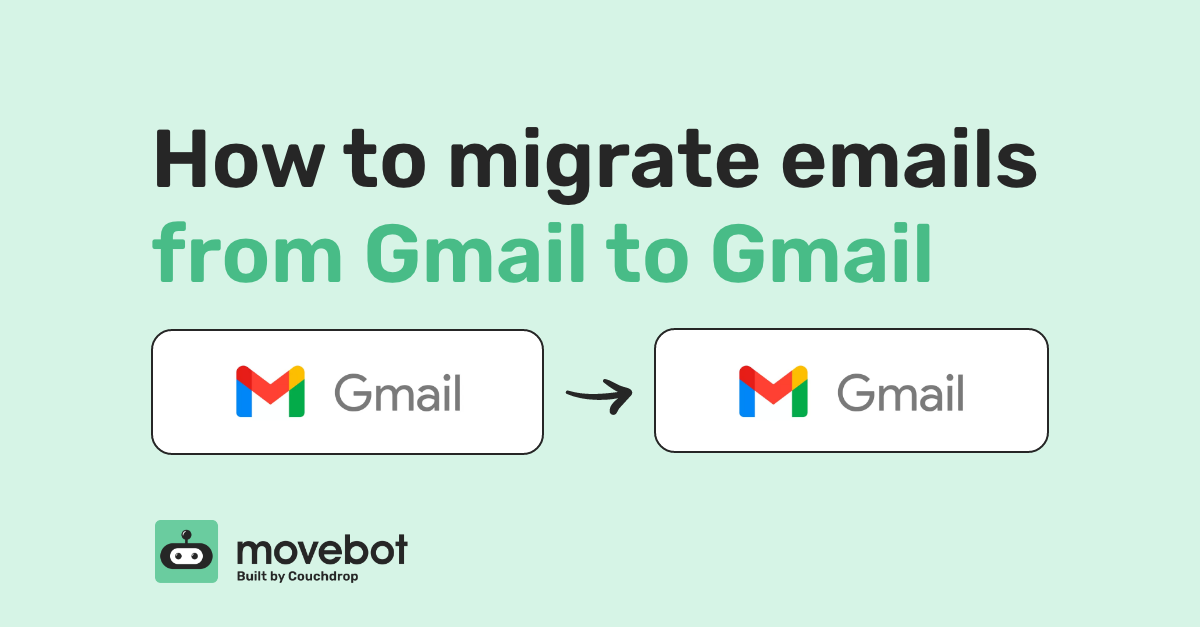
Methods for migrating between Gmail tenants
There are two main ways to migrate between Gmail tenants, using the Google Workspace Migrate tool or a third-party tool. Each method has pros and cons and the better option for you will depend on the specifics of the data you're moving.
Google Workspace Migrate
If you're moving from Google Workspace to another Google Workspace tenant, Google has a tool called Google Workspace Migrate designed to move data into Google Workspace. The tool is designed mostly for migrating from other Google mail accounts, but also works with Outlook, some servers like Exchange and IMAP, and certain file systems.
For small-scale migrations with few users and a smaller amount of data, this tool can work well, and is included with Google Workspace. It's free to use as well.
However, the tool is a bit clunky to use, with extremely limited options. You can't reorganize messages between users or specify emails to exclude. And, the migration itself doesn't always run smoothly with no clear reason why, such as data migrations stuck at 99%.
Google Workspace Migrate also isn't designed for moving to personal Gmail accounts. So if your project is a Gmail to Gmail migration this isn't a viable option and you should look at using a third-party tool.
So when is it a good option to use? If you already know you want to do a straight migration without reorganizing data, have some technical background to handle the setup, and don't have a huge amount of data (such as several terabytes), then this could be worth a try.
Third-party migration tools
There are several third-party tools that can migrate emails from Gmail to Gmail. For a lot of them, you'll still only be able to move one user and all of their data from the first tenant to another as is, without the option to split or reorganize data.
If your project is a straightforward migration like this, you have several options for your migration. But, even if you were planning on a simple migration, you aren't forced to with Movebot, which can help you take care of several data moving and management tasks at the same time.
Using Movebot for Gmail migrations
Since most email migration tools focus on moving users between email platforms, you might not know that Movebot gives you different options, giving you a lot more versatility in how to approach your project.
Personal or Workspace account?
Whether your Gmail migration involves personal accounts, Workspace accounts, or a mix, Movebot can handle the migration. The Google Workspaces Gmail connection integrates with Workspace and lets you move email messages, contacts, and calendars.
For personal Gmail accounts, simply enable IMAP and connect as IMAP. You can connect multiple IMAP accounts to Movebot, which is helpful when moving several personal Gmail accounts and consolidating them into a Google Workspace organization.
Selecting emails to migrate
One of the most powerful features of Movebot is the option to selectively migrate emails. For example, suppose you're migrating from a Google Workspace account with 15 years of emails. There's a very good chance that no one is going to need information in an email 10+ years old, so why spend time and resources moving them? With some migration tools, you don't have a choice.
But you do with Movebot.
When you set up a transfer project, you have the option to use filtering to include or exclude specific messages based on the criteria you set. Some of these include Sender and recipient name, as well as if the message has attachments. Here you can also exclude those old emails with outdated information that's no longer relevant, leaving them behind--or saving them to another storage platform instead.
Moving emails to cloud storage
That's right, Movebot doesn't just support moving emails between email platforms. Our goal is to give users maximum control of their data, and one way we do that is by taking a different approach to handling emails. Instead of treating emails as something unique, we treat them the same as any other type of file, meaning you can move them anywhere where you can move files.
This opens you up to move emails to any of the 30+ platforms Movebot supports. Whenever you transfer from an email platform, Movebot will convert the message to a .eml file, which can then be sent to any file storage.
Where this really shines is how you can combine this approach with selectively moving emails and filtering. All of those old emails you don't want cluttering your Inbox that may have important information can still be saved out, just not in the user's Inbox. Instead, you can move them into cloud storage, (including a Shared Drive in the Google Workspace account) where you can have them in case you ever need them.
With the option to move emails to other storage, you can clean up your email Inbox, save space in your storage limit for the Google account, and reduce costs by moving them to a less expensive option like a cold storage or archival tier. There's a lot you can do with filtering and selective moving, which may mean there's a lot more you can do with your migration project than you may have realized.
Moving messages between users
Just like you can move emails to different storage platforms, you can move them between users as well. This works by mapping certain emails from one user to another, but it's just as easy to have them saved out somewhere like cloud storage and then restored to a user's account if they're ever needed.
For example, using those 10-year-old emails again, suppose those emails are saved out in a cold storage tier and something comes up where some of those messages are needed for auditing purposes. Movebot can run a transfer from the storage platform back into Gmail so that the messages will be restored with their original metadata like they never left.
Using a similar approach, emails can be moved between users. Those messages don't have to be migrated or restored to the original user; they can be sent to any user. This is great for situations like mergers or when an employee has left the company and their account is no longer needed. Simply move those messages to another user's account, and they'll be restored with the original metadata, letting you clean out extra accounts without losing valuable information.
Straightforward pricing
Since Movebot treats emails the same as files, pricing works the same way as well. There's no per-user pricing. If you have 300 GB to move you pay for 300 GB of data, whether that's over 100 users or 10,000 users. Simple and easy. Check out our pricing page for more details.
How to migrate emails from Gmail to Gmail with Movebot
Migrating emails from Gmail to Gmail is simple with Movebot, whether you're moving from personal or Workspace accounts.
Start out by logging in and creating a new connection. Remember to choose IMAP Server for personal accounts, and Google Workspace Gmail for workspace accounts. For Google Workspace Gmail accounts, you'll need to log in as an Admin user and include your organization domain, then make a service account and link Movebot to your Google domain. For the initial connection, this is a multi-step process that involves delegating domain wide authority and only needs to be done once.
You'll need to follow the same process for the other Gmail account as well. After you've connected both to Movebot, test the connection and you can start moving emails by setting up a project.
Setting up and running your Gmail migration project
Movebot has a simple step-by-step process for setting up your project. If you plan to move calendars along with mail, make sure to enable the checkboxes when prompted. Then, set other options like data processing region, create any filters, and you can start your scan.
We recommend running a Discovery scan before any large-scale migration so you can find any potential errors or issues you might not be aware of and make any adjustments to your data. For Gmail to Gmail migrations, these should be minimal but we still suggest doing a scan, especially when transforming data or moving it between users at the same time.
Once the transfer is running, the Performance Advisor becomes available, which gives real-time stats about your migration. This is useful to make sure everything is working as expected, and if you have any concerns about the status of your project feel free to reach out to our Support team and someone will take a look.
After the migration is finished, you'll be given a post-migration report detailing the number of files moved and the amount of data migrated, along with information on any files that couldn't be moved. At this stage, you can run Delta migrations to move over only new emails and can do this as often as you need until the destination Gmail is up to date.
Try Movebot today
With a lot of helpful features to simplify Gmail to Gmail migrations, Movebot will make your migration project simple. But you don't have to rely on our word. You can try Movebot for yourself by registering for an account. You don't have to include a credit card or go through lengthy onboarding either--simply sign up and get moving. Register for an account now to get started.