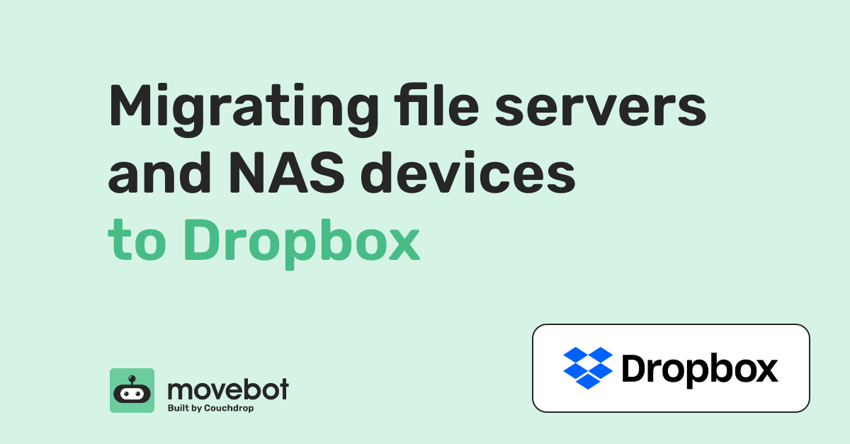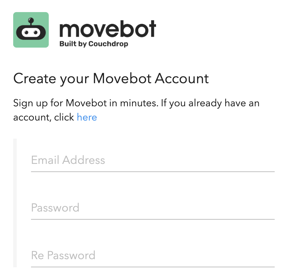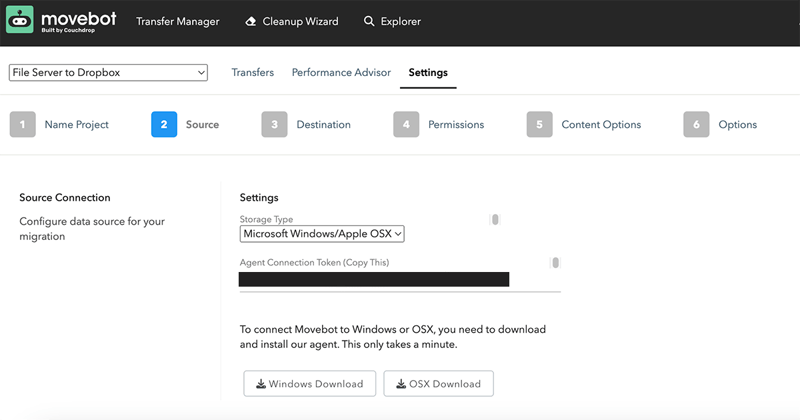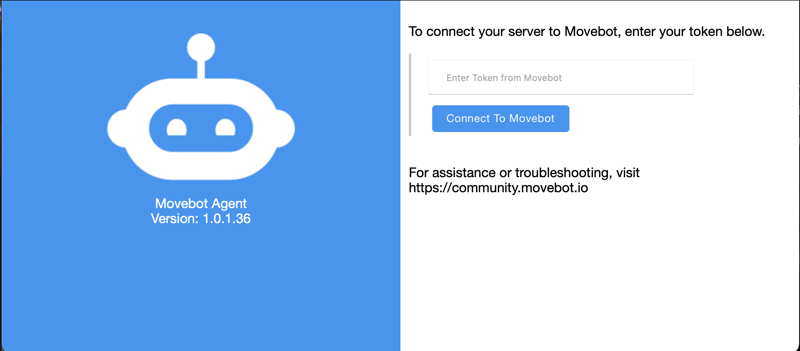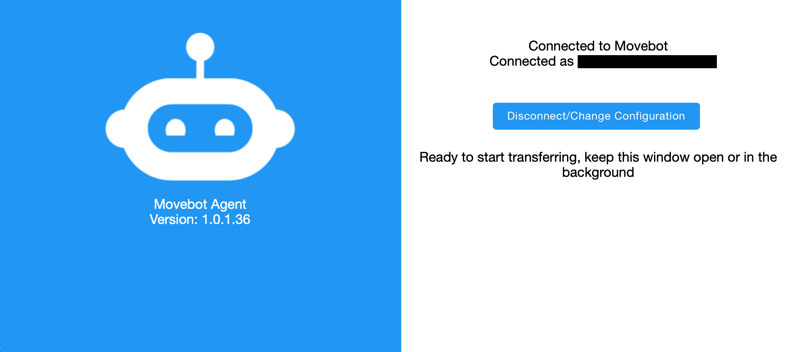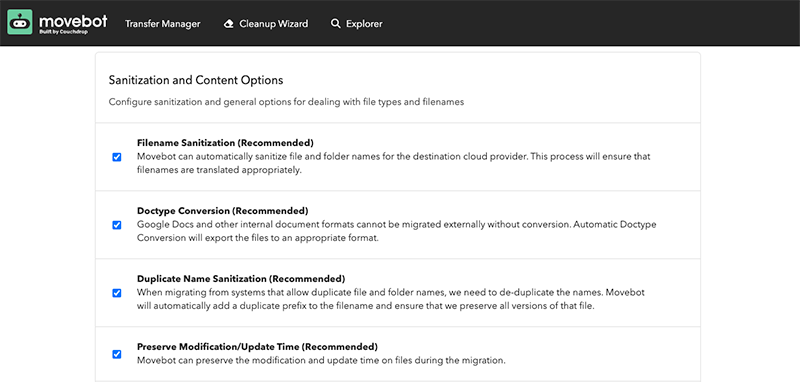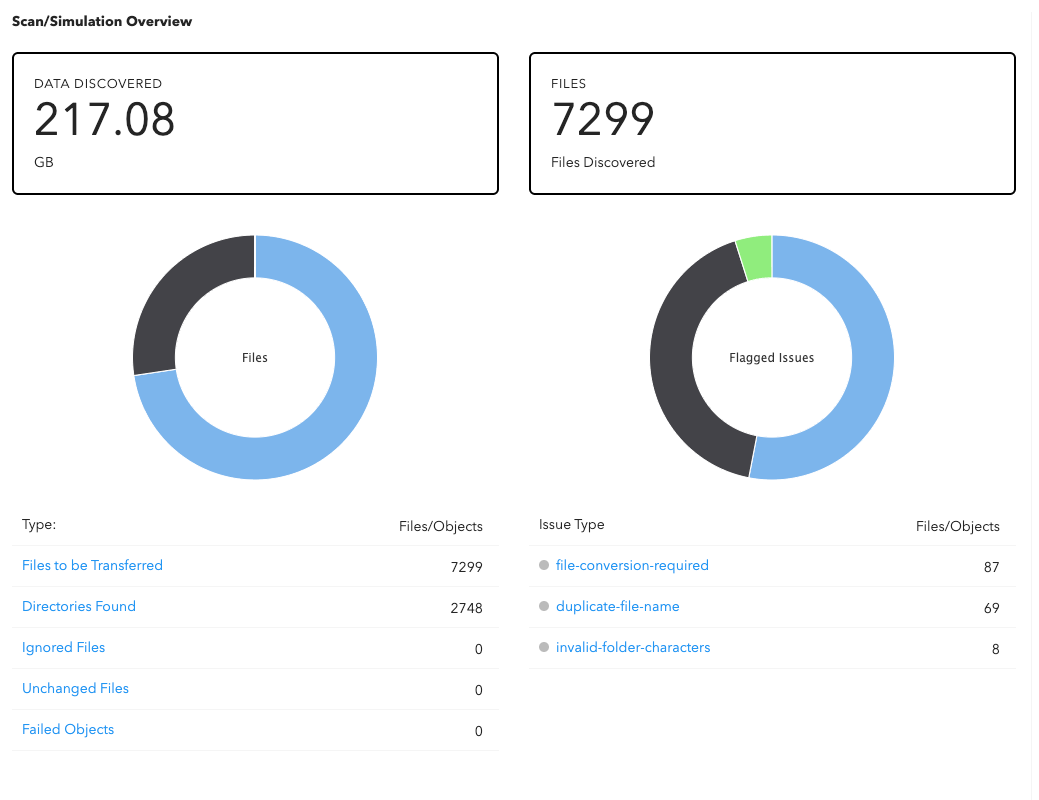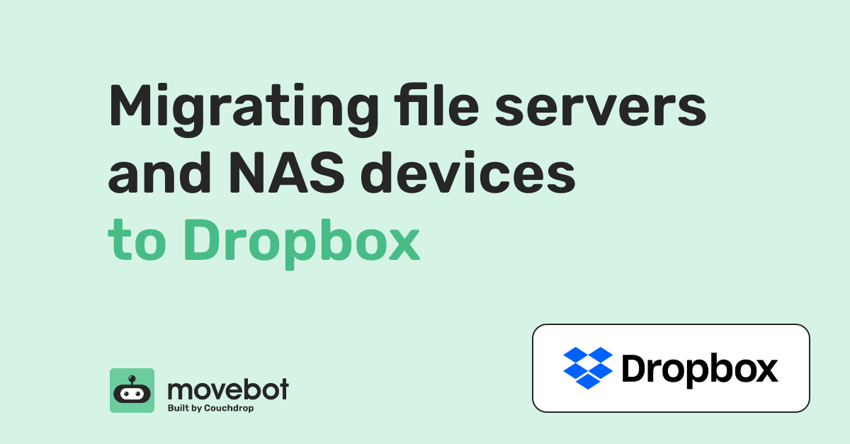
Dropbox has come a long way in the cloud storage market from being a consumer-based offering to evolving into a true multipurpose solution that also has a powerful business option. Dropbox has built out a lot of features to truly make them a competitive product in the team collaboration space. One of the complexities of migrating into Dropbox is when it comes to migrating from your traditional file server or NAS into Dropbox.
The Movebot agent
When it comes to migrating into Dropbox from on-premise and traditional storage platforms there are multiple ways that you can pull your data into Dropbox, but the easiest is to use the Movebot agent. The agent connects to Windows or OSX machines and a simple executable makes them essentially another "cloud" that can be integrated with Movebot.
With the agent, it only takes a few steps to move your file servers and NAS devices to Dropbox.
Step 1 - Create a Movebot account
You'll need to register for Movebot before you can use the agent. Registration is free and you can integrate storage and even run a pre-migration scan without paying a cent.
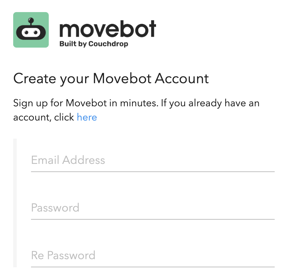
Step 2 - Download the Agent
The Movebot Agent is a lightweight executable that you run on your source device. Choose Microsoft Windows/Apple OSX as your storage type and a unique Agent Connection Token will be generated. Download the agent and copy the token.
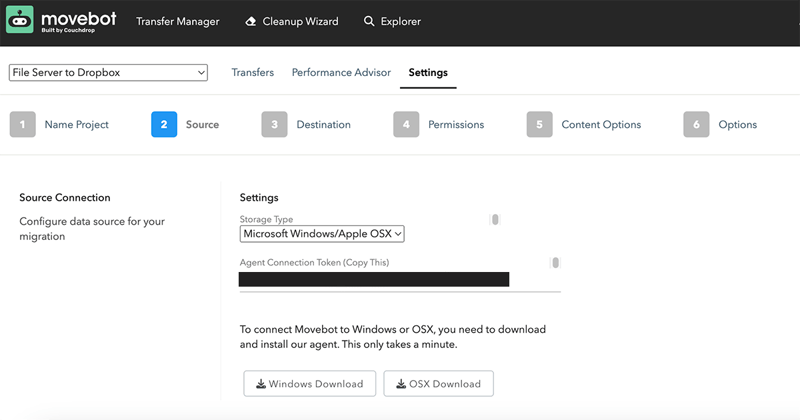
Step 3 - Connect the Agent to your file server
Run the Agent on your file server. It will ask for your agent connection token.
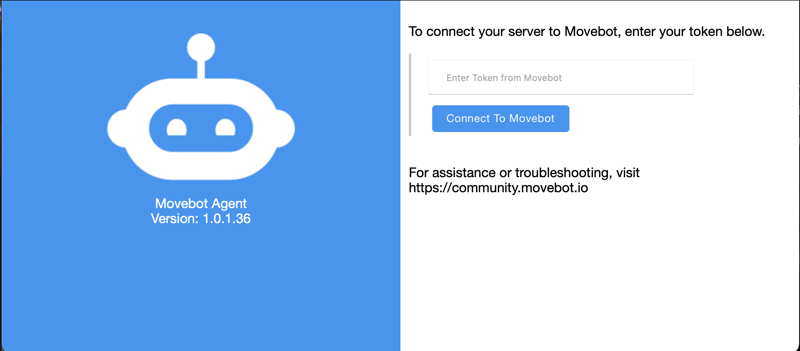
Step 4 - Connect the Agent and choose your root folder
Paste the agent connection token and make sure the agent tells you the connection is successful. Once it is, everything else is done from the browser. Return to the browser and choose your root folder.
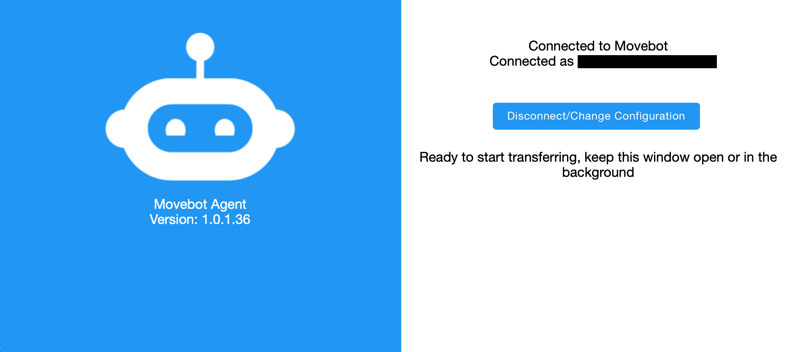
Step 5 - Set other options
Movebot has several options you can configure like migrating permissions, file sanitization, skipping empty directories, and many more.
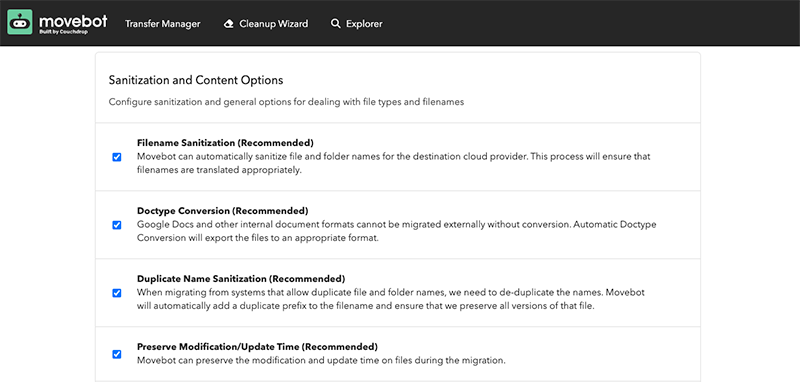
Step 6 - Run a scan and start your migration
One of the biggest advantages of using Movebot is that it includes a pre-migration scan for free. The scan analyzes your source and destination and checks for any incompatibilities. With the scan, you can see any potential issues about your migration from your file servers and NAS devices to Dropbox to get in front of issues before they happen.
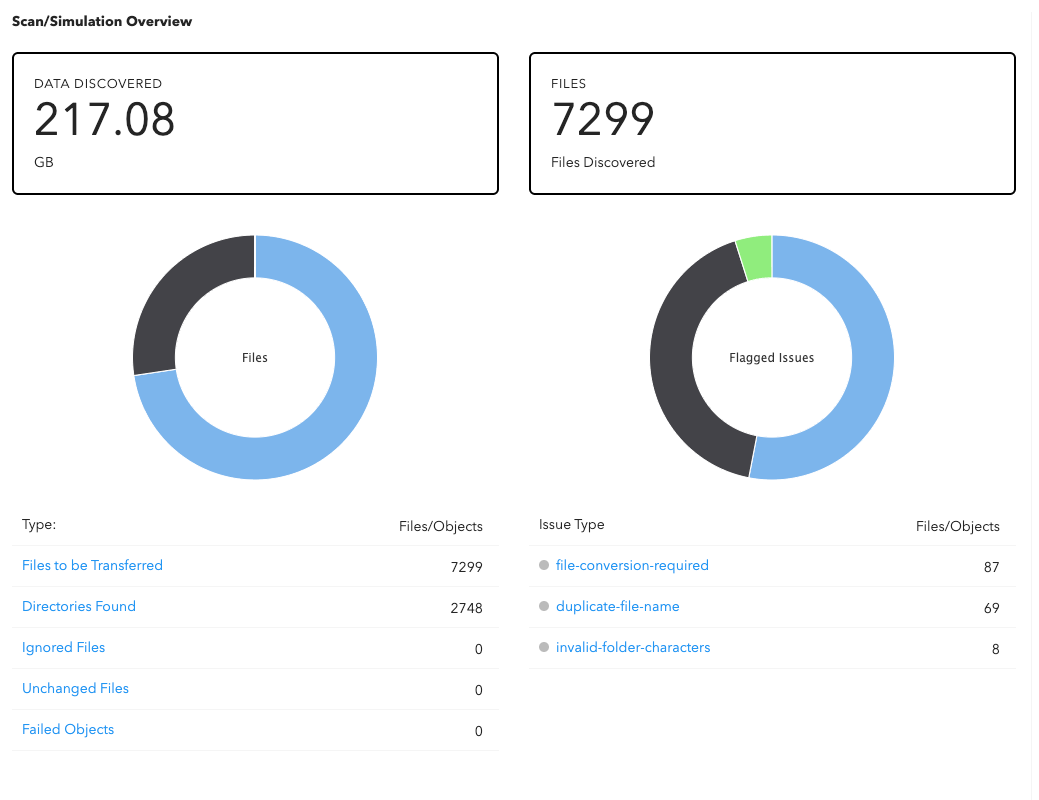
Start migrating your file servers and NAS devices to Dropbox today
Movebot makes moving file servers and NAS devices to Dropbox easy. It's simple to use and scales to meet your needs, with no virtual machines to manage with its zero infrastructure architecture. Everything is done in the easy-to-use browser-based tool, and you can connect your file server and start moving files in minutes.
At Movebot, we aim to keep things simple and straightforward. Pricing is at simple per TB rates with no other costs or fees, whether you're moving files or emails. Plus you can try it with 250GB free without having to book a sales call or enter your credit card information. Go ahead and give it a try and start your free trial today.