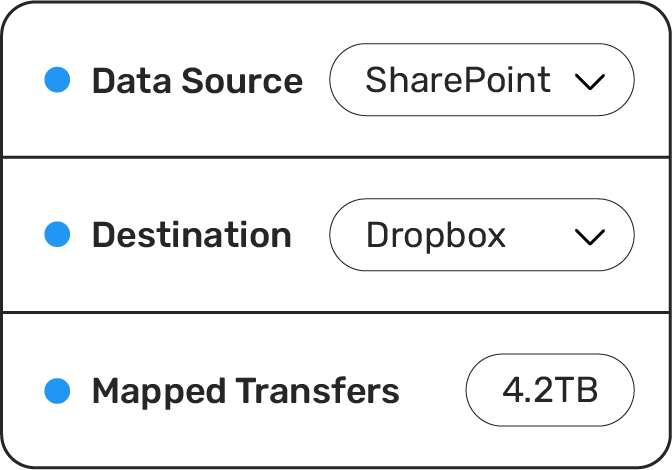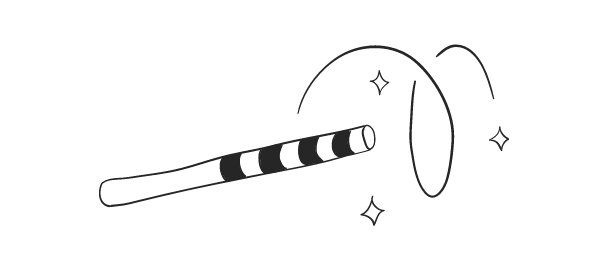After making the decision to move from Box to Google Workspace, the data migration itself shouldn't be an obstacle that stands in the way. And it isn't when you choose Movebot. Moving from Box to Google Workspace is easy with Movebot, thanks to lightning-fast transfer speeds and several features that make sure your data will arrive as expected.

Box Vs Google Workspace
Box and Google Workspace are both cloud storage platforms for organizations and enterprises. Box is focused on top-grade security and compliance, with features like Box Shield and zero-trust security controls. The extra levels of security make it a popular option for large enterprises or companies with sensitive information, and most Fortune 500 companies use Box for cloud storage in some form.
Google Workspace is more of an all-in-one solution for organizations, providing storage, mailboxes, chat, video messaging, and use of Google products like Docs, Sheets, and Slides. And since Google runs it, it's simple to integrate with tons of other applications with built-in integrations for popular products like Lucidchart, Salesforce, and Jira, and even other cloud storage platforms like the Box for Google Workspace add-on.
One reason organizations choose to migrate to Google Workspace is because they still need a solution for emails and collaboration. So they'll get a Google Workspace account mostly for those, and the subscription includes storage too, and if it's paid for, why not use it? Some organizations choose to migrate to consolidate data under one place, while others prefer taking advantage of the strengths of multiple platforms, like using Google Workspace for collaborative files and Box for more sensitive documents.
Box for Google Workspace
Box and Google Workspace have an unusual relationship, and it's not uncommon for organizations to use both at the same time. The Box for Google Workspace Add-on is a solution to combine the collaboration and live editing features of Google Workspace with the security, compliance, and governance features of Box.
The Box for Google Workspace add-on can be activated either from Box or Google Workspace (and you might need to do it in both and connect the accounts depending on the account type). From there, you can create and edit Google files directly in Box, with no need to go into the Google account. For organizations that are balancing two storage platforms, it gives the best of both worlds.
However, for organizations looking to have all their data in one place (or to avoid paying multiple subscriptions), a migration can be the better option, and Movebot can make the move from Box to Google Workspace incredibly simple.
How to move Box to Google Workspace with Movebot
Movebot makes migrations easy by taking the complexity out of the equation. Instead of having to set up and configure virtual machines, calculate compute power, and monitor the migration for eons, Movebot is a true SaaS data migration that only takes minutes to set up.
First, you'll need to connect the Box account as the source. To do this, create a new connection in Movebot and choose Box. Then connect via OAuth, which we recommend doing as a Team Admin so you have the right permissions to see and move all the files in the organization.
Google Workspace is a little more complicated to make the initial connection, but we've got your back. Go to make a new connection and then choose Google Workspace. You'll need the email of an admin user, the domain(s), and then click for Movebot to create a Service Account, which will generate a client ID for Google. You'll need to delegate domain wide authority to Movebot using this ID. If you aren't sure how to do that, see our guide on delegating domain wide authority.
Once the platforms are connected, it's time to start the migration. Follow Movebot's simple three-step migration process of PAC (Plan, Advance, Cutover), and you'll be set to go.
Plan
Planning is important for any migration, but when doing your Box to Google Workspace migration with Movebot, what you plan is different than when using other migration tools. Instead of having to plan out the number of VMs to use and manage, downtime for staff to run the migration, and who needs to keep watch to make sure nothing goes wrong, you get to plan what data you want and how you want it to appear instead.
That's right, Movebot doesn't force entire organization moves. For instance, test folders from when the original admin first tried out Box probably don't need to be moved to the Google Workspace account. And you don't have to move them, because Movebot gives you a few options to decide what data you want to migrate.
The first is using filters, something that's part of the flow of setting up a project. After connecting your Box and Google Workspace accounts, you'll have the option to exclude files from your migration using filters. Some of these filters include modtime--leave behind files untouched for 10 years--file extension--don't migrate files from discontinued software--and name matches. Combine multiple filters and leave behind what you don't need, because why spend the time and money moving it when you don't want it in the first place?
Go through the rest of the project setup and make any tweaks to settings to match your use case. Movebot has the most used and most common settings chosen by default, such as automatic deduplication and file conversion, though you can adjust these depending on the needs of your specific project. Project settings also let you decide if you want to process the data in a specific region for data governance and compliance, and if you want to send email notifications.
With all of your settings configured, it's time to move on to the next step, Advance.
Advance
Remember above when we mentioned there were two ways that Movebot lets you choose what to migrate? The second is after setting up the initial project. Most users don't want to move everything, and even if they do, running it as one massive job isn't recommended. Instead, Movebot lets you break down a migration into smaller pieces called transfers. A transfer can be a whole drive or entire user all the way down to the deepest subfolder in the organization. Break down your migration into as many pieces as you want and run them in whatever order you want, whether that's getting the most critical files moved first, the most urgent, whatever you want.
Once you've mapped one or more transfers, you can start running them and let Movebot handle the rest. You can have multiple transfers going at the same time, and thanks to Movebot's autoscaling capabilities you'll continue to get top speeds for moving from Box to Google Workspace.
Whenever you have transfers running, you'll have access to the Performance Tracker, which lets you see how the transfer is going as it's happening. Here you can see how many files have been moved, the amount of data pulled over, and other useful information. When a transfer finishes, Movebot will generate a post transfer report showing you stats about the transfer like how long it took and how much data was moved.
Continue to run transfers until you've moved all of the files you want from Box to the Google Workspace account.
Cutover
After the bulk of the files are moved over, chances are there were either some changes in the source or a few files that failed to migrate for some reason. This is normal, and fortunately with Movebot, it doesn't mean restarting the whole migration or finding those files and moving them from Box to Google manually.
What you can do instead is run delta migrations. Delta migrations check the source and the destination for any differences and only moves anything that's newer in the source than in the destination. So any new files or files modified more recently in the source will be migrated, but nothing else. Delta migrations are a huge shortcut that save you time and money, and if you have a massive project you can continue to run delta migrations until every file you need is moved.
And because of the way migrations work with Movebot, users can continue working in the source even while the migration is running. Although the name is Movebot, nothing is actually being moved; instead, Movebot makes a copy of each file in the destination. This method has virtually no risk compared to a direct transfer operation, along with the benefit that users can keep working in the source. Any changes they make will be caught and picked up during a delta migration.
Try a better way to move Box to Google Workspace
Moving from Box to Google Workspace is simple with Movebot. All you have to do is plan out what you want to move, set up transfers, and use delta migrations to bring over the rest. As easy as P-A-C.
But you don't need to take our word for it. Try Movebot for yourself with 250GB free, with no credit card, demo, or sales card required. Simply sign up and start moving data in minutes. Find out for yourself why Movebot is the easiest data migration tool there is and register for an account now.