
Large data migrations between different cloud platforms rely on a lot of moving parts. Files on the source need to be prepped, a new destination and users need to be ready, and the data itself has to be moved. Yet some migration tools are free, with no costs for using the tool.
At first glance, free seems like an impossible price to beat. Why bother looking at other options if there’s one available that costs nothing?
While the transfer cost itself might be nothing, that doesn’t mean using free tools comes at no cost. Many of them require a significant investment in labor hours, and transfer speeds can be significantly slower compared to some paid migration tools. The free tools can be a good choice for simple transfers. But if you have a large amount of data to move or are moving data often, using free tools can actually cost more in the long run in time, management costs, and other expenses.
When are free tools a good option?
For smaller migrations, the free tools will likely handle the migration fine. But the more complicated the move–such as dozens of users, mixtures of drive types, or including versions or permissions–the more likely you’ll need a more robust data migration tool.
Free data migration tools can be a good option for straightforward moves, but what about moving between multiple cloud providers with different file types, naming conventions, and sharing structures?
Complications with free migration tools
Some free tools do a good job for simple moves. Issues start to arise when the transfer has a lot of files or data to move between platforms. The main problems for free migration tools come down to speed, compatibility with other cloud platforms, and handling management and maintenance.
Speed
One of the most common reasons people get frustrated with migration tools is slow speeds. And free tools tend to be much slower than paid alternatives. In some cases, it’s as low as a couple dozen GB per day. That’s a long wait when you have terabytes of data waiting to move. The longer it takes to move data, the longer it takes for company operations to incorporate the new platform, which can cost time and resources.
A paid but affordable migration tool like Movebot can cut transfer time down to a fraction of what it takes free migration tools to move all the data. Instead of dozens of gigabytes per day, Movebot can move dozens of terabytes and average speeds are around 5TB per day. It’s not uncommon for Movebot to do migrations several times faster than free tools, meaning less time waiting around.
Compatibility
Getting the data into a cloud platform is only one part of the solution. It’s also essential that files and folders can still be accessed by the right people. Some cloud platforms have proprietary doctypes, allow for duplicate names or characters that others don’t, and have different methods of sharing files. If those issues can’t be reconciled by the migration tool, your new cloud platform won’t be the same as you expect.
Another issue with compatibility is ensuring that your chosen cloud storage source and destinations are included in the product. Most migration tools will handle the major cloud platforms–Google, Dropbox, SharePoint, and Box–but might not have functionality for other popular options like Egnyte or Citrix Sharefile. Block storage migrations are even more challenging to find.
Some free tools are also designed exclusively for moving data into a specific cloud as well. They absorb the cost of the transfer to get you into their ecosystem and encourage you to become a long-term customer. If you ever decide to leave? The tool suddenly isn’t free anymore; if it even functions at all.
Movebot supports over 30 storage options including block storage and moving to and from on-prem servers. You can also choose to have Movebot do file sanitization automatically to fix incompatibility between the source and destination so you can be ready to work on files as soon as the migration is complete.
Management and maintenance
With free data migration tools, there is no cost for moving the data, but that doesn’t mean it’s completely free. Most of them require you to set up and manage your own virtual machines. Some require dozens of virtual machines running the tool, especially for larger migrations.
You’ll need to spin up, manage, and pay to use those virtual machines yourself. And with some tools, you’ll need to run several VMs. Depending on how many machines you have to manage and for how long, they could end up as a significant cost to manage. Because you’re managing these machines, you’ll also be responsible for ensuring that they’re working as expected and not being underutilized or overloaded.
Limitations of some common free migration tools
There are a few different free migration tools available. Some of them are free for moving into a platform but not moving out. Others are more versatile but come with other limitations that might make them not ideal for challenging migrations. We’ll briefly cover three of these free tools: Rclone, Microsoft’s Migration Manager, and Multcloud.
Rclone
Rclone is a popular no-frills option to move files from one storage platform to another. One of the two main draws is that it supports over 30 cloud storage platforms including Google Drive, Amazon S3, Cloudflare R2, and Oracle Object Storage. The other? It’s free to use.
The compatibility and price points are fantastic. However, it’s challenging to use and requires coding out parameters in a config file and running all parts of the migration through a command line. You have to manage a config file, type out folder paths, and run commands manually.
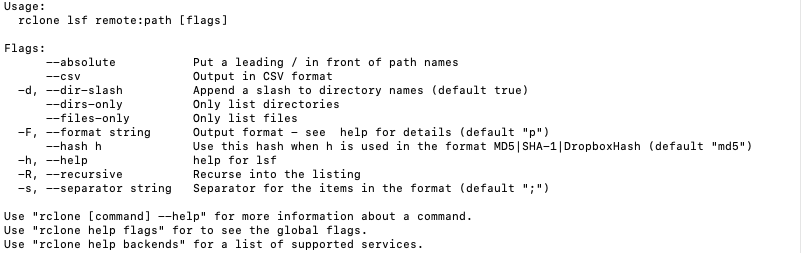
Migrating between two separate Google drives, for example, requires setting up Google Drive API on Google Cloud, creating an “app”, copying generated IDs and keys, and inputting them into the command line. Transferring between clouds requires typing out the command, the source project name configured for the source cloud, the full file or directory path, and the destination project name and path. This must be done for each individual directory you plan to migrate.
While Rclone is free, having no cost means users are on their own. There’s no dedicated support team, but there is a help forum where users can request questions and another user may be able to help. If an issue happens with your migration, you’ll have to parse through your error logs or hope someone will take the time to answer the question–and give an accurate answer.
So when is Rclone a good option? If the migration is relatively straightforward and users are given full access (to make the apps for Google migrations etc.) Rclone can be a good choice. It’s also important that whoever is doing the migration has an understanding of using the command line and is technical enough to write out commands instead of using a graphic interface.
Microsoft Migration Manager
Microsoft Migration Manager is a free tool designed to move users into the Microsoft ecosystem. The tool allows you to move from Box, file shares, Google, Dropbox, or SharePoint into Microsoft 365. Migration Manager is a one-way tool, so you can’t use it to move away from Microsoft 365 into another cloud platform.
While the tool is free to use, it does have some limitations. One is that the scanning functionality is limited, so you may not get a full picture of the data you have to move. This issue relates to another limitation; moving from major cloud storage providers including Google, Dropbox, Egnyte, and Box have a 15GB maximum file size limit. If you aren’t getting the full picture of your data, you might have files that exceed the limit that might not move across properly.
Permissions and drive types aren’t straightforward for some platforms either. For instance, while personal Google Drives are supported, Team Drives in Google are not. In Dropbox, they recommend that users own no more than 100,000 items or 1TB of data, and if they do, to create new users and split the original user into users that fit into these recommendations.
Migration Manager requires installation on a local disk or virtual machine running the Migration Manager agent. As a result, the speed of these devices will impact your data migration speed. Even at the best speeds, Migration Manager has a maximum ranging between 250GB - 10TB/day depending on metadata type. In practice, speeds tend to be considerably slower.
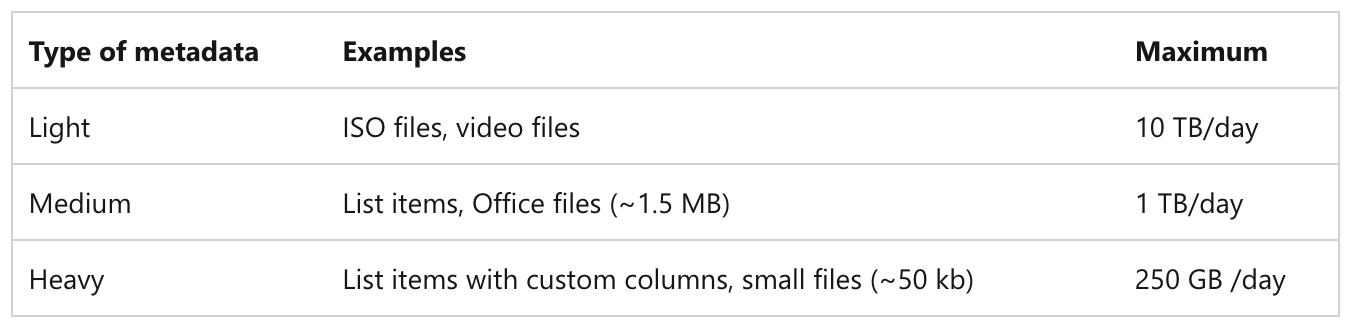
When should you consider Migration Manager? If you have a straightforward move from one of the supported platforms into SharePoint or Microsoft 365 and don’t mind setting up and managing the agent on machines you set up, Migration Manager is a solid choice.
MultCloud
Multcloud is an interesting case because it has a well-designed GUI and claims to support 30 Personal Clouds along with 5 business clouds: Google, OneDrive, Dropbox, and Box for Business. While they have paid account tiers, MultCloud also has a completely free plan that has a maximum data allowance of 5GB per month.
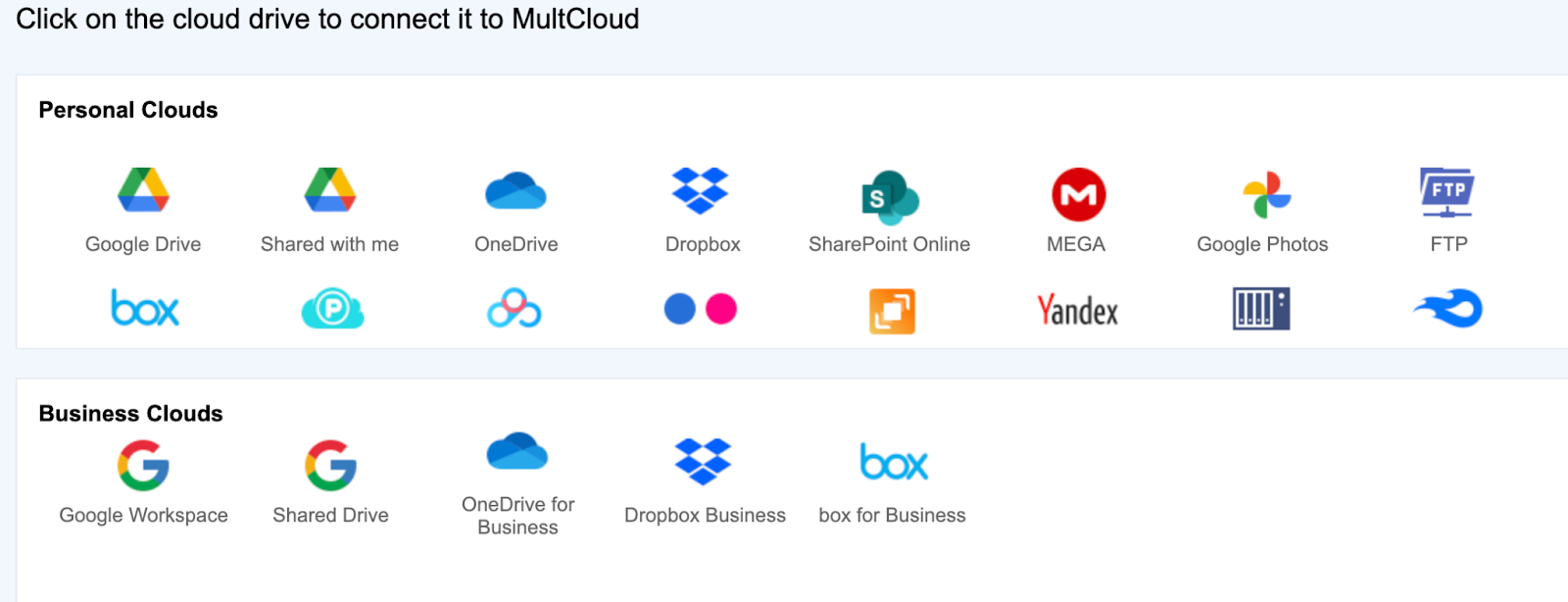
The graphic interface is easy to follow, but some users mention having errors that are unable to be resolved. Customer support is minimal, particularly on the free plan as it’s a free service. While the free plan can move data between clouds, it’s designed for small migrations from personal clouds. The free plan maxes out at 2 threads for transfer, which can result in quite slow transfer speeds–users report 1 MB/s in some instances.
Drive types can also be an issue with MultCloud. Using Google as an example, MultCloud breaks up Google migrations into four different types: Google Drive, Shared with Me, Google Workspace, and Shared Drive. Instead of choosing Google and specifying options for drive types, the specific option must be chosen for each migration. Shared folders in Dropbox are also not currently supported.
MultCloud might be a good choice if you have a small transfer and aren’t worried about how long it takes to finish. The free plan can be particularly slow, but if the transfer is under 5GB, you aren’t in a rush to finish it, or you have a more obscure cloud storage like ADrive, CloudMe, or WEB.DE, MultCloud could be a good option.
Try Movebot when free migration tools won't cut it
While free migration tools can be a useful way to do simple migrations under specific circumstances, they start to run into significant issues for large or complex migrations. With limited compatibility, limitations on drive types, and hands-on management required, the cost in time and resources can quickly add up. And in some cases, those costs can be more expensive–and more challenging to deal with–than choosing a versatile paid migration tool like Movebot.
Movebot includes a variety of features like delta migrations, a real-time performance advisor, and a free pre-migration scan to ensure your files are transferred as expected. The modern architecture scales automatically to meet your needs, with no need to spin up or manage virtual machines. Movebot can also move any kind of drive type–and the permissions and versions to go with them.
And with simple per TB pricing, you'll save money fast when you have a large migration. With Movebot, you get a comprehensive suite of features and lightning-fast migrations at an affordable price. You can try out Movebot with 250GB free by registering for a free trial today.






