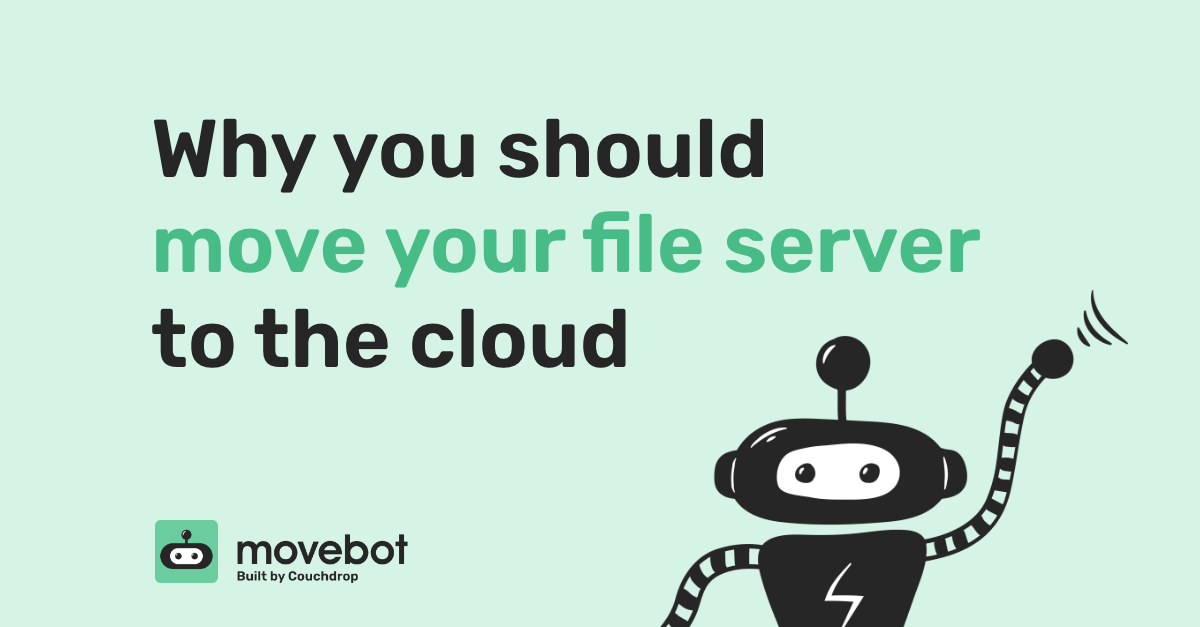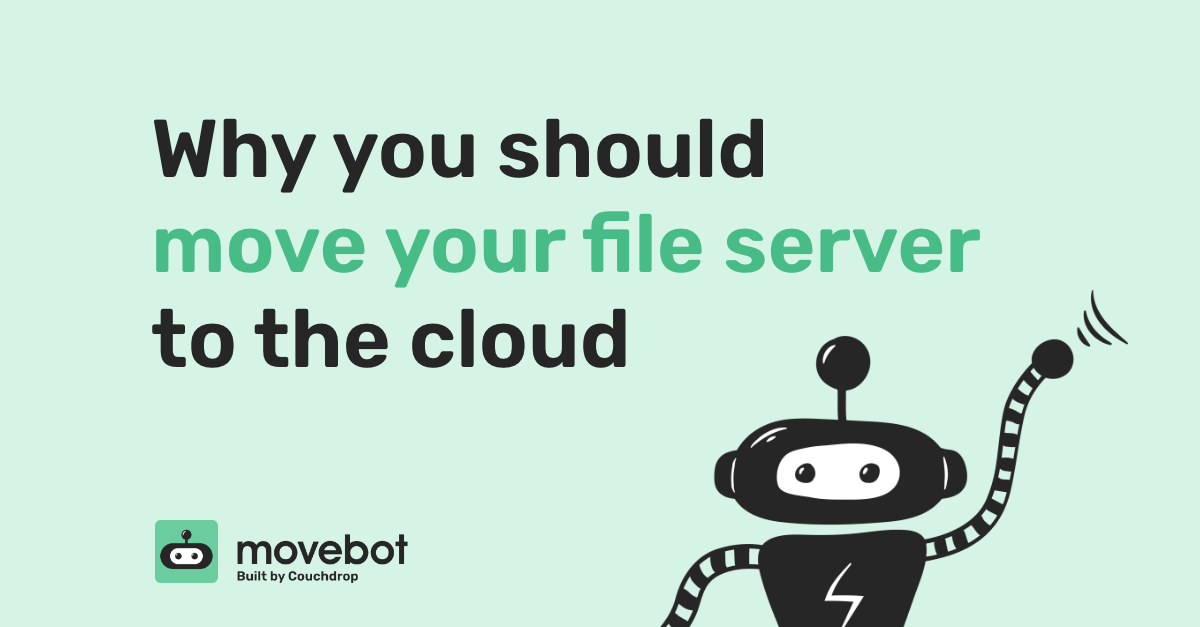
If your organization is working with a file server that is old, slow, or has other performance issues, it might be a good time to upgrade. But that upgrade doesn’t have to be to another on-premise server. Advances in cloud computing have made the cloud easy to work with, flexible and secure. And these days, migrating a file server to the cloud is easier than ever. However, it also costs time and resources. So why should you consider ditching an on-premise server and moving to the cloud?
Benefits of moving files to the cloud
Moving to the cloud offers several benefits that can make things simpler or more efficient for an organization. We’ll focus on four reasons why you should move your file server to the cloud: there’s no more managing hardware, all patches, updates, & optimizations are done for you, you gain greater access control, and it has lower costs in the long run.
No more managing hardware
Maintaining servers can be a full-time job itself, which is why so many servers end up running old operating systems on outdated technology. Specs that were top-of-the-line in 2009 would be unacceptable in 2024. There’s also physical management like making sure there’s proper ventilation, cable management, power costs, and ensuring there are easy access points for maintenance.
When you move your file servers to the cloud, you can say goodbye to managing physical machines. Your files will be neatly stored on cloud servers where they can be retrieved instantly without having to fumble around with hardware installation or maintenance.
Patches, updates, and optimizations are done for you
Performance and security are two important parts of working with data, and moving your file server to the cloud can have noticeable differences in both areas.
Performance-wise, moving to the cloud with one of the popular providers like Google Workspace, Dropbox, or SharePoint means you get to make use of their powerful infrastructure. Instead of a few dedicated machines, thousands of them work together to make sure you always have access to your files. And if one of them were to go offline for whatever reason, the others will pick up the slack with no issue–something that would be a major problem if you had a single server on-premises that stopped working.
For security, all of the updates and patches are installed for you. Companies like Microsoft and Google have top dedicated cybersecurity experts on the team to make sure they have the best possible safeguards in place.
This scale and efficiency also reduces downtime. If you have a single file server that needs to update, it can take a few hours. Since the cloud makes use of multiple servers at all times, outages are extremely rare and tend to be very short-term, as backups or redundancy plans kick in if something goes wrong. For your organization, this means working in the cloud allows greater efficiency and better performance.
Access Control
One appealing benefit of moving from an on-prem file server to the cloud is the increased access to files. Since the files aren’t tied to a specific device, they can be accessed from any device where a user can log in to cloud storage.
What about for files you don’t want increased access to, such as company research that should only be accessed on-premises? There are a few options to handle this kind of data, both on and off the cloud.
One is that you could keep a dedicated on-prem server. You can have a smaller, more specialized server running the latest operating systems and always keep it up to date. Sensitive files can be kept on this server while collaborative files can be sent on a cloud platform designed for teams working together.
Another option is to move those files to the cloud along with your other servers, but make sure to lock down and double-check permissions first. If you use Windows file permissions in windows, a migration tool like Movebot can move those permissions as part of the migration and map them to a user in cloud storage so they can’t be accessed by the wrong people.
Depending on what cloud storage platform you move to, you can also restrict access to specific IPs, like dedicated office IPs. This way you can still have the advantages of the cloud like not managing hardware or software updates, while still keeping access to sensitive files restricted.
Lower costs
Upgrading and maintaining equipment comes with a cost, but replacing it can cost even more. Typically, the lifespan of a server is about 5-8 years. Depending on the workload, they may last for less time or may be able to last upwards of 10 years. If you have a server running Windows 2012 that was set up when that was the newest thing, you should consider upgrading–or moving away from on-prem servers entirely and migrating to the cloud.
Each server will eventually need to be replaced, configured, and set up to work in your environment. Regardless of whether that’s in 5 years or 15 years, that replacement will come with a cost. And when a server does go down, it can impact operations until a replacement is sourced and set up–which can bring its own set of costs.
When you move your files to the cloud, server management is all done for you. The company will manage, upgrade, and replace servers as needed in the background, while you continue to have access without having to worry about the details. This also means your organization doesn’t need a server room and can cut costs on power and cooling and other expenses.
Data that doesn’t need to be accessed often–like files kept for record keeping for several years for compliance purposes—can be moved to a data archive service like Amazon S3 Glacier, Google Cloud Storage, or stored in Wasabi. Data put in long-term or “cold” tiers is significantly cheaper but takes longer to access, making it a perfect place to keep required, rarely accessed data.
How to move server files to the cloud
If the cloud sounds like a good move for your file server, how do you make it happen? Minimizing disruptions requires setting up a migration plan, moving the data, and decommissioning the old file server.
Setting up a migration plan
The best way to make moving a file server to the cloud easy is to make a comprehensive migration plan in place. The plan should address any aspect of operations that might be impacted, how to handle working during the migration, and contingencies in case something goes wrong.
Some things to consider include:
- Choosing the right cloud storage. Different cloud storage platforms offer benefits for different types of businesses. As this will be a new place to store files and possibly used for collaboration as well, it’s important that the platform fits with your work structure and style. Some modern cloud storage platforms worth researching are Google Workspace, Dropbox Business, SharePoint, Egnyte, and Box.
- Making sure all data is accounted for. Data can be stored in many places on the server, and it’s important to make sure your migration tool can find and move all the data you need to move–and leave behind what you don’t. Movebot includes a comprehensive pre-migration scan that tells you what files will be moved, the total amount of data, and any potential issues or incompatibilities between your server and cloud destination so you can review them before the migration.
- Prepare workers to use the new environment. When making a major change like switching storage ecosystems, it’s important to set aside time for training and learning how to update workflow protocols to best make use of the new functionality. Doing training and preparation before the migration will help teams hit the ground running.
- Working during the migration and when to use the new platform. Create a plan to minimize disruptions to the business so that everyone knows when to start working in the cloud platform and move away from the file server.
- Research and choose a migration tool. When moving a file server to the cloud, it’s crucial to use a compatible tool that can get your server into your chosen cloud storage. The Movebot agent, for example, is compatible with most Windows or OSX file servers and can move both files and associated permissions to the cloud.
- Determine how long to continue working with the old file server. After everyone is familiar with the cloud platform and you confirm all needed data has been moved over, you can decommission the old file server completely.
Migrating the Data
With a solid migration plan and a migration tool that can effectively move your file server to the cloud, the migration itself can be relatively straightforward. With Movebot, for instance, you don’t have to stop working on the server while data is being moved. Movebot copies over data to the new cloud storage account, and any changes made since the file was copied can be brought over through delta migrations.
Migrating the data into the cloud also comes with a cost. Usually, this will be based on volume. Some companies charge $0.75-$1 per GB of data moved. Movebot can do it for significantly cheaper, at $390 per TB (only 39 cents per GB), with special rates for MSPs who join the MSP Partner program.
Thinking of moving to the cloud? Think Movebot
One of the most challenging kinds of migrations for many platforms is moving files in a physical device like a file server and network-attached storage to the cloud. But it’s not a problem with Movebot. A simple to setup agent will make OSX or Windows servers integrate with Movebot, where those files can then be moved to any of the over 30 storage integrations in Movebot.
Movebot is easy to use and can move terabytes per day from a file server to cloud storage. Setting up and preparing your server for the cloud is easy too. Simply register for an account with Movebot, add the storage for Microsoft Windows/Apple OSX, and follow the instructions. Or for a more detailed guide, see this guide on installing and configuring the agent.