Product
Moving Data:
Cloud Migrations Mailbox Migrations BETA On-prem Servers Tenant to TenantData Management:
Cleanup Tasks BETA Snapshot Tasks BETAResources
Partners
Make migrations easy with a platform-agnostic data migration tool that has zero infrastructure, advanced features, and lightning-fast speeds with no software to install and no lengthy onboarding required.
Try Movebot with 50GB free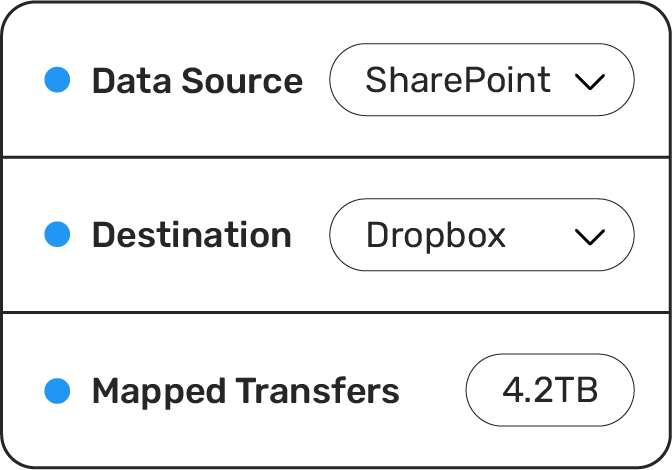
Moving data to or from BIM 360 to other storage platforms might seem complex, but it doesn't have to be. With a number of settings and features that solve common concerns automatically, Movebot makes BIM 360 Docs migrations simple, whether you're moving into or out of the platform.

Autodesk BIM 360 suite is a cloud-based construction management platform for Business Information Modelling (BIM). With this narrow focus, Autodesk BIM 360 is designed to cover everything teams need to collaborate on these types of projects, such as dedicated applications for planning, operations, design, coordination, and more.
Docs is the cloud storage component of BIM 360. Since Autodesk is focused on engineering, construction, and similar industries, the architecture and collaboration features of BIM 360 Docs are focused around these same areas. Docs includes several features to help streamline workflows including Reviews, Issues, and Reports, with built-in templates and options to create custom templates for these types of documents.
Because architecture and construction can have a large team with members in different locations with different specialties, collaboration features are an essential part of BIM 360 Docs. There are multiple ways to share files including by creating and sharing Packages (essentially grouping views, models, documents etc), using sharing links, and more.
Since many of these projects involve working with other teams and sub-contractors, BIM 360 has a Bridge feature to help connect and sync information with other projects and accounts, even outside of the main organization. This feature lets you search for other BIM 360 Docs users and send an invite to create a bridge between a project they own and one that your organization owns for easier collaboration.
Each member of a project will need to create an Autodesk account to join a project. Users don't have any private folders by default and folder access is granted by a project administrator. Accounts include a free 30-day trial, but users will need to be licensed for BIM 360 Docs after that point to continue to have access.
Movebot is cloud agnostic, supporting over 30 cloud storage platforms including migrating from cloud storage to BIM 360 Docs. Many of these storage platforms have a different way of handling data, which can lead to some issues when trying to move files with a drag and drop or similar method. However, when you use Movebot, these kinds of incompatibilities are handled automatically.
For example, Google Workspace has proprietary doctypes like .gdoc that BIM 360 doesn't support. This would be a major problem if important data like customer records couldn't be accessed because the Google Sheets files couldn't be opened. Fortunately, Movebot has a fix for this with automatic doctype conversion.
Doctype conversion is one of many features that Movebot has to make data migrations simple. Google and some other platforms like Dropbox have proprietary doctypes to help with collaboration among teams, but these files are only useable in the platform. Movebot will change these types of files to a more compatible equivalent automatically, such as changing Google files to a Microsoft Office equivalent, which can be opened directly from BIM 360 Docs.
Movebot has several other features like this such as filename sanitization enabled by default so your data can be ready to use in BIM 360 without a bunch of extra manual processes.
BIM 360 Docs is supported as a source in Movebot as well. Only files in the Files section can be moved, so any Issues etc. that are not placed on a file will not be picked up.
One thing that sets Movebot apart from other data migration tools is that you don't have to move everything from the source to the destination. Instead, you can choose what to migrate down to the folder level. This can help you organize and move data at the same time as well.
For example, suppose you have an engineering project set up in BIM 360 as a Project, and want to move all of the files for that specific Project to cloud storage once the project is finished. You can isolate the files in that Project and then move them into a Google Workspace drive for the folder. Or you can go the other way and move the contents of a Google Shared Drive to a BIM 360 Project, since Movebot lets you use BIM 360 Docs as a destination as well. If there are files you don't need, you can mark them for deletion or even use Movebot's manual cleanup task to do this for you.
Migrations with BIM 360 Docs are simple with Movebot. All you have to do is connect your BIM 360 Docs account and the other storage platform, choose what data to move, then start your transfers and Movebot will handle the rest.
First, you need to connect BIM 360 to Movebot. To do this, log in to Movebot and choose to add a new storage connection. Choose BIM 360 Docs from the list and give the connection a name. You'll need to log in and provide API access to the BIM 360 Docs account from the BIM 360 Admin Console. For full details on how to do this, see our BIM 360 Docs setup.
After finishing the setup, go back to Movebot and test the connection. After successfully connecting, you can use the BIM 360 connection across multiple projects, whether it's as the source or the destination.
You'll need to do a similar process for the other platform. Many cloud storage platforms can be connected in seconds via OAuth, while some take a couple of extra steps to make the initial connection, with instructions on how to connect when you're setting up the connection.
When you have your storage connected, the next stage is to set up your project. Movebot will guide you through the simple step-by-step process. Features like doctype conversion and deduplication are enabled by default, but advanced users can tweak settings for their specific use cases.
Project setup includes settings like notifications, filename transformation rules, and whether or not to require scan reviews and approvals. With Movebot, you have full control over your data. Data is never stored by Movebot, and you have the option to choose a data processing region for data sovereignty and to enhance performance.
Movebot can migrate multiple BIM 360 Docs hubs, as long as the connected account has access to the hub. As hubs are the top-level folder in BIM 360 Docs, choosing to migrate the hub will move all the contents within it as well. Within a hub, Projects are clearly broken down with a project tag making it simple to move an entire project when migrating out of BIM 360.
If you aren't sure what data you want to move, Movebot can help there too. During the project setup, you can set filters to help find specific data. For example, if you have files with a specific file extension that you want to move across multiple folders or projects, you can use a file extension filter to find all of them at once and then choose to either migrate them or exclude them from the project.
Once you know what data you want to move, you can start setting up your transfers.
When you've decided what you want to move and have your project set up, you can start creating individual transfers. If you want to move everything in the account, simply choose the top-level folder(s). We recommend breaking down large migrations into smaller pieces if possible to help streamline and organize your migration. For example, if migrating from BIM 360, you could segment the migration by Project and be able to see the status and metrics of the migration with regard to each Project.
Movebot doesn't actually move files between storage platforms. Instead, it makes a copy of the file and adds it to the destination. This gives you several benefits, such as minimal risk of data loss and that users can keep working in the source even while the migration is running.
Thanks to advanced delta migrations that analyze the source and destination for any differences, there's no need to stop normal operations either. Instead, Movebot will note differences and then move only new or newly updated files from the source to the destination. You can keep running delta migrations until all files have successfully arrived at the destination.
Movebot makes migrations with BIM 360 Docs simple by doing the heavy lifting for you automatically. Simply connect your BIM 360 Docs account and your other storage account, set up the project, then choose your settings, and you can start moving data right away. It's that easy.
Want to try Movebot and see if it's right for you? All new registrations get 250GB of free data to move. And there's no credit card, sales call, or complicated onboarding required either. Simply sign up and start moving data in minutes. Register for an account to get started.
Forget complex pricing based on users and licenses. Simply pay for the amount of data you move and nothing else.
Movebot's support team was legendary in their quick responses and willingness to jump on a video conference to talk through how to resolve the problems. They have deep knowledge of their product and of the file storage platforms their solution is built for. We can approach future migrations with a lot less trepidation – given the accuracy and speed of Movebot, but especially because of their support team.
Anthony, Channel Program Review
Movebot has been an indispensable tool for our MSP looking for an efficient and reliable data migration solution. Our experience with it across various platforms, including SharePoint, Egnyte, on-prem file servers migrating to SharePoint, and O365 tenant to tenant migrations has been exceptionally positive. Their support team is responsive, offering assistance via and Discord, which was great in a pinch.
Movebot.io emerges as a frontrunner in data migration tools. Its rapid data transfers, user-intuitive interface, and compatibility across cloud platforms mark it as a standout. Added security measures bolster data protection. In the realm of data migration, Movebot.io truly transforms the landscape, offering a streamlined and elevated experience.
Cody, Channel Program Review
We needed a tool for moving large data sets with detailed enough logging to give us confidence in the successful move of millions of files and folders. Previous tools we used choked on large data sets (>1TB or > 1 Million files) or the logging was too simplistic for us know find errors or have confidence in deleting the source data set at the end of the migration. Movebot solved this for us.
I tried several competitors, and there was always something: lack of human contact, price, quality, speed, etc. I started looking around and ended up meeting with the VP of Sales for Movebot, he jumped on a call, and we went over the product, capability, and next steps and WOW. I have been using Movebot for a while now, and to be honest, there is no one out there doing the job the way they do.
Edgar, Channel Program Review
Fantastic experience... We were able to do a file migration for a high-priority / high-touch client and move them to Azure AD from their on-prem environment in approximately 48 hours. The scanning and the data move itself really felt seamless. Thank you so much for the tool and to your incredible team!
Gabriel, Channel Program Review