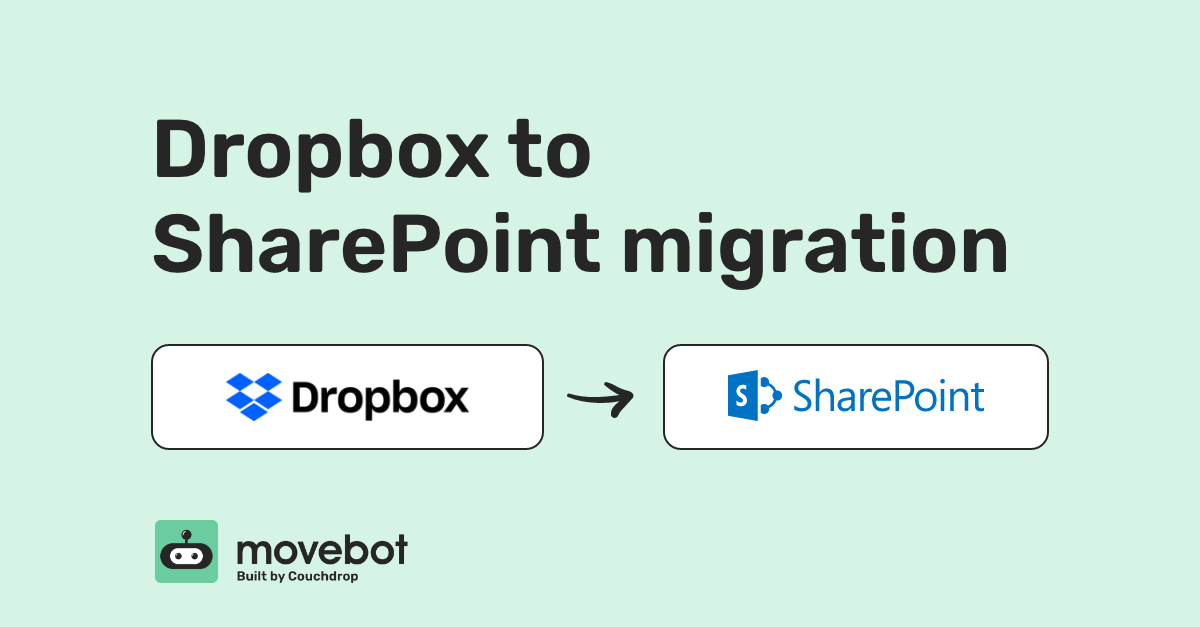Two major contenders in the cloud storage space are SharePoint and Dropbox, each with their own advantages and benefits. And moving data between the two has never been easier, thanks to Movebot. With fast transfer speeds, features to resolve platform incompatibilities, and comprehensive reporting and alerting, your next Dropbox to SharePoint migration will be quick and simple with Movebot.
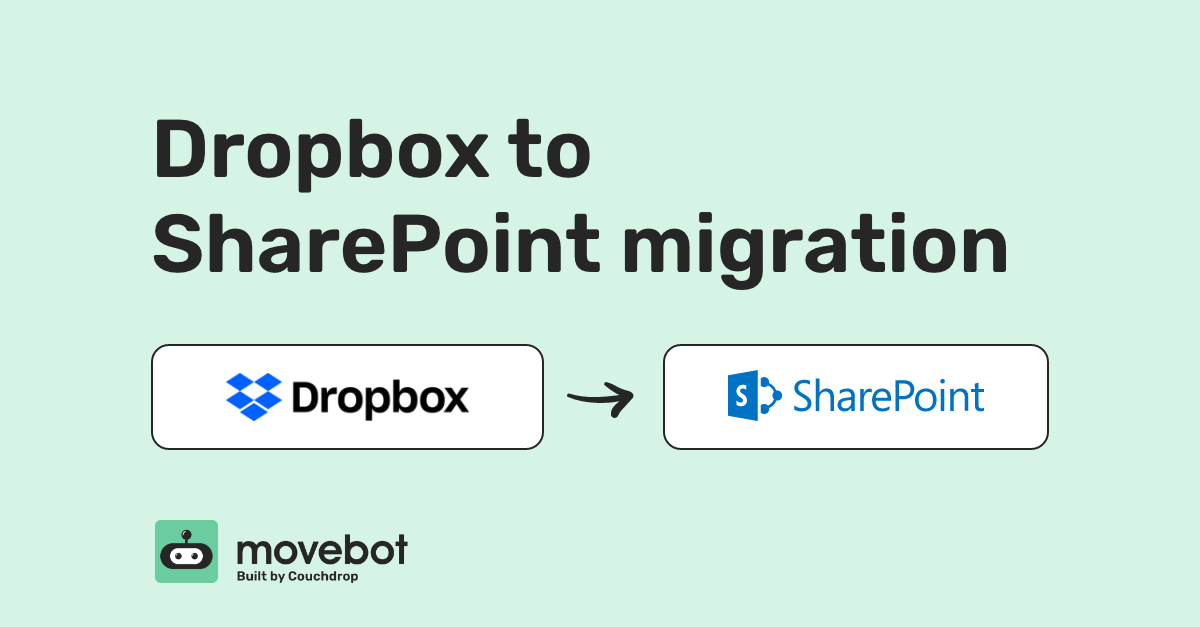
Preparing to migrate data from Dropbox to SharePoint
Dropbox and SharePoint both handle data differently, meaning you aren't always able to directly move files from Dropbox to SharePoint without adjusting the source files first. While many of these situations may not apply to you--and Movebot can handle the majority of them automatically--there are still a couple of things you can review before starting the transfer to help make moving files from Dropbox to SharePoint easier.
Dropbox Personal vs Dropbox Business
There are two main types of Dropbox cloud storage, Dropbox Personal and Dropbox Business. You can see details about all Dropbox Plans here, but the main difference is that Business plans allow for multiple users and team management features, like team folders and multiple teams. Movebot supports both Dropbox personal and business connections, but in most instances, organizations migrate from Dropbox Business to SharePoint as both are designed for collaboration and teams.
Proprietary Dropbox formats
One major difference between Dropbox and SharePoint is that Dropbox has some proprietary doctypes that are incompatible with SharePoint. Dropbox Paper, for instance, is a .paper file used for Dropbox's word processing application. So what happens when you try to move one of these file types into SharePoint?
SharePoint will actually accept the files without issue, but the problem comes when trying to open them. Office 365 doesn't open these natively, and when using Word the file will try to link to the original Dropbox location to open. That's not so helpful when the file has been moved. These files will need to be converted before they'll be useable, something Movebot can do automatically as part of the migration.
Dropbox and SharePoint character limitations
Fortunately, Dropbox and SharePoint character limitations are virtually identical, with both having special characters that aren't allowed. While Dropbox's naming conventions page mentions a list of characters that could cause issues, trying to name a folder or file with any of \ / : ? * " | will give you an error. Folder creation won't work and making a Dropbox Paper file will replace those characters with an underscore.
SharePoint forbidden characters are the same, with the addition of < > . Since there are a couple of extra illegal characters in SharePoint, you'll need to make sure you have no file or folder names with these symbols if you want them to transfer successfully.
Dropbox Team Folders and SharePoint
A Dropbox Team Folder is basically a folder that has sharing permissions built-in for other users to access. For instance, User A could make a file in a Team Folder, and even though they haven't shared the specific file, it will automatically be shared with User B and User C. This helps for quick collaboration and reduces the chance of forgetting to share documents with the people who need them.
So how does this relate to SharePoint? Like Dropbox team folders, SharePoint sites can have access permissions. And if you're moving team folders with permissions already set, you'll probably want those at the destination too. There are a few ways to make this happen. One is to simply remake the permissions on SharePoint, and have files stored in locations with these same permissions.
Another is to migrate permissions. Not only can Movebot move all Dropbox folder types to SharePoint, but you can move other metadata like permissions too. Doing it this way can help teams get set up and ready to go sooner, but it's still a best practice to check over permissions after a transfer project to make sure they moved over as expected.
How to migrate from Dropbox to SharePoint
When you're ready to start migrating from Dropbox to SharePoint, Movebot has a lot of features to make this process as easy as possible. Movebot's scanning, data transformation, and reporting make migrations a breeze, and lightning-fast transfer speeds mean you don't have to weather a storm of waiting.
Easy data transformation process
Because of the file requirements of SharePoint and Dropbox, moving data between the two used to be a long and difficult task, with the differences between the platforms causing data to show up differently than expected or fail to transfer at all. And with a tool that doesn't reconcile these differences or even notice them, it can be hard to prepare your data for SharePoint.
Movebot changed that.
Our goal is to make moving data a routine task that anyone can do without having complex setups or being forced to read dozens of pages of documentation. Simply connect, set up, and go, and you'll be guided with everything you need along the way.
For instance, remember those extra illegal characters above? If you use them in Dropbox, like a file called Movebot > Other Data Migration Tools, you can still get that folder moved over with no problem thanks to filename sanitization. Simply check the box and any incompatible files will be renamed for you.
The same goes for file types. Any Dropbox Paper files (.paper) can be transformed into .md files, where they can be opened right in SharePoint, no Dropbox application required.
SharePoint Ludicrous Mode
To go along with data transformation, Movebot has a super special feature just for moving data into SharePoint called SharePoint Ludicrous Mode. Enabling this drastically speeds up migrating to SharePoint, speeding up file transfer speeds multiple times beyond normal speed.
So how fast can you go? Before, moving a terabyte into SharePoint in a day was a lofty goal. With Ludicrous Mode, it's not uncommon to move several terabytes in a day. Now, moving into SharePoint is faster than ever. Ludicrous, even. Turn on this option when setting up your project to move data at crazy fast speeds.
We recommend talking with support or emailing them at support@movebot.io for more information before turning this on, as there are a few tradeoffs that could apply depending on the specific parameters of your project.
Migrate Dropbox to SharePoint
A major benefit of using Movebot is that you can break down migrations into as many smaller transfer projects as you want, with the option to move a single folder if that's all you need. This means you can strategically plan which data to move, giving a huge advantage especially if you want to have users working in both platforms at the same time for a while.
And because of the way that Movebot moves data, users can continue working on the source without disruption. Files are simply copied to the destination, similar to a copy-and-paste operation. Then, any files that were added to Dropbox or updated since the last transfer can be moved over with delta migrations. Delta migrations only move over new or modified files, drastically cutting back on transfer times and not wasting time or data moving files that already exist at the destination.
Handling file errors and failures
Even with the best planning, there are typically a few files that have errors or outright fail to transfer. These are simple to fix in Movebot, thanks to the detailed reporting that informs you about every file error and failure, with a reason for why this happened. For failures, Movebot has the option to rerun failures only, so you don't have to run an entire migration again.
Depending on the reason for the error, you may have to make some adjustments to the data yourself, or Movebot may be able to do so using some of the data transformation features. For instance, if you didn't turn on filename sanitization and a "greater than" or "less than" symbol snuck into some files, you can turn on this option and rerun those files.
Data management with Movebot Tasks
If you want to go a step further with data management, Movebot Tasks let you modify or delete data to help you optimize data lifecycles. For instance, if you did a full organization Dropbox to SharePoint migration, you might not want some (or any) of the data saved in the source anymore. Cleanup tasks can help you delete files in bulk. This works in the destination too, so if you don't want files that are over 10 years old for example, you can isolate those with filters and use a Cleanup task to remove them.
There are several other Tasks available as well, check out the Task Manager tab when logged into Movebot for the full selection.
Getting Support
We designed Moveobt to be intuitive and straightforward so you can run migrations on your own. But occasionally, something unusual might pop up that you can't solve on your own. Don't worry if that happens, our product support team is here to give you personalized Support. Simply get in touch and a Movebot expert will review your concern and can even guide you through the process. We're here if you need it, so you can run your migration project with confidence.
Migrate Dropbox to SharePoint a better way with Movebot
Migrating from Dropbox to SharePoint doesn't have to be complicated. And with Movebot, it's incredibly simple. From setup to reviewing your completed transfer report, everything is designed to be easy, thorough, and incredibly fast. Want to find out about other types of SharePoint migrations? Take a look at The Complete Guide to SharePoint Migrations with Movebot.
Part of that philosophy is making sign up and registration easy. You can try Movebot with 250GB free with no calls or credit card required. Try out some smaller file transfers from Dropbox to SharePoint and see how simple your migration can be for yourself. Register now to get started.