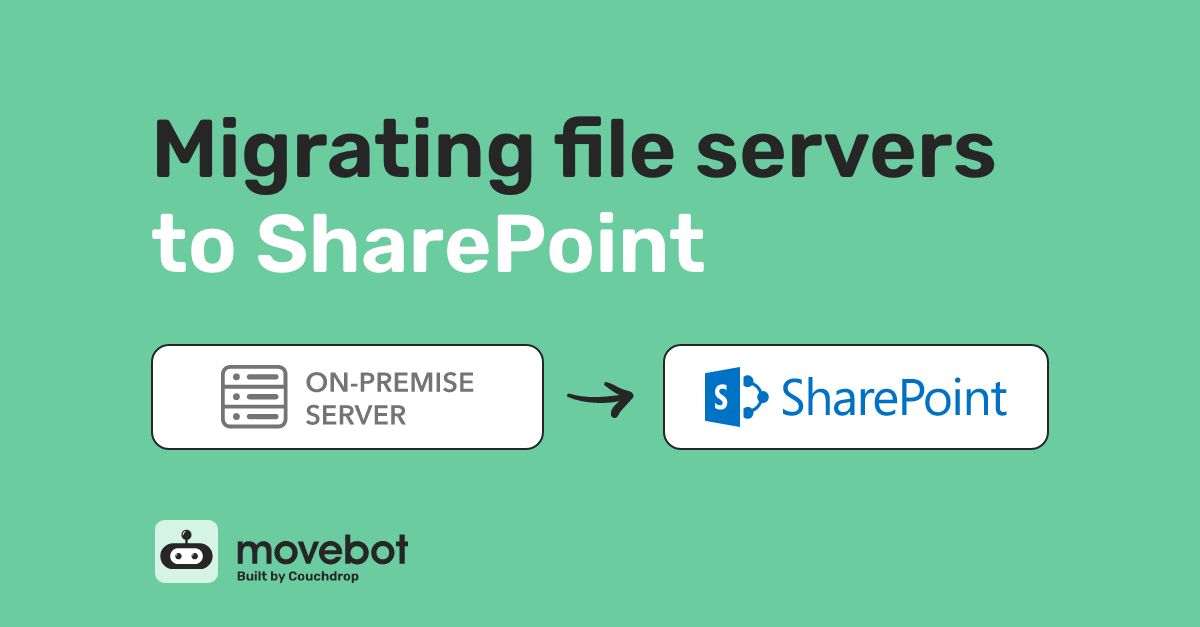A common migration we see here at movebot is organizations migrating file servers to SharePoint. And Movebot makes this move easy. It used to be that moving data to the cloud was a huge change, a difficult task that was long, complicated, difficult, and prone to errors. Movebot changed that. Now, migrating file servers to SharePoint is simple, straightforward, and you can start moving files in minutes.
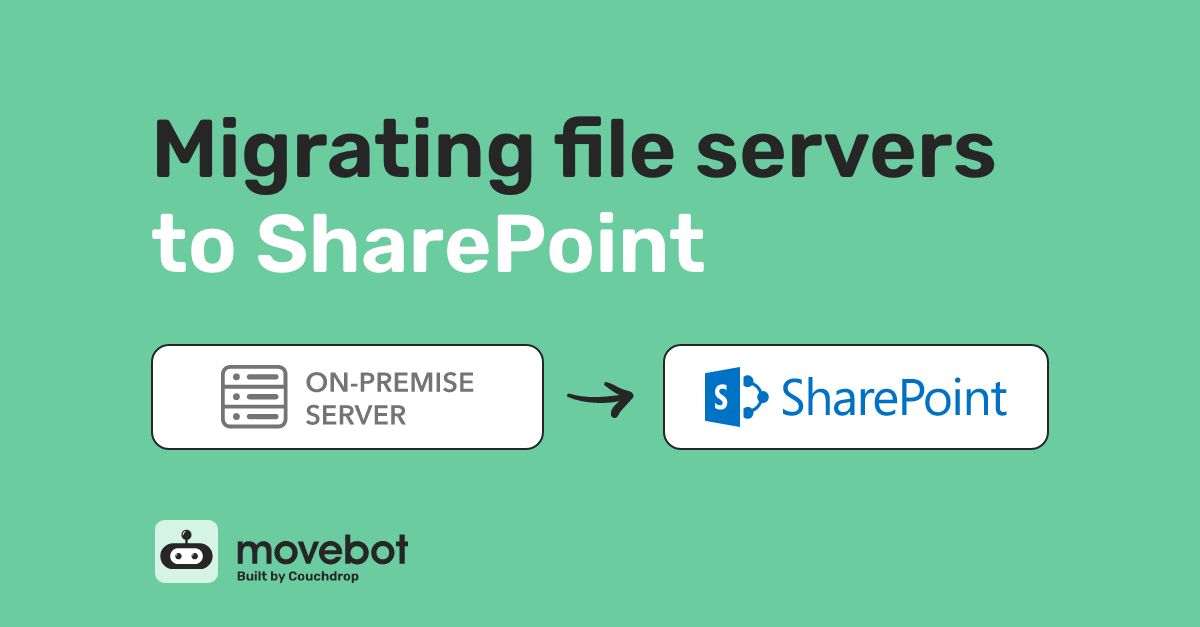
Why migrate to SharePoint online?
SharePoint is one of the most popular cloud storage and collaboration applications today, used by about 200 million active monthly users. Enterprises are the main customer base for SharePoint, thanks to its seamless integration with other Microsoft applications.
Originally, SharePoint was installed directly on an on-prem file server for organizations. As cloud computing became more popular, however, Microsoft developed a more scalable version of SharePoint in the cloud, known as SharePoint Online. This has quickly become their preferred option for SharePoint, with older versions of on-prem SharePoint like SharePoint 2013, 2016, and SharePoint 2019 reaching end of life, currently planned for July 2026.
Since SharePoint was originally on-prem and SharePoint online is the modern version, one migration organizations need to do often is migrating SharePoint on-prem to SharePoint online. This follows the same process as other file server migrations with Movebot, using a simple agent that we talk more about below.
Creating a SharePoint migration plan
Movebot takes away most of the headaches from data migrations, but you'll still want a migration plan for the file server to make sure the data arrives as expected. One of the biggest benefits of Movebot is that users can still work on the source while the migration is running and still have their updates pulled over thanks to delta migrations that move only new and newly-modified files. This means you don't need any downtime for workers, who likely won't even need to know the migration is happening--it can all be done quietly in the background without affecting their workday.
However, where the SharePoint migration plan comes in is due to incompatibilities between platforms. Many of these issues can be automatically resolved in Movebot (or you can turn off the option and handle them yourself if you like), but there are a few potential problems you can sort out ahead of time with planning to make your migration go smoothly.
SharePoint file limit and file size limit
Something that's helpful to plan for is that SharePoint has limits on both how often a file can be shared and the size of an individual file. Any shared folders can't have over 50,00 sub-items or you'll get an error. If you know this will be a case with a folder on your file server, you can reorganize the file structure of these larger files before moving into SharePoint to get around the restriction. Single files must also be under 250GB or they simply won't be uploaded into SharePoint online.
Another thing to keep in mind is the "soft limit" of 300,000 files, particularly when syncing items. While SharePoint can hold a lot more files than this, Microsoft claims that performance issues are possible with over 300,000 items, even when not all the items are being synced.
SharePoint character limitations
Along with file limitations, SharePoint has some character limitations as well. While this typically isn't a major concern when migrating file servers due to similar character limitations, it's still helpful to be aware of just in case. Certain symbols like " * : < > ? / \ | aren't allowed in SharePoint, so files with those will need to be renamed.
The other character limitation is for file paths. SharePoint has a 400-character limit for file paths, with each segment having a 255 limit. Windows servers have a similar limit, so when migrating from windows servers to SharePoint this shouldn't be a problem, but OSX servers allow for longer paths that should be changed before trying to move files.
How to migrate file server data to SharePoint
There are a few ways to migrate file server data to SharePoint, but they really come down to using the Microsoft SharePoint Migration Tool or using a third-party migration tool like Movebot. Microsoft's tool is free to use for moving data into SharePoint, but the restrictions and slower speed compared to some other tools make third-party choices more viable in many instances.
SharePoint Migration Tool limitations
On the surface, a free data migration tool specifically designed to move data into SharePoint should be the best option for migrating file server data to SharePoint. Unfortunately for most situations, this isn't the case.
Microsoft acquired Mover.io in 2019, transforming it into what is now the SharePoint Migration Tool (SPMT). After the acquisition, they made some changes to the tool, such as modifying it to only move data into SharePoint instead of other cloud storage platforms. One benefit is that they made the migration tool free to use. However, it comes with several restrictions that outweigh that sticker price for a lot of organizations.
There are several limitations with the SharePoint Migration Tool that make it challenging to use for some organizations. Some of these issues are error handling, reporting limitations, and scalability. We talk about these and other SPMT limitations in our article SharePoint Migration Tool Limitations
If you'd like to find out more about other types of SharePoint migrations using Movebot, see The Complete Guide to SharePoint Migrations with Movebot.
File server to SharePoint migration with Movebot
Movebot has a simple executable agent that you simply download and run on the source server to connect to Movebot. Once you connect with the agent, the file server basically acts as any other cloud storage endpoint, meaning you can move files on the server and any network-attached storage to SharePoint or any other compatible platform.
To connect your on-prem server to Movebot, log in to Movebot and choose to add a new storage integration. From the list of choices, choose Microsoft Windows/Apple OSX. You'll be given an Agent Connection Token along with a link to download the agent. You'll need to copy this for the next step.
Download the agent and run it on the source server, the one you want to move files from. The agent will then ask for the Agent Connection Token from Movebot. Paste the token and the agent should then inform you that it has made a successful connection.
Once that's done, simply choose the rest of your settings and preferences and you're good to start moving data.
Running a discovery scan
Because both file servers and SharePoint have restrictions, we highly recommend running a discovery scan before moving in data. This scan checks for incompatibilities between your file server and the SharePoint tenant, letting you know of issues that you can fix before they become problems. You can run as many scans as you like, so feel free to make updates and rerun scans to make sure your migration is ready to go.
Data transfer speeds
Movebot lets you break down migrations into as many smaller transfers as you want, so there's no need to move an entire organization at once. You can break full migrations into multiple smaller, more manageable moves to shift over more urgent data first or structure your migration in a way that works best for the team.
Exclusive to Movebot is SharePoint Ludicrous Mode, which allows for crazy transfer speeds going into SharePoint. This option significantly increases speeds for moving into SharePoint, but you may still be rate-limited from the file server along with bandwidth considerations to keep in mind. We go into more detail about speed with file servers in our article Movebot data migrations are fast - but how fast is fast?
Post-transfer report
After running a transfer in Movebot, you'll be given a post-transfer report showing an overview of the transfer along with any files that failed to move properly. These are addressed in detail so you can make any updates, and delta migration functionality can run just those files again instead of redoing the entire transfer.
Getting a successful migration from file servers to SharePoint
Movebot has a lot of features to make migrating from a file server to SharePoint simple. Scanning checks for incompatibilities, sanitization helps preempt filename issues, and you can choose your data processing region for better performance.
If you happen to run into any challenges when moving your file server to SharePoint, the Movebot team is here to help too. Our support team is comprised of product experts who will work with you to get any migration issues back on track, with members around the world so you can get help whenever you need it. Want to check out how Movebot works for yourself or run some transfer tests? Register for an account now and get 50GB free data to move.