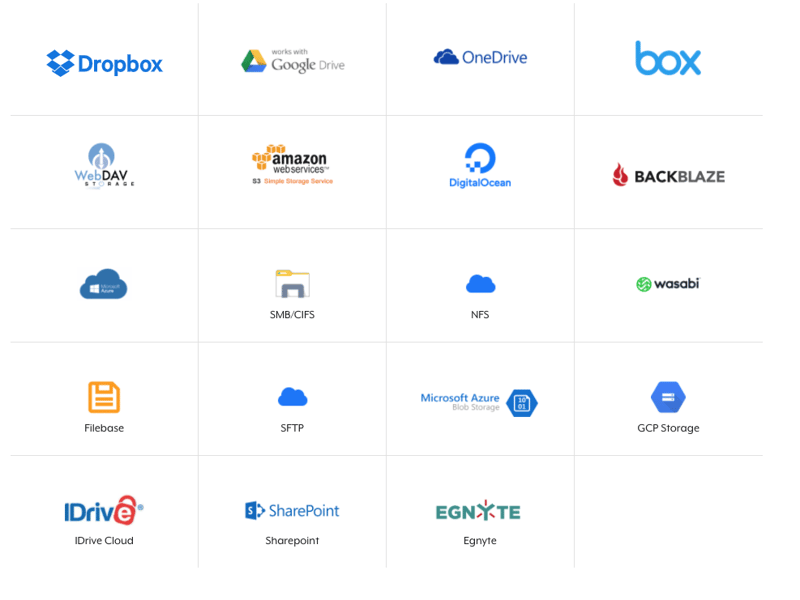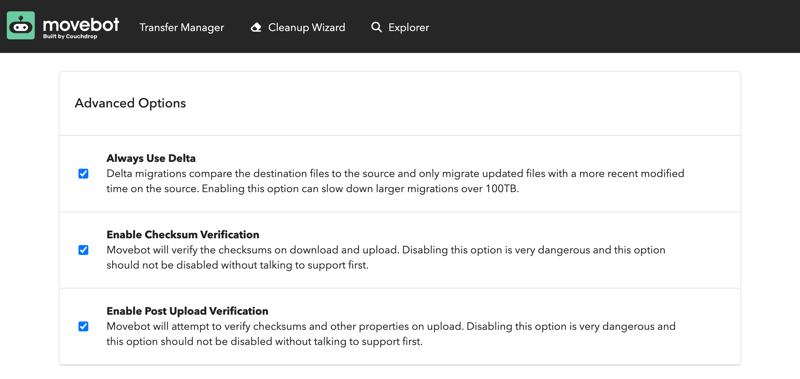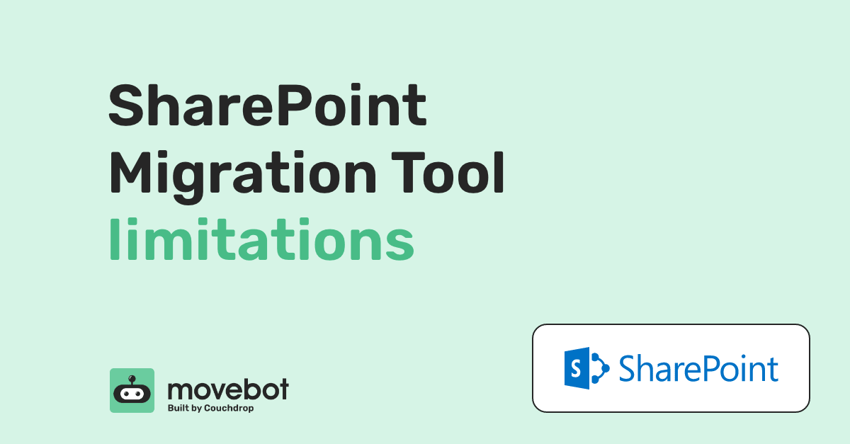
The SharePoint Migration Tool (SPMT) is a common tool used by IT Teams to migrate business data into SharePoint Online. The tool supports SharePoint On-Premise or a File Share, with this comes limitations and barriers that can become frustrating and a hindrance when it comes to migrating an entire organization.
The limitations of the SharePoint Migration Tool covered in this post are:
-
Error Handling
-
Reporting
-
Preflight Scan
-
Other cloud support
-
Scalability and Performance
-
Download, Installation and Stay Put
Error Handling
A huge pain point that IT Teams face is the lack of visibility or ability to transfer files that don't comply with O365's restrictions. The SPMT simply just doesn't transfer those files and you are left with the challenge of locating the files and fixing the issues manually to then re-run your migration.
Some of the reasons SharePoint Online files fail to migrate include:
-
Filename Length. SharePoint Online does not support files with a filename length over 400 characters, this includes the file path. Movebot's preflight scan is free and will scan your source and compare it to the destination, on completion it will provide you insights on any errors that may be encountered on migrating, one of these are files with a filename length that is too long.
-
Filename Characters. SharePoint online has restrictions on filename character types. The below aren't allowed in SharePoint online. You can look to conduct an audit and amend any files with these characters or if using Movebot for your migration, Movebot can automatically sanitize these characters during the transfer stage.
-
Retries. By default, if a file fails in SPMT then it hard fails, it does not attempt to retry the file. This can cause frustration if there was a blimp in your network during migration, Movebot will retry files up to 5 times before alerting you in the migration that a file has failed.
Once you've completed your initial migration with Movebot you can easily run a delta migration, or simply re-run any failures that occurred on the last migration run.
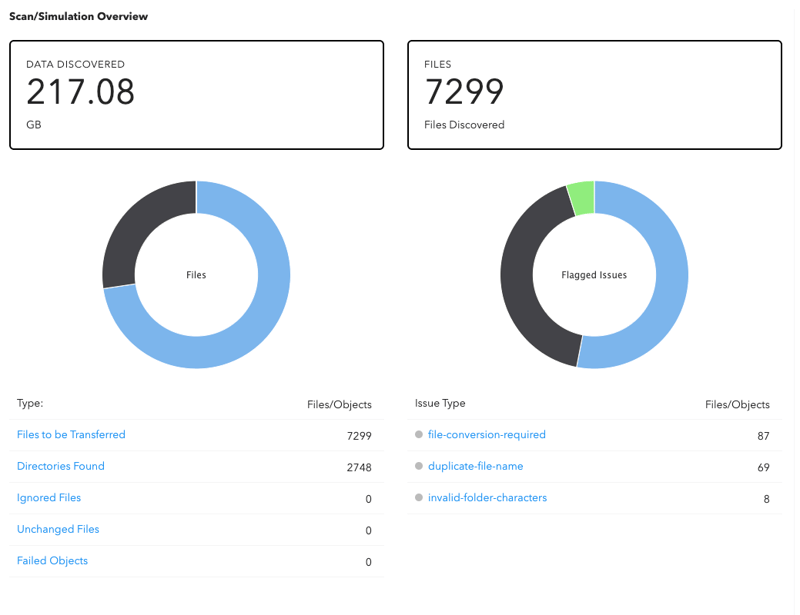
Reporting
SharePoint Migration Tool provides a downloadable spreadsheet as a post-action-report. Unfortunately this can become difficult to understand what has happened, what hasn't happened and what needs to happen. Movebot provides an easy to use and simple reporting interface, showing you what was transferred, what wasn't transferred, why and next steps.
Additionally, you can download multiple reports from the interface, whether it be a list of files that need to be reassessed before re-running failures.
.png?width=800&height=634&name=Report%20Builder%20(Edit).png)
Preflight Scan
SharePoint Migration Tool offers a pre-scan function but much like the above, it only provides you with a downloadable spreadsheet. If you have too many entries it can be hard to locate what you are looking for. Movebot offers a full in depth view of your migration before you even transfer a single file. You get a breakdown on the data being moved and any potential issues that may be encountered prior to hitting go, this gives you a chance to fix anything and ensure the migration runs smoothly.
.png?width=857&height=822&name=Movebot%20Scan%20Results%20(condensed).png)
Cloud support
The SharePoint Migration Tool doesn't support cloud storage at this time. Microsoft recommends their Mover product, but that on its own has other challenges. Movebot straight out of the box supports all the major cloud storage providers from Dropbox to Google Drive and Box.
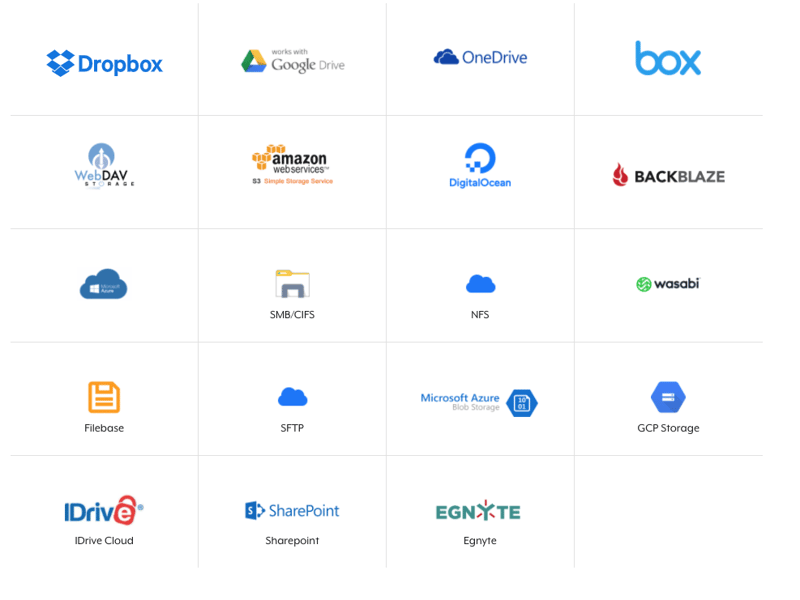
Scalability and Performance
As the SharePoint Migration Tool is hosted on your own infrastructure, whether this be a server or your PC it then is limited by the performance of your infrastructure, including your network. Depending where you are migrating from/to this can introduce a sub-optimal transfer route or cause the migration to take a long time.
With Movebot, each individual transfer (drive, user, share) is migrated on its own compute node, which dramatically decreases your time to migrate and provides you more time to plan and onboard your teams on SharePoint.
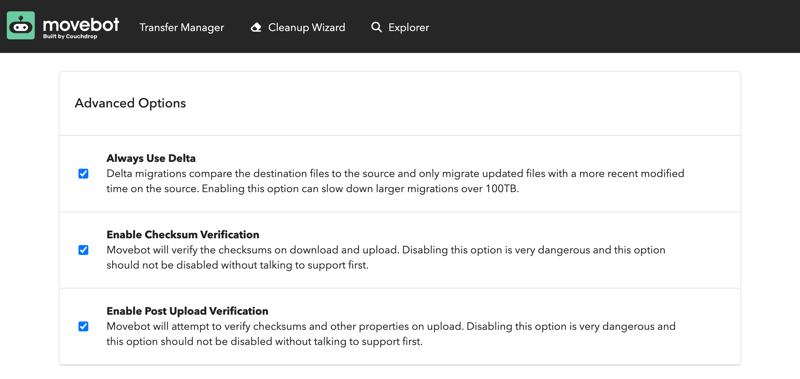
Download, Installation, and Stay Put
Unfortunately, as you have to go online, download the SharePoint Migration Tool, install it, and then run it from your computer or server this means you have to keep your device on and connected during the migration.
This causes other issues, as the application uses your device as its transfer device it can impact your device and network performance and saturate resources. Movebot is completely cloud-native and its compute nodes are run from a region of your choosing until the migration has finished. This enables you to close your computer and go home for the day.
To find out more about SharePoint migrations, check out The Complete Guide to SharePoint Migrations with Movebot, or try Movebot for yourself with 50GB free and no credit card required by signing up for an account now.

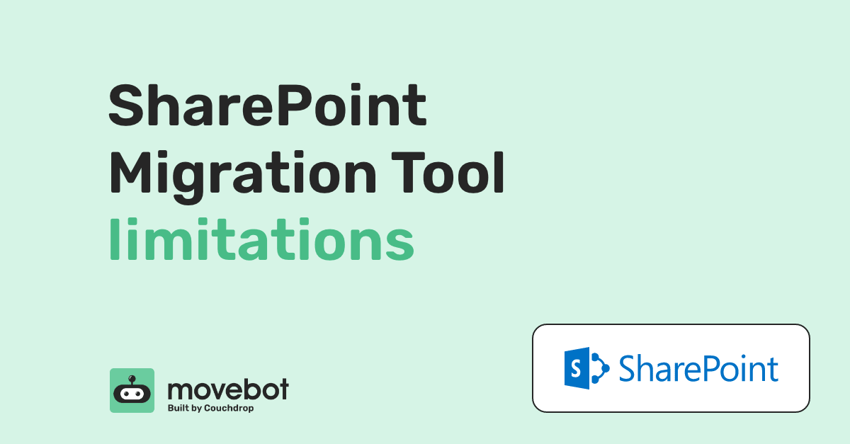
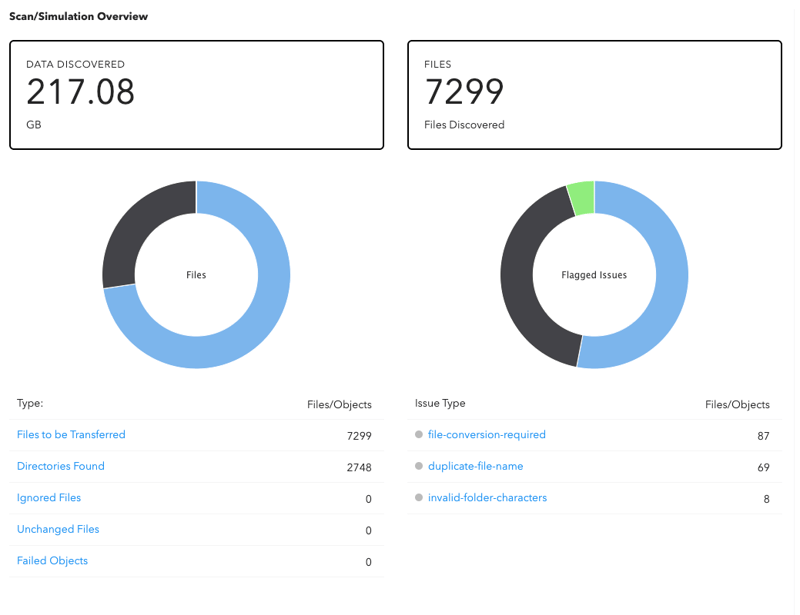
.png?width=800&height=634&name=Report%20Builder%20(Edit).png)
.png?width=857&height=822&name=Movebot%20Scan%20Results%20(condensed).png)