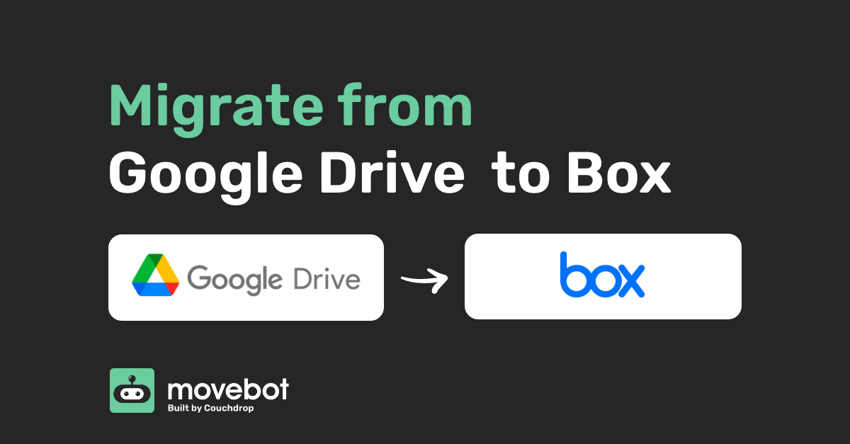When you're thinking of migrating from Google Drive to Box, it might seem like a complex, difficult task full of planning and manual work. But that's only the case if you don't use Movebot. With Movebot, Google Drive to Box migrations are simple, straightforward, and incredibly fast, with all the difficult parts handled for you automatically.
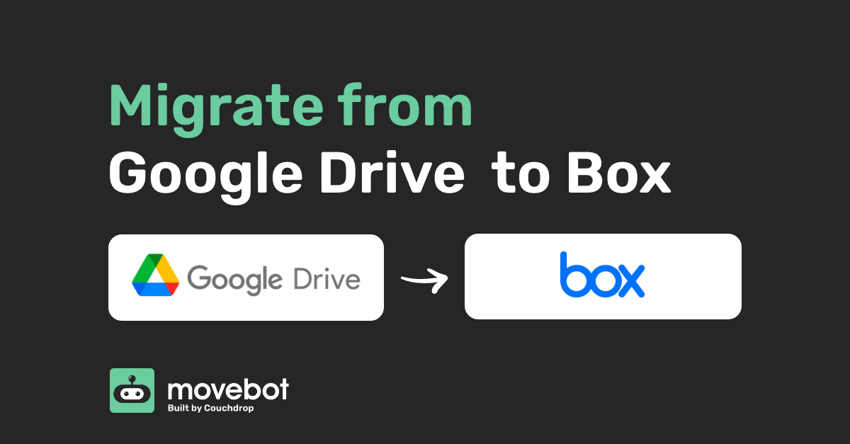
Google Drive vs Box
Google Drive and Box both have powerful strengths, so depending on the most important features a company is looking for, one might be the clear choice over the other.
What is Google Drive?
Google Drive is a cloud storage platform for storing files for individual users. It is perhaps the most popular cloud storage for individuals, due to its automatic integration with Gmail (every Gmail account also gets the free version of Google Drive). Along with storage, Google Drive offers users usage of Docs, Sheets, and Slides. Single users can also upgrade to Google One, which adds a couple more features and a much bigger storage allocation for a monthly fee.
For businesses, Google Workspace offers everything in Google Drive along with several collaboration tools so users can work together. With Google Workspace, users get a business email using a company domain, access to video conferencing and chat, and much more.
What is Box?
Box is the secure collaboration tool that offers the best security and information governance across storage providers. They tick all the boxes from strict data privacy, residency, and industry compliance. Designed with enterprise-grade security in mind, Box meets some of the strictest compliance standards for data storage there is, making it ideal for organizations that need an extra layer of security.
For enterprises specifically, Box has additional features such as Box Shield, an even more advanced security option that can help classify content and apply security controls automatically. It also detects potential threats like unauthorized access and malware. Along with cloud storage, Box also has collaboration tools like Box Notes that let multiple people work in the same file at the same time.
Box for Google Workspace add-on
While Google and Box are both cloud storage platforms, they have built-in integrations for each other due to the different use cases. Because of this, it's not uncommon for one company to have an account with both Box and Google Workspace.
The Box for Google Workspace add-on is an official add-on for these situations and a solid choice for organizations that need the collaboration of Google Workspace in some instances and then higher security for a subset of their data. With the add-on, Google files can even be created directly in Box, without having to create them in Google Workspace and reupload them into the Box account.
However, this requires an active subscription for both platforms so isn't a feasible solution when cost-cutting is a priority.
Migrating from Google Drive to Box with Movebot
Migrating your team from Google Drive into Box can be daunting as Google is quite the simple platform that doesn't offer too much when it comes to extensive features and security. However, migrating out of Google Drive has its challenges; this ranges from duplicate files in the same directory to different proprietary Google file document types that other platforms do not natively support.
Fortunately if you use Movebot, these situations that would normally be obstacles won't get in the way. Google Drive to Box migrations are simple, fast, and cost-effective with Movebot. Movebot handles errors and will automatically convert your Google Doc types into Microsoft Word during your migration at no extra cost.
In most cases, Google Drive to Box would refer to a Google Workspace to Box migration, since Box is designed primarily for enterprises. Although it's much less common to move from a personal Google Drive to Box, Movebot is a cloud-agnostic data migration tool that supports those kinds of projects as well.
Simply follow our three-step PAC process and you'll be moving files from Google to Box in no time.
Plan
The first step of the PAC process is Plan. Start by going to the registration page and creating an account, it'll only take a minute. Once your account is created you will be taken into your Movebot dashboard.
From there, choose Create Project and you'll be taken to a guided series of steps to set up your Google Drive to Box Migration. For Source, choose Google Drive and authorize the connection. Movebot can connect both personal Google Drive accounts as well as Google Workspace accounts. Google Drive is straightforward, but Google Workspace has a couple of extra steps to make the initial connection. It still only takes a minute or two, but you'll need to have access to the Admin console to make the connection.
Set Box as the destination and then set up your project. Movebot is fully customizable right down to the region the migration is run from and how many worker nodes you wish to run on each individual migration. While we recommend leaving Movebot's default options enabled--they'll provide the best results in the majority of migrations--you can still customize options as you see fit to best fit the needs of your specific project.
One thing that sets Movebot apart from other data migration tools is that you don't have to move everything from the source to the destination. This can be especially useful if you only want some of the data in Box and leave the rest in Google Drive. There are a few ways Movebot lets you do this. One is during the project setup, where you can use filters to exclude files. Mix and match to make specific criteria for files you don't need, and then leave them behind so you don't have to spend time and resources moving data you don't want in the Box account.
After setting up your project, it's time to move on to the next step.
Advance
Step 2 of PAC is Advance. Here is where you set up individual transfers and start moving data. If you're moving from Google Workspace, you can add and map users, drives, and folders from Google to the Box Account. With Google Workspace, you'll also have the option to migrate permissions, although we recommend remaking them in most situations for best results. If you do decide to migrate permissions, more options will appear to refine your choices.
After setting up at least one transfer, it's time to start the migration. You can now start all or some migrations, run preflight discovery scans, edit each individual migration, or dig deeper and look into the logs and analytics. Movebot lets you run multiple transfers at once, so we recommend setting a few of them up and letting them go at the same time. You have full control over your data, so you can map transfers down to the deepest subfolder, choose what you want to move, and schedule your migration for a specific time.
Whenever you have active transfers going, you'll have access to the performance tracker. This lets you see live stats about your migration like the number of files that have been moved and the amount of data migrated. Once a transfer is complete, you'll get a post-transfer report that summarizes this data, as well as lets you know if there were any errors or failures.
When the bulk of the transfers are done, it's time to go to the final step of the migration process.
Cutover
The final step of PAC is Cutover. In Cutover, you move over any failures and use delta migrations to migrate any new or updated files.
Because Movebot doesn't move files but rather makes a copy, users never need to stop working in the Google account, even while files are being migrated. Movebot will simply make a copy of the file and move it to Box. Then, delta migration functionality will check for updates or new files and move only those across. This leads to a seamless transition from Google to Box and makes sure no important data is left behind.
You can run unlimited delta migrations, so continue to do so until you have all the files you need. And once you do, that's it! Migrating from Google Drive to Box is easier than ever thanks to Movebot and the simple PAC process.
Choose Movebot for moving files from Google Drive to Box
Movebot makes moving files from Google Drive to Box simple, with a straightforward and intuitive interface and zero infrastructure to worry about. There are no virtual machines to set up, no infrastructure to manage, none of that. All the tough parts are handled for you and you can get the status of your current project at any point.
Want to explore Movebot on your own? Try a free Movebot trial, which gives you access to the platform and lets you see if Movebot is right for you. Connect your storage platforms, run scans, and see how easy Movebot is. There's no credit card required and you don't have to go through a sales or demo call either. Simply sign up and go to give it a try!