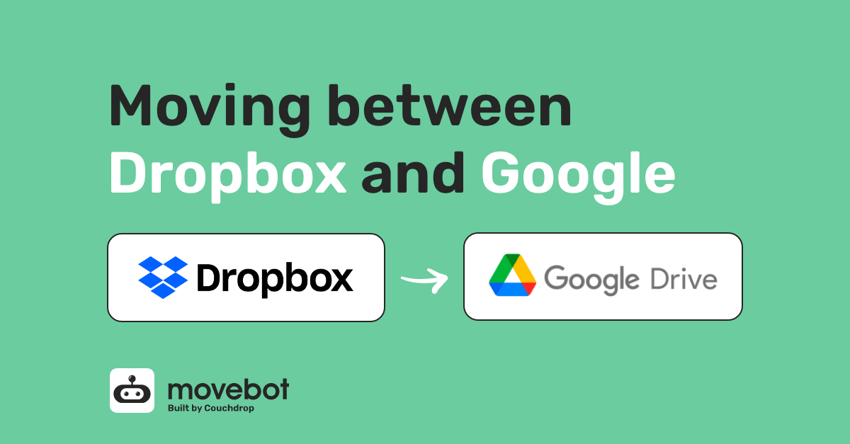Moving between cloud storage can be a frustrating, slow and costly process — both in time and financially. Most applications and providers obviously don’t like people leaving, and make it incredibly infuriating when you try and simply get out. So how can you easily handle moving between Dropbox and Google Drive?
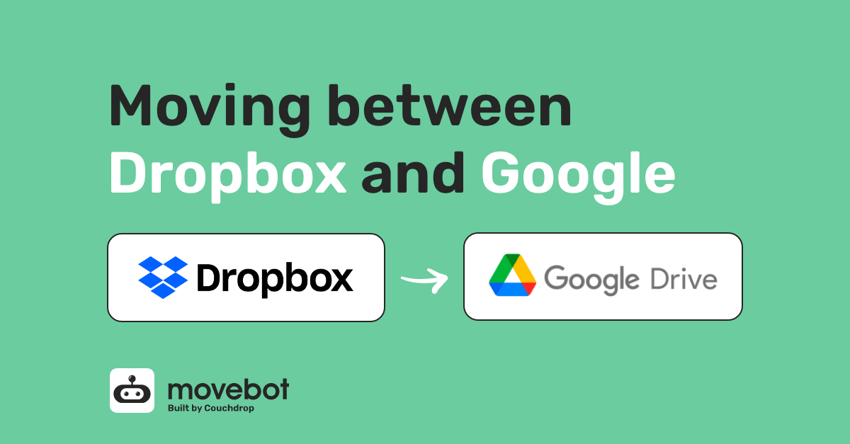
Dropbox vs Google
Both Dropbox and Google Workspace are common in workplaces, education environments, and also with individuals depending on what email provider you chose years ago. These providers offer some of the most robust and accessible storage out there that ‘syncs’ with your computer, mobile devices, and applications. However, they are heavily reliant on their own or others' eco-systems (Office 365 and the G Suite) and this can over time become limiting and restrictive.
Dropbox Overview
Dropbox is one of the original cloud storage platforms and has grown from a basic storage option to a storage and collaboration platform with users all around the world. Along with some of the best storage and file-sharing options in the business, Dropbox now offers its own live collaboration application through Dropbox Paper, which lets multiple users work on the same document together no matter where they're physically located.
There are multiple plans on Dropbox, ranging from a free basic storage plan with 2GB of storage up to Business and Enterprise plans with terabytes of storage along with team management features and other benefits like a PDF editor. Businesses and Enterprises should opt for Business plans for team folders, access management, and control over sharing files within the organization.
Google Drive Overview
Like Dropbox, Google Drive has multiple tiers as well. Google Drive is for individuals, and offers cloud storage for a single user. Google One is the advanced model of Google Drive for a single user, with options to increase storage from the standard 15GB for free users up to 2TB per month, with the option for AI benefits like Gemini for an additional cost.
Google Workspace is designed for businesses and organizations. It's an all-in-one suite of tools that includes cloud storage, email, chat, video calling, and more. For cloud storage, each user gets a My Drive (personal drive) and Shared Drives for the organization. Collaborative live editing is available through Google Docs, Sheets, and Slides, and multiple sharing options make it simple to make sure the right people have access to the right files.
How to move between Dropbox and Google
Whether you want to migrate Dropbox to Google Drive or go the other way, there are three main options for the migration: Drag and drop files manually, use a third-party data migration tool, or try Movebot, the fastest and easiest data migration tool around.
Option 1 — The Drag and Drop
The drag and drop method involves installing both the Google Drive application and the Dropbox application on your device. Once both are installed, sign into each application and bring up two instances of Windows Explorer. On one window open your Google Drive and in the other window open Dropbox. Now, copy (or select) all the files you wish to move and paste (or drag and drop) the files into your new cloud provider's window.
This may seem easy and straightforward, however, this option has its downsides.
Once the files have finally copied across, you now need to allow the client to sync these files into the cloud, as right now they are only physically on your device. To monitor the sync process, check the task bar and hover over the apps icon. The sync, seriously, takes ages due to rate limiting, and this is for both Google Drive and Dropbox. Additionally, sync can slow down your computer and eat resources, as well as disrupt your home network.
Then there's the trouble of dealing with things like Dropbox Paper and Google Docs files. Neither platform supports the other's proprietary file formats natively, so you'd need to download all of those as Microsoft Office documents first before trying to move them, which will take extra space on your local device too.
For small transfer jobs, like a few GB of large files, drag and drop can be perfectly feasible. However, the more files you add and the more complexity introduced, the more likely that something goes wrong, and you might have no idea until you go looking for a missing file. So while for personal transfers when moving between Dropbox and Google Drive this might make sense, drag and drop won't cut it when moving terabytes of mission-critical files for an organization, like when you want to migrate Dropbox to Google Drive and leave nothing behind.
Option 2 - A Third-Party Tool
Using a third-party migration tool can seem like a great option, but which one do you choose? Ideally, you want a tool that's compatible with both Dropbox and Google Drive, including all the content in your shared folders.
Affordability is another important point. Some data migration companies charge upwards of $1 per GB, on top of user licenses and other feeds. These costs add up quickly and you can find yourself paying thousands of dollars just to move a terabyte of data.
Using the tool itself can also be challenging. You have to jump through hoops like go through a sales call, get a quote, and do mandatory onboarding. These can eat away at your time and resources before you even start work in the tool itself.
In the end, they do the job but there are barriers and it can be costly — especially when they sting you with hidden costs and take a long time due to rate limiting or other issues.
Option 3 — Movebot
Yes, technically Movebot is also a third-party data moving tool. However, compared to others out there it is affordable, easy, and it just works. It’s responsive and keeps you updated during your migration. Some files didn’t make it across? Movebot will let you know what didn’t make the jump, and give you multiple options to get them.
Movebot uses simple per TB pricing whether you're moving files or emails, with no hidden costs or fees like per-user pricing. With Movebot, there is no need to talk to sales if you don't want to and it's truly SaaS, so no need to install any software. It is fully cloud, sign up and go.
Moving between Dropbox and Google with Movebot
With Movebot, migrations follow a simple three-step PAC process whether migrating Dropbox to Google Drive, moving from Google to Dropbox, or any combination of the 30+ platforms Movebot supports.
The first step is Plan. This is where you decide what data to move, if you want files to automatically be converted, and when you want to run your migration. Movebot can handle most platform differences for you automatically, so you simply need to connect the Dropbox and Google accounts, set up a transfer, and let Movebot handle the rest. As part of the setup, you'll be guided on how to include or exclude files so that you only move the ones you actually want in the destination.
The second step, Advance, is where you actually transfer the data between Google and Dropbox. With Movebot, you don't have to move all the files between the source and destination, and even if you want to, you don't have to do it as one giant transfer. Instead, you can break down the migration into smaller, more digestible chunks (down to the folder level if you want) and prioritize the move however you want. Move one folder, one user, or run several simultaneous transfer operations at once.
The third step is Cutover, where you pull across any stragglers. Delta migrations check the source and destination and only move files newer in the source across. This saves time and money by only requiring small transfers instead of redoing the entire migration, and you don't have to worry about manually finding these yourself.
With Movebot, migrations between Dropbox and Google Drive are as easy as P-A-C.
Try Movebot free today
Want to give Movebot a try first? We encourage all prospective users to try the data migration tool before committing to make sure it's right for them. And, we make it easy to do just that. Free trials don't require a credit card, onboarding, sales call, or anything else. Simply sign up, connect your platforms, and start moving data in minutes. Register for an account and get 250GB free to see if Movebot is right for you.